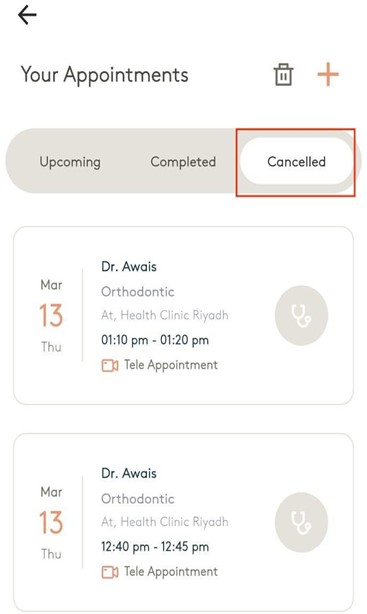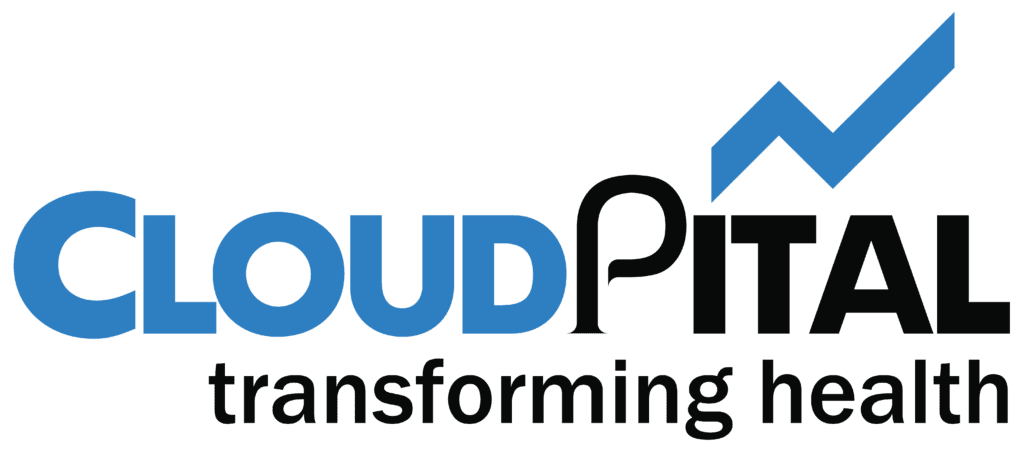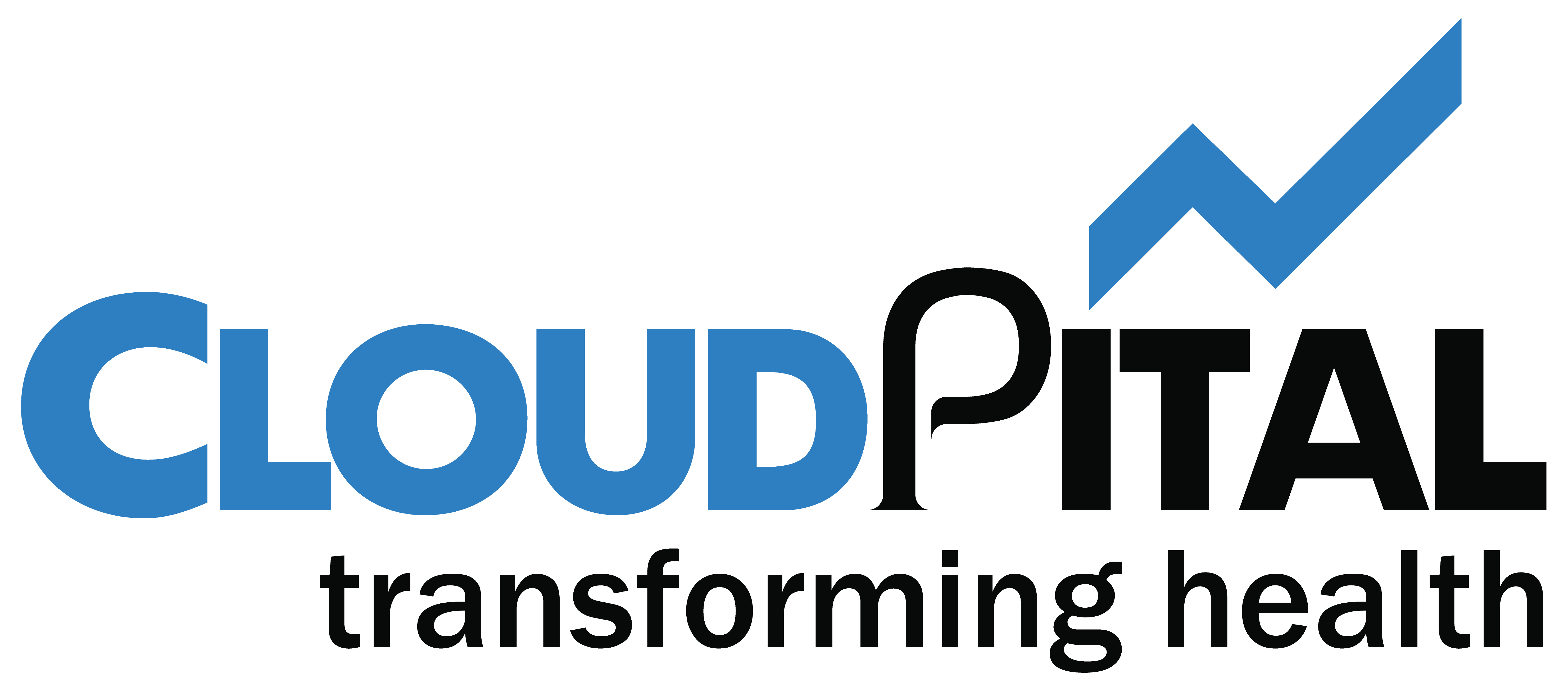- CloudPital User Guide Patient Mobile App
- Table of Contents:
- Cloudpital Patient Mobile App
- 1. How to Book an Appointment in Cloudpital Patient Mobile App
- 2. How to View a Patient's Medical Report from the Mobile App
- 3. How to View a Patient's Pending Consent Forms from the Mobile App
- 4. How to View a Patient's profile details in the mobile app.
- 5. How can a patient join the Telehealth session from the mobile patient app
CloudPital User Guide Patient Mobile App #
Table of Contents: #
CloudPital User Guide……………………………………………………………………………….. 1
Patient Mobile App……………………………………………………………………………………..1
Cloudpital Patient Mobile App…………………………………………………………………….3
1. How to Book an Appointment in Cloudpital Patient Mobile App…………………… 4
2. How to View a Patient’s Medical Report from the Mobile App……………………..17
3. How to View a Patient’s Pending Consent Forms from the Mobile App………… 21
4. How to View a Patient’s profile details in the mobile app…………………………….24
5. How can a patient join the Telehealth session from the mobile patient app……..26
Any Questions You Can Find Us……………………………………………………………32
Cloudpital Patient Mobile App #
The Cloudpital Patient Mobile App is designed to enhance patient convenience by providing
easy access to healthcare services. It allows users to book appointments, view medical records,
consult doctors via telehealth, and manage their health efficiently. The app ensures a seamless
experience with a user-friendly interface, secure data handling, and real-time updates.
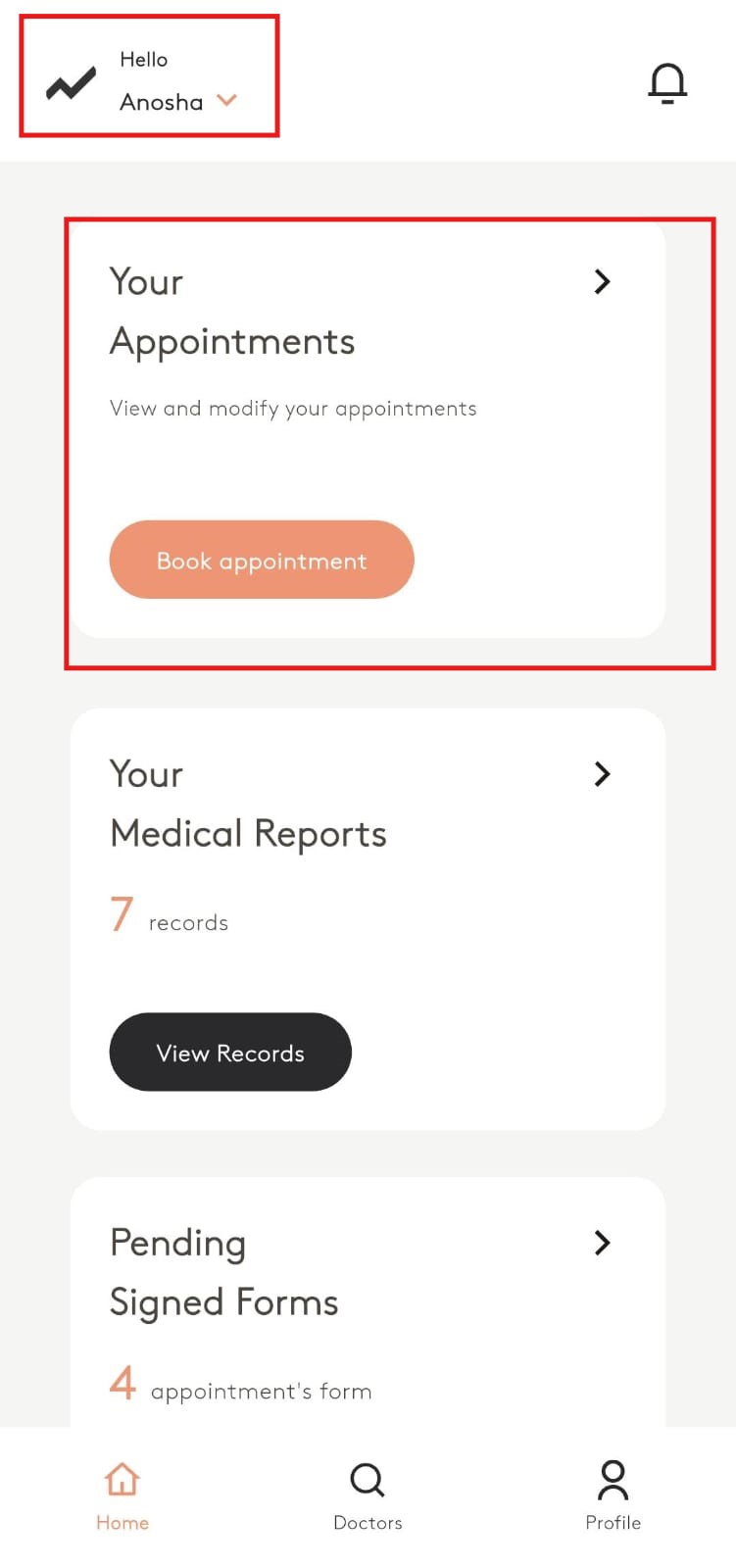
1. How to Book an Appointment in Cloudpital Patient Mobile App #
The Cloudpital Patient Mobile App allows users to easily schedule appointments for in-clinic
visits and telehealth consultations. Patients can select a doctor, choose an available time slot, and
confirm their booking with just a few taps. This ensures quick access to healthcare services
without the hassle of visiting a clinic in person.
From the Home Screen, click on the Book Appointment button.
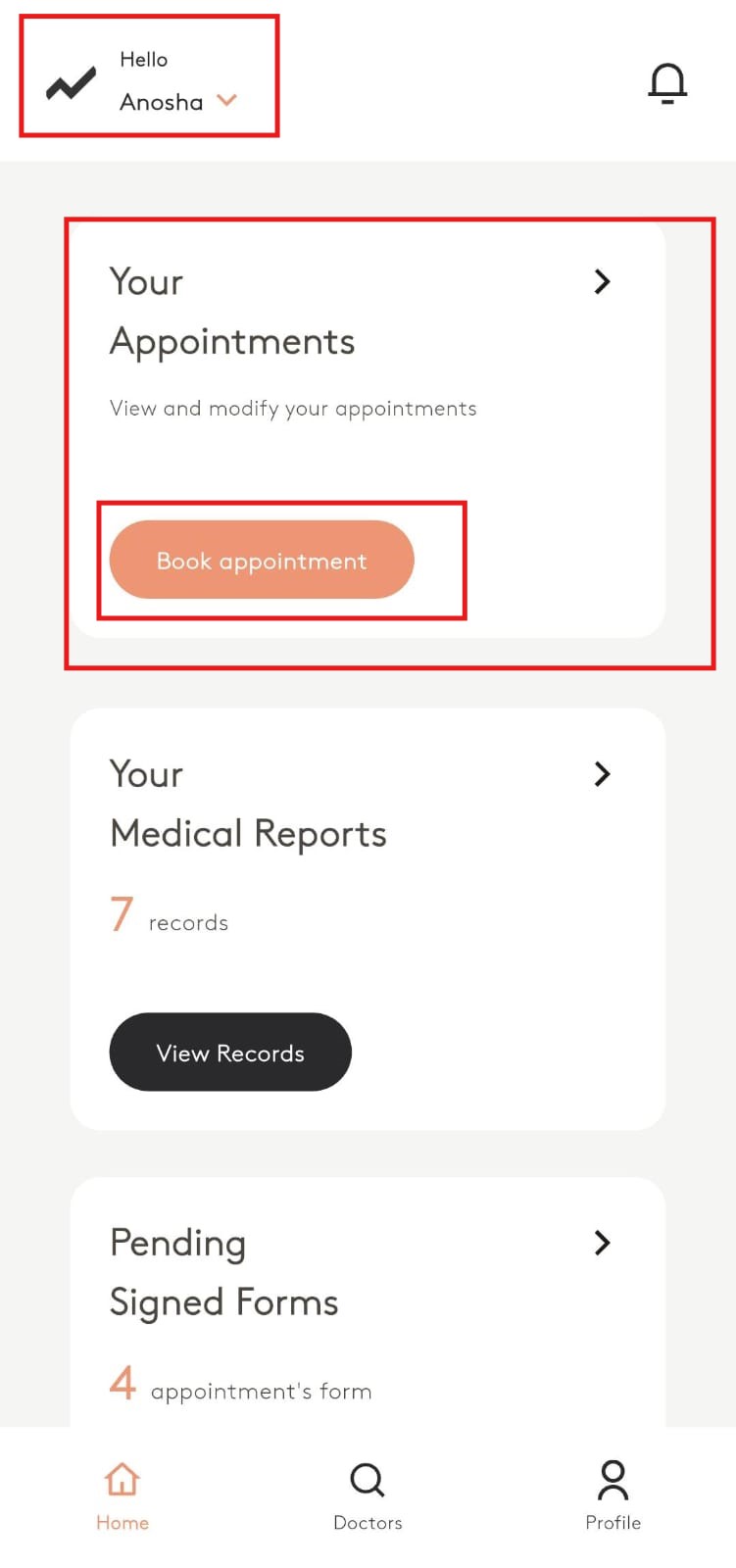
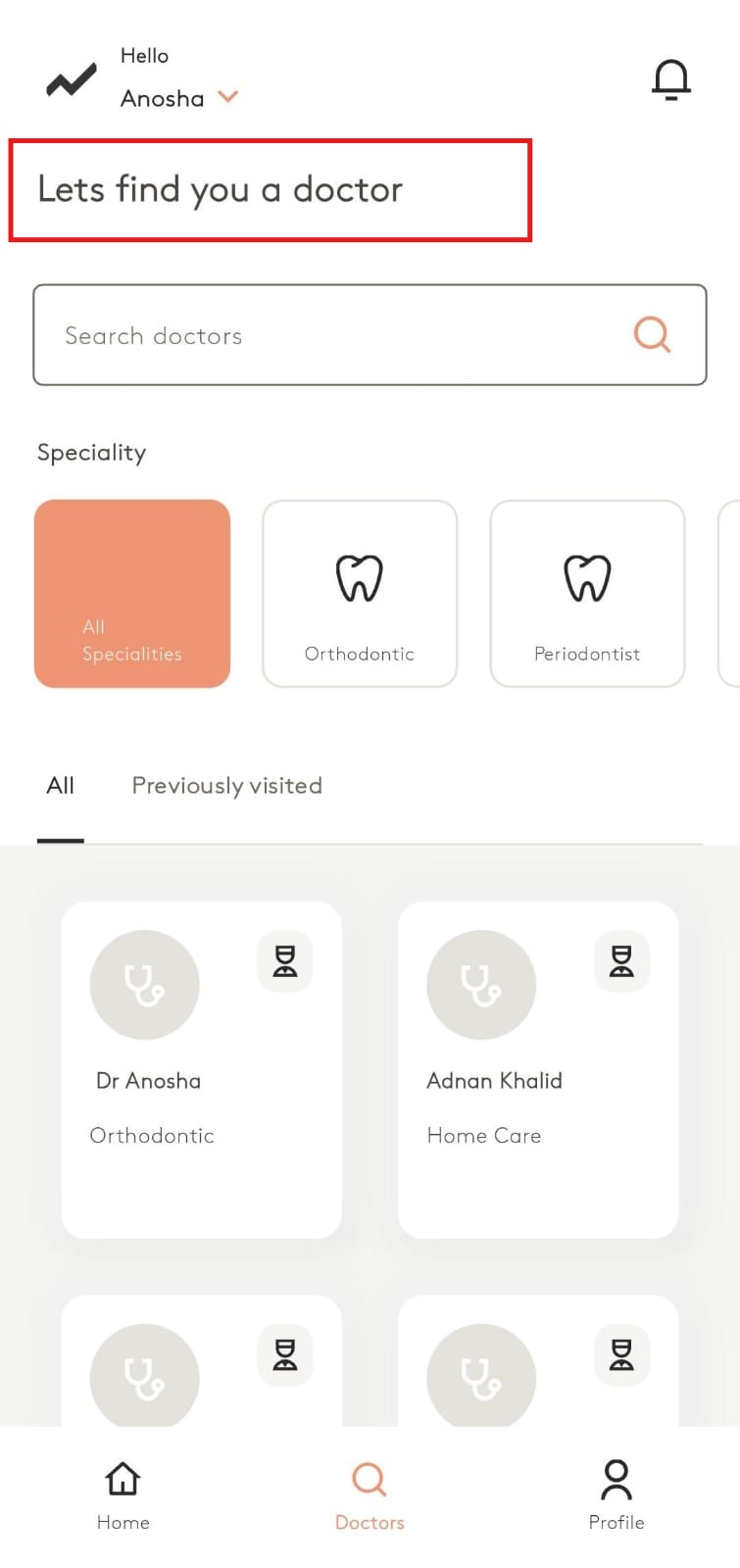
On this screen, use the Search Bar to find a Doctor.
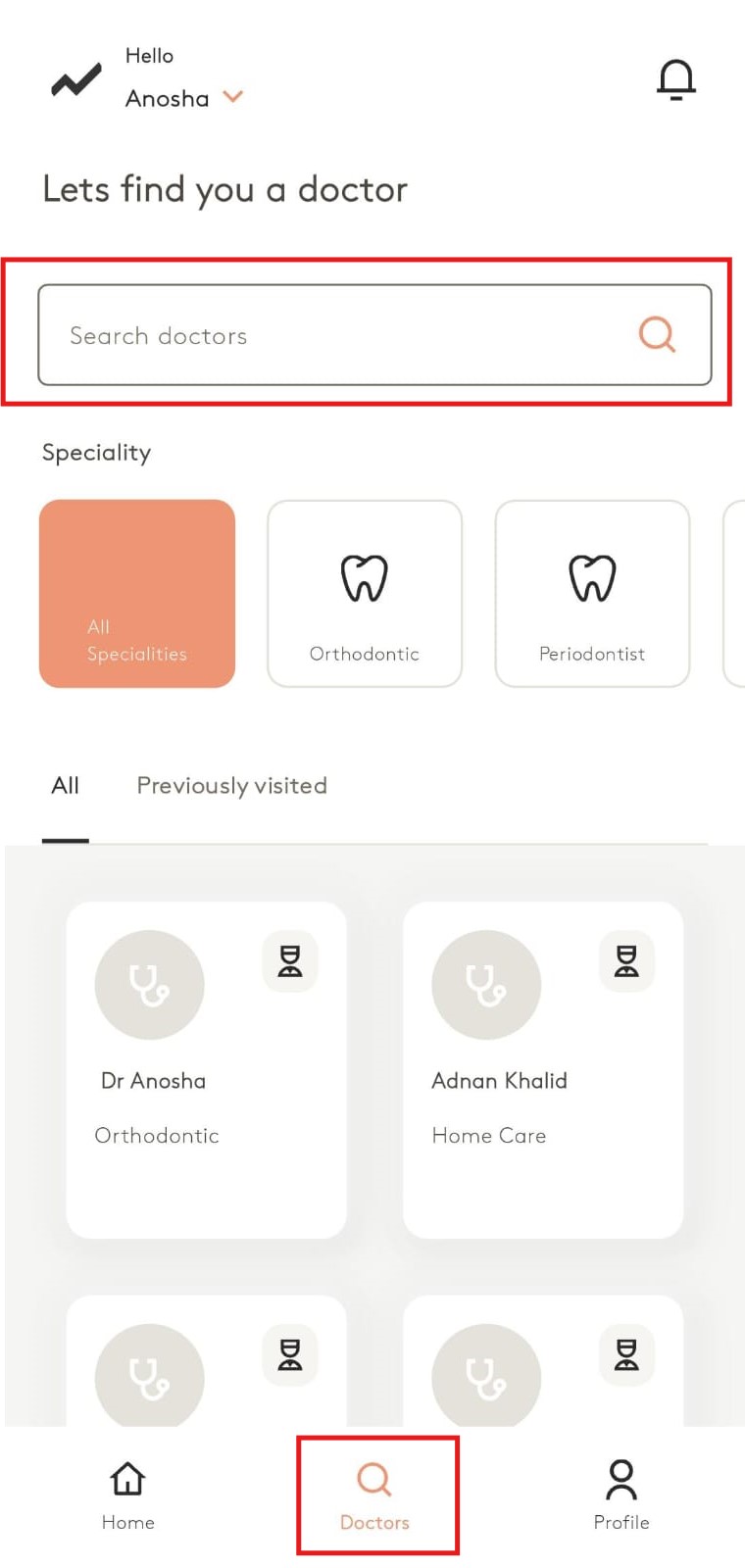
You can search for available doctors from this search bar.
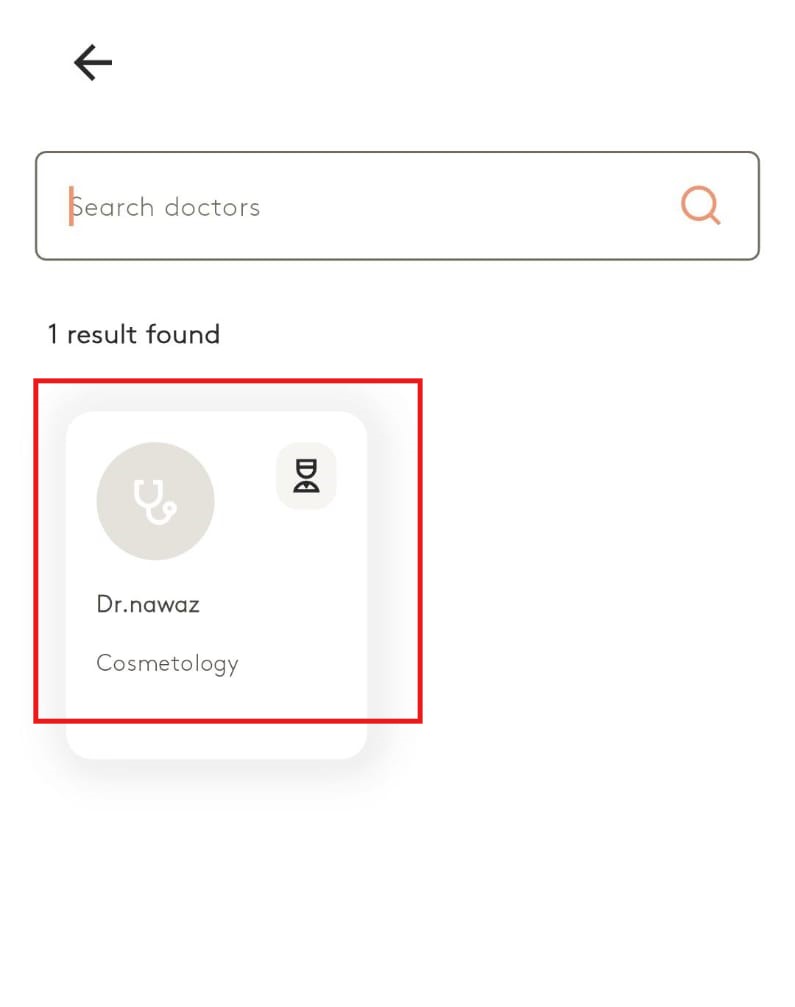
When you select a Doctor, you will see their profile details, including gender, languages,
about section, and upcoming appointments. You can also click Book Appointment to proceed
with scheduling.
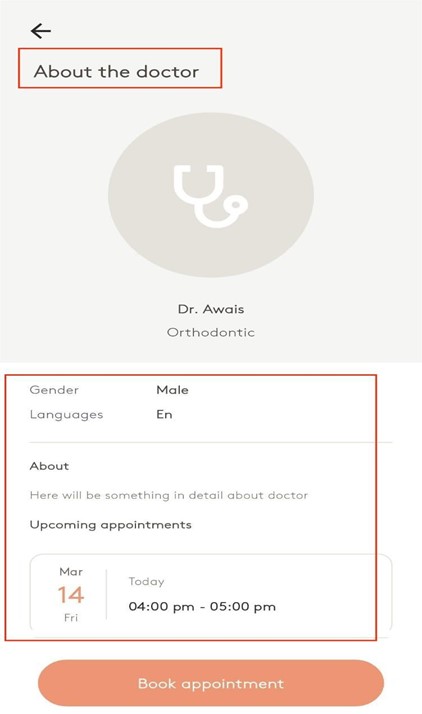
Click on the Book Appointment button.
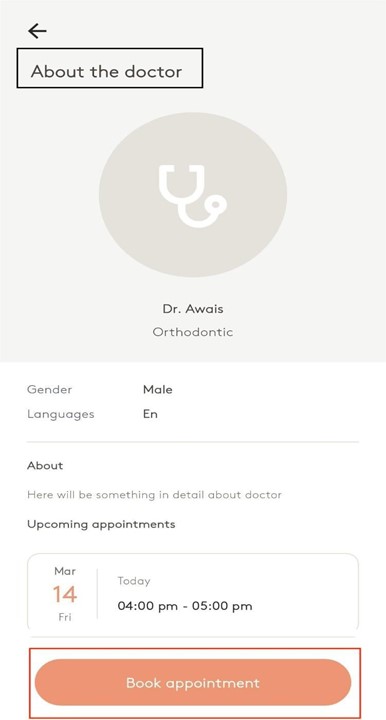
An appointment booking screen will appear.
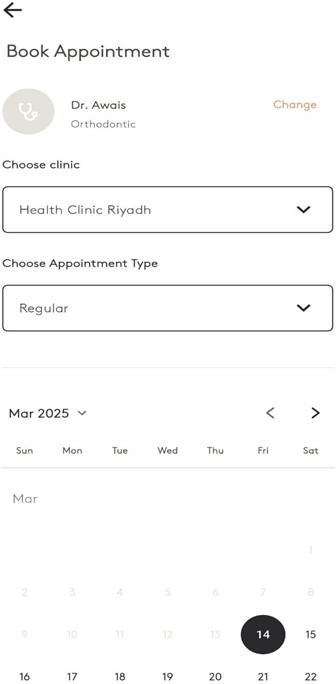
On the Appointment Booking screen, choose a clinic from the dropdown menu.
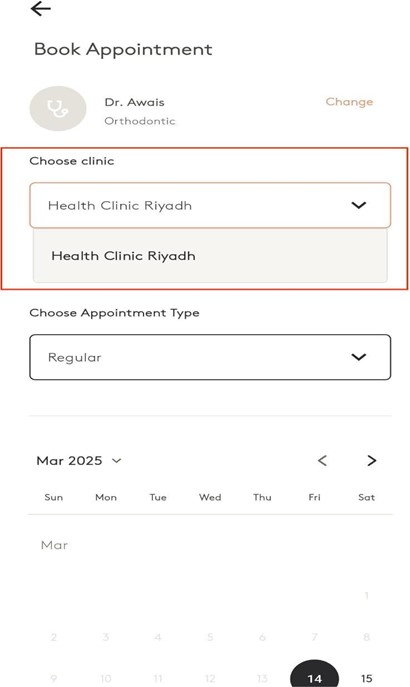
Select the appointment type from the available options.
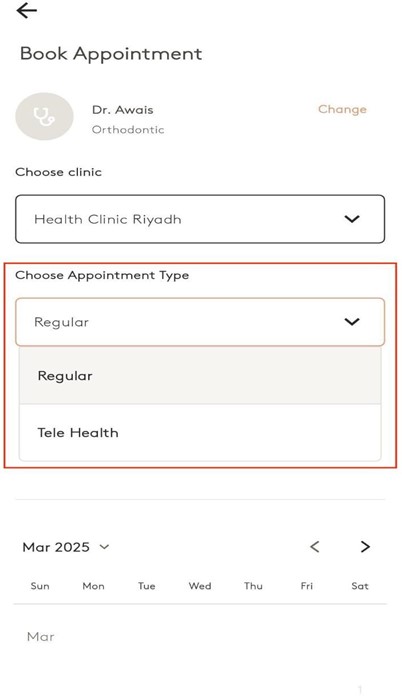
You will see a list of available time slots. Tap on the time slot you want to book.
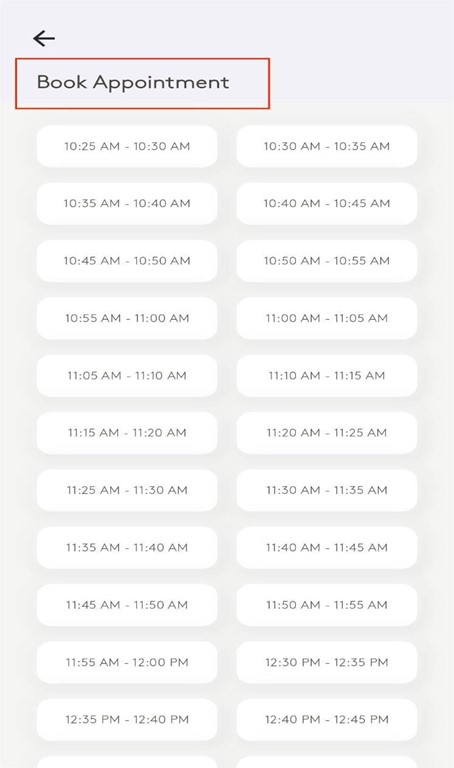
After selecting a time slot, tap on the Confirm button to proceed with booking.
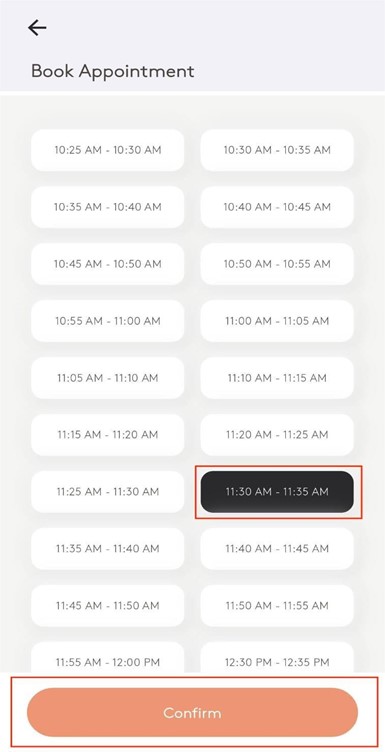
Your appointment will be created, and the system will notify you.
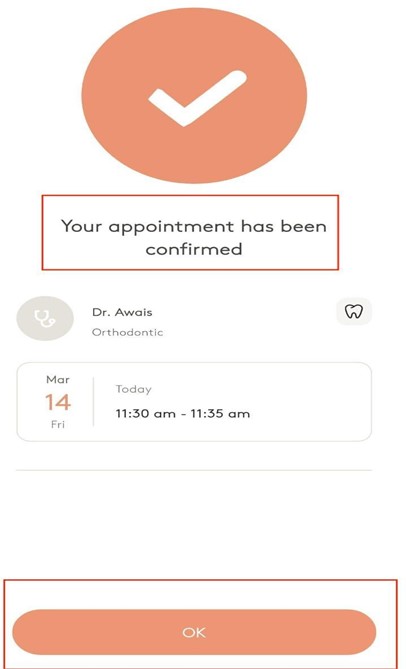
Once the appointment is created, it will appear in the Upcoming tab.
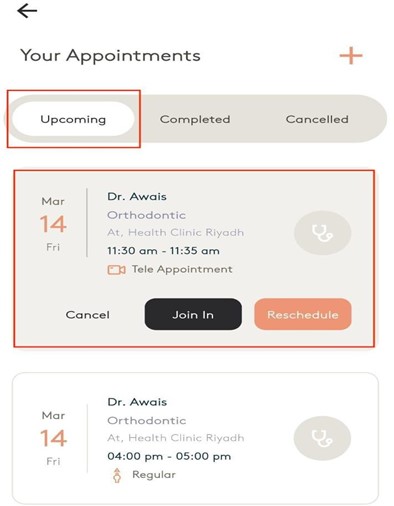
You can also reschedule the appointment by clicking on the Reschedule button and selecting
any available slot for the doctor.
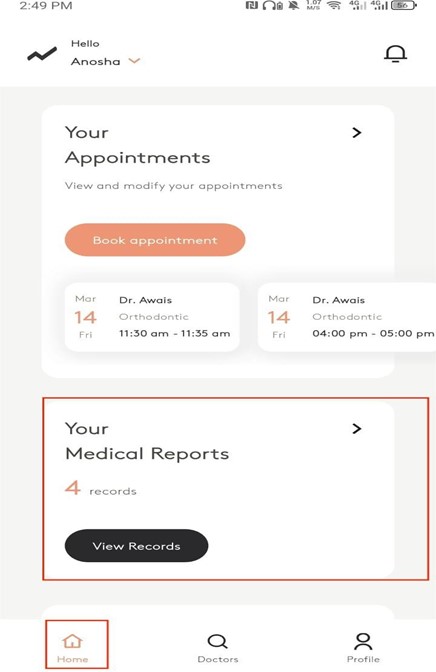
2. How to View a Patient’s Medical Report from the Mobile App #
Patients can also view their medical reports from the mobile ap
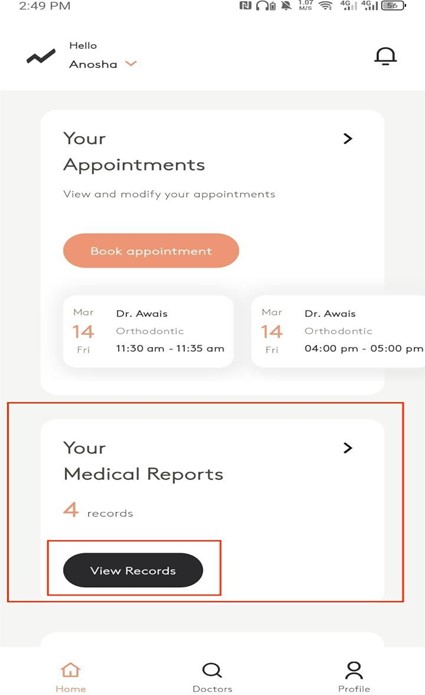
Click on the “View Report” button to view your reports.
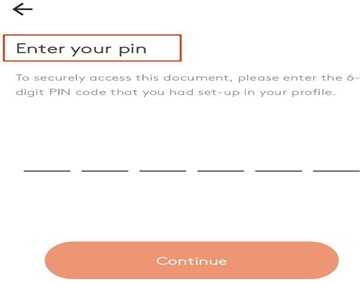
Enter the Pin and click on the continue button.
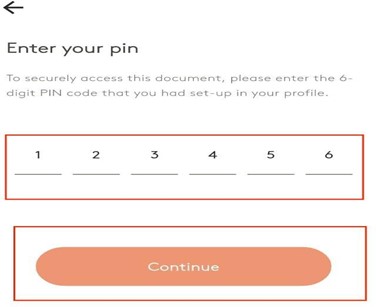
After clicking Continue, the Medical Records screen will appear, showing a list of reports.
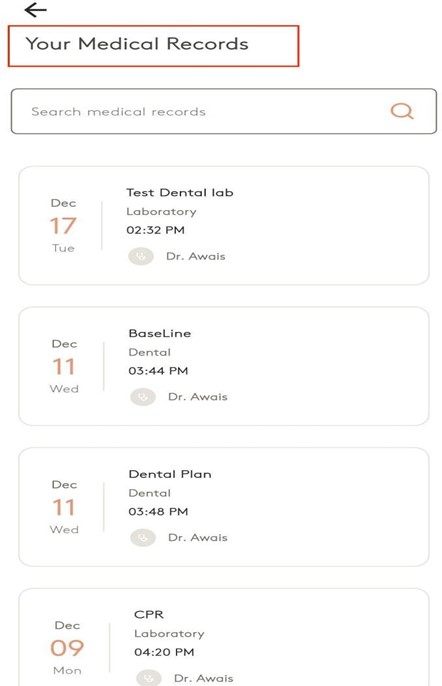
3. How to View a Patient’s Pending Consent Forms from the Mobile App #
On the Home Tab go to the Pending Signed Forms section.
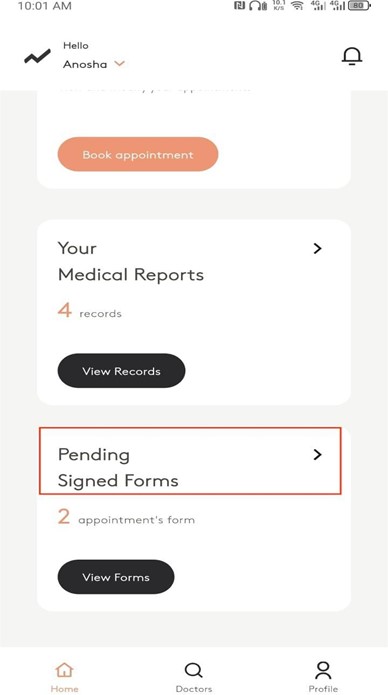
To view pending forms for signing, click on the View Form button.
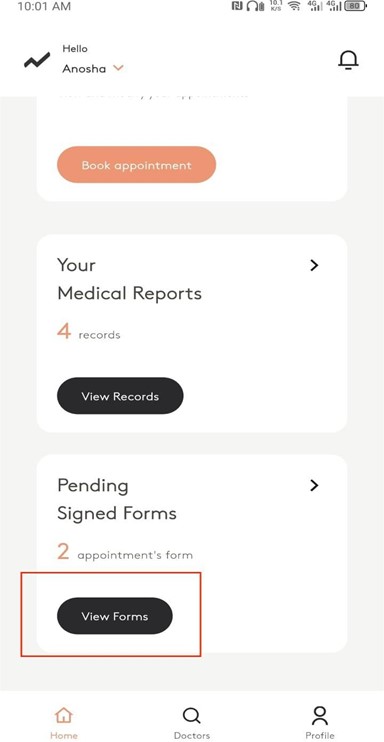
After clicking View Form, the Your Consent Forms screen appears. Here, you can see all
pending consent forms that need to be signed. Each entry shows the number of consents, the
doctor’s name, specialization, and clinic details. You can tap on a specific form to proceed with
signing or reviewing it.
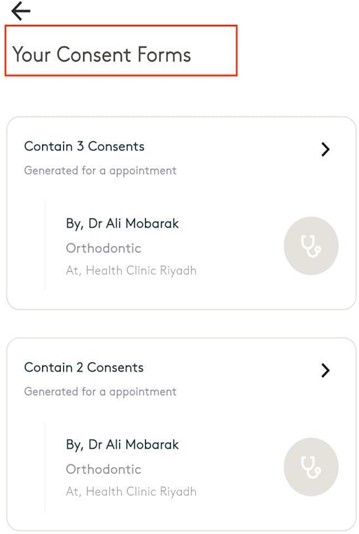
4. How to View a Patient’s profile details in the mobile app. #
Tap the Profile icon in the bottom navigation bar to view patient detail
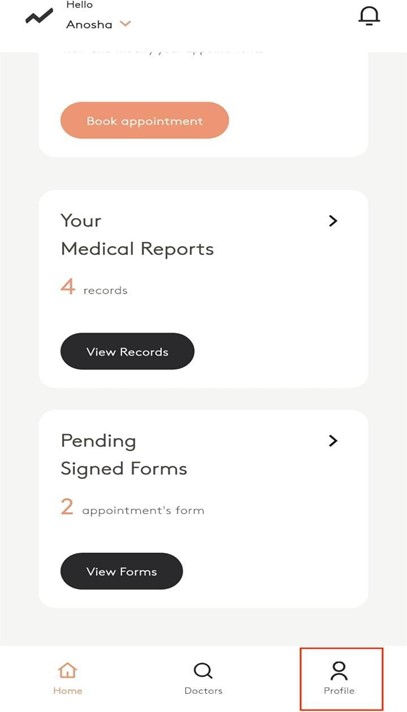
When you tap on the Profile tab, the Profile Management screen opens, allowing you to view
and update personal details, account settings, and other preferences.
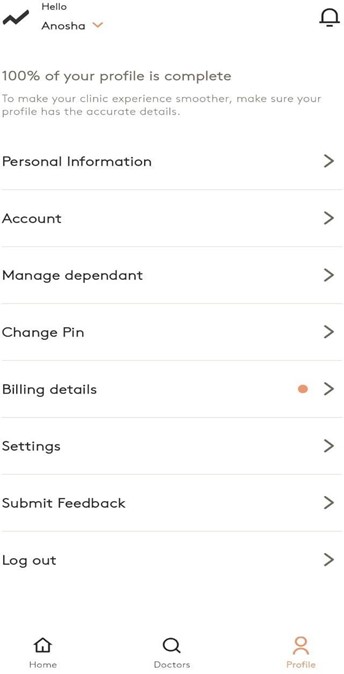
5. How can a patient join the Telehealth session from the mobile patient app #
On the Home tab, in the Appointments section, click on the already created appointment.
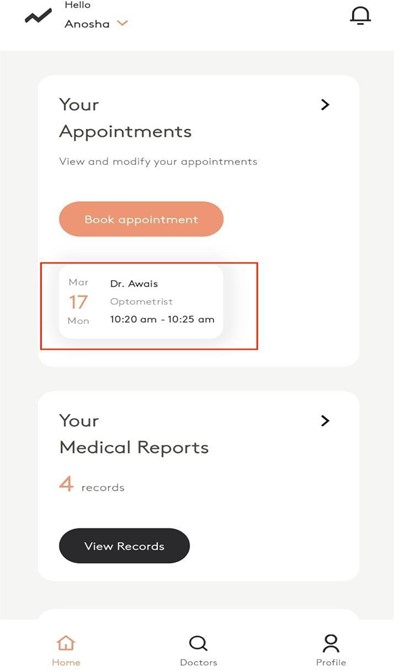
The Appointment screen will open, displaying the appointment details. To join the Telehealth
session, click on the Join In button.
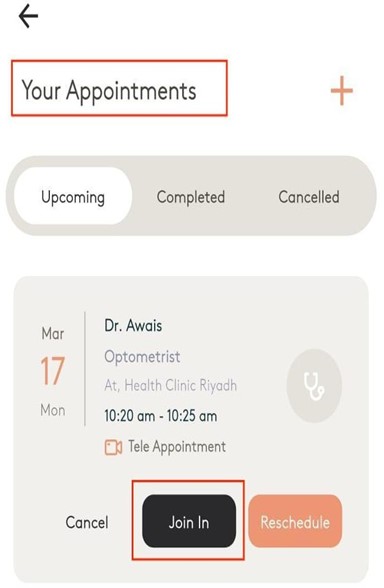
The Telehealth Appointment screen will open, displaying the patient’s view. Click on the Join
Meeting button to start the Telehealth session with the doctor.
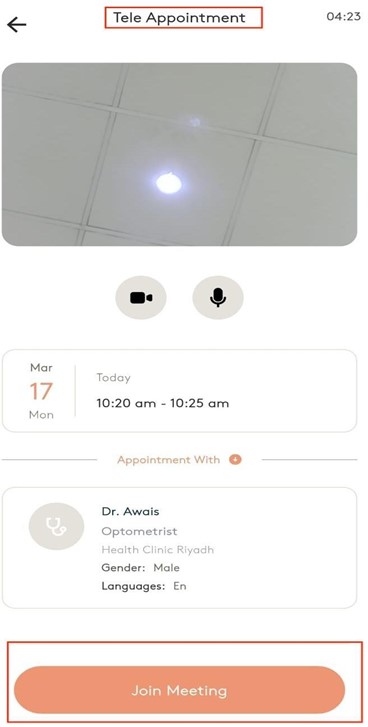
When you click on the Join Meeting button, the Telehealth session will start, connecting both
the patient and the doctor.
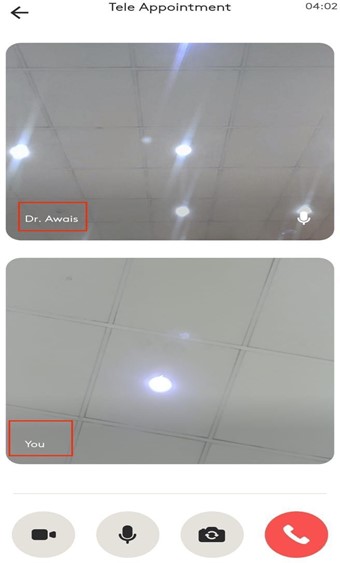
This is the Telehealth Appointment screen, where the doctor and patient can see and talk to
each other via video and audio. The icons at the bottom allow you to toggle video,
mute/unmute audio, switch the camera, or end the session. This feature ensures a smooth and
effective virtual consultation
By clicking on the Completed tab, you can view all your previously completed telehealth
sessions.
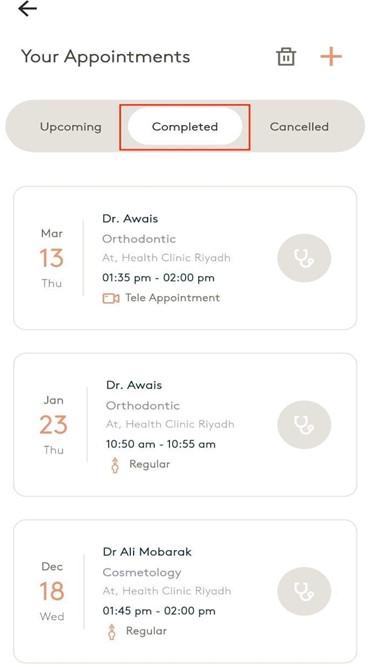
By clicking on the Canceled tab, you can view all your previously canceled telehealth
sessions.