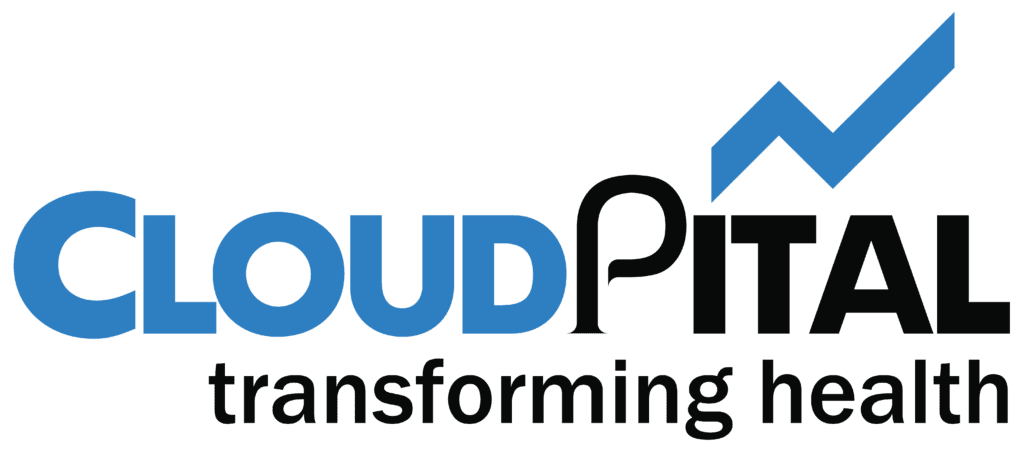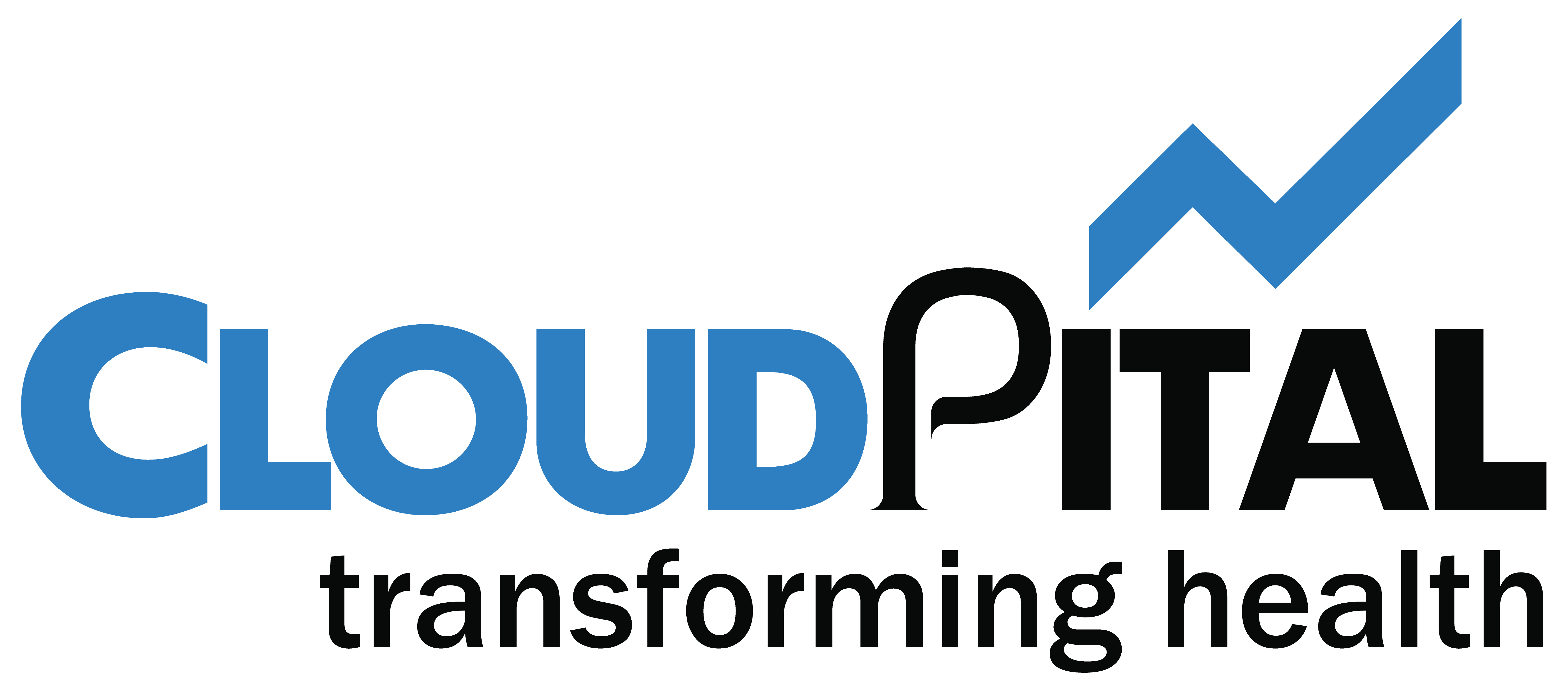Table of Contents
User can also add service manually through add>then write selected tooth num and operation.
- Schedule=>Other
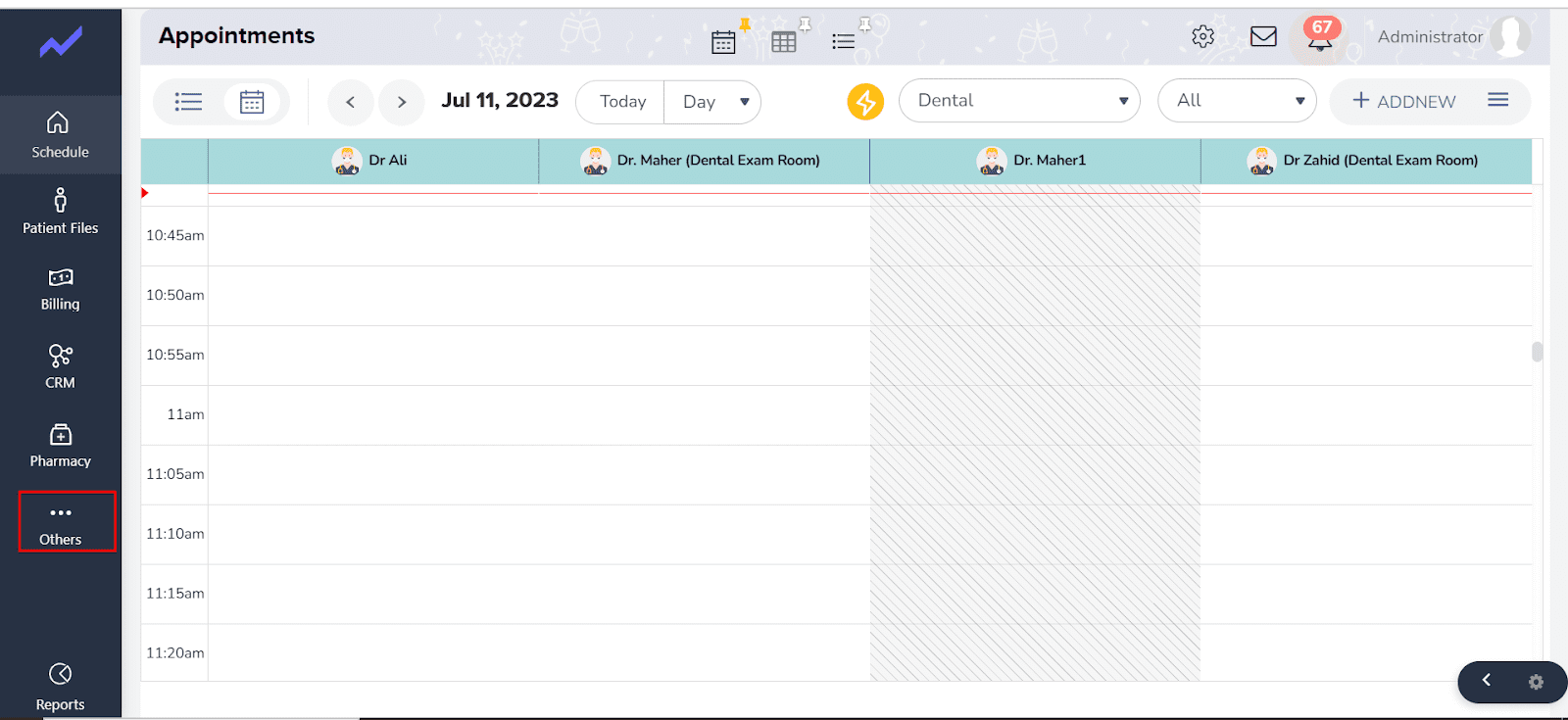
- Go to Setting Tab.
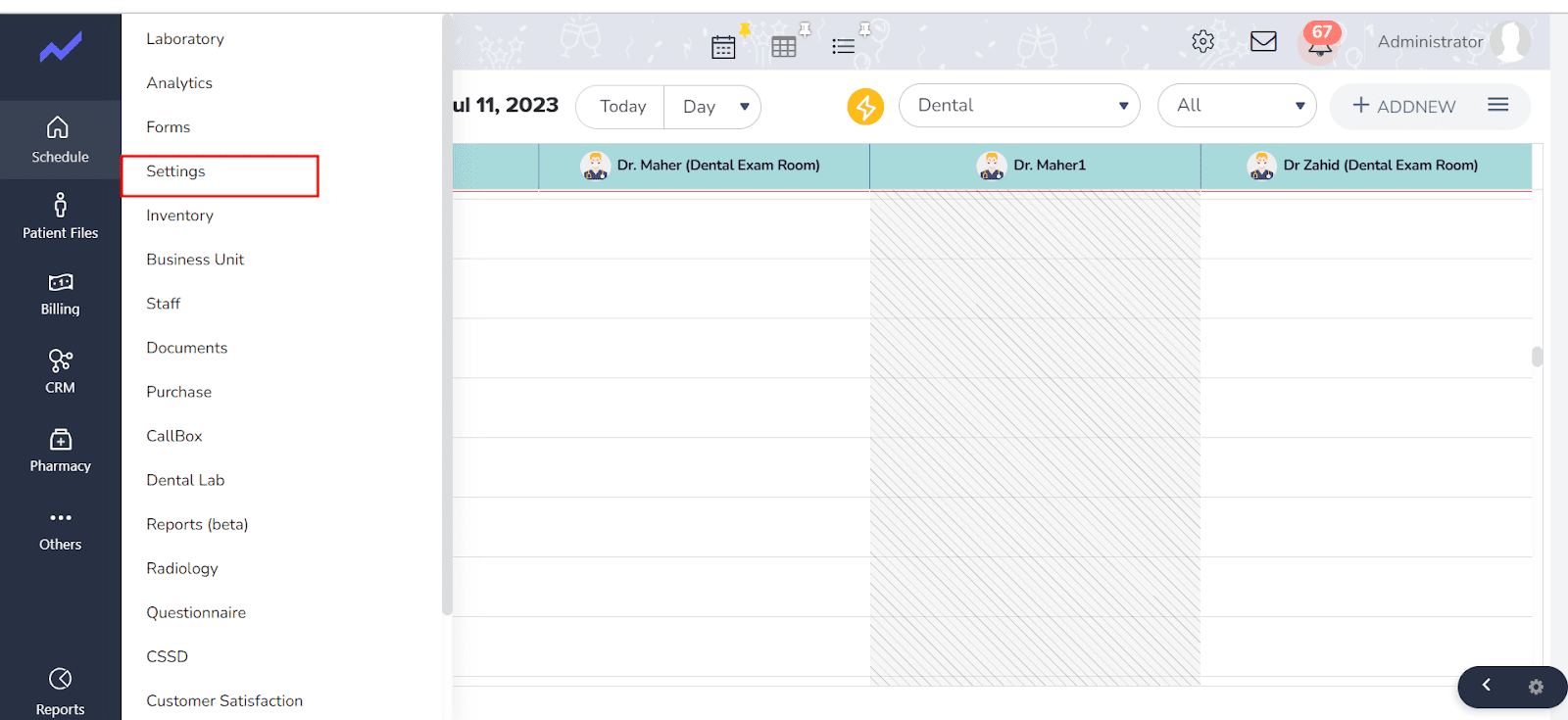
- Go to ICD Code Mapping.
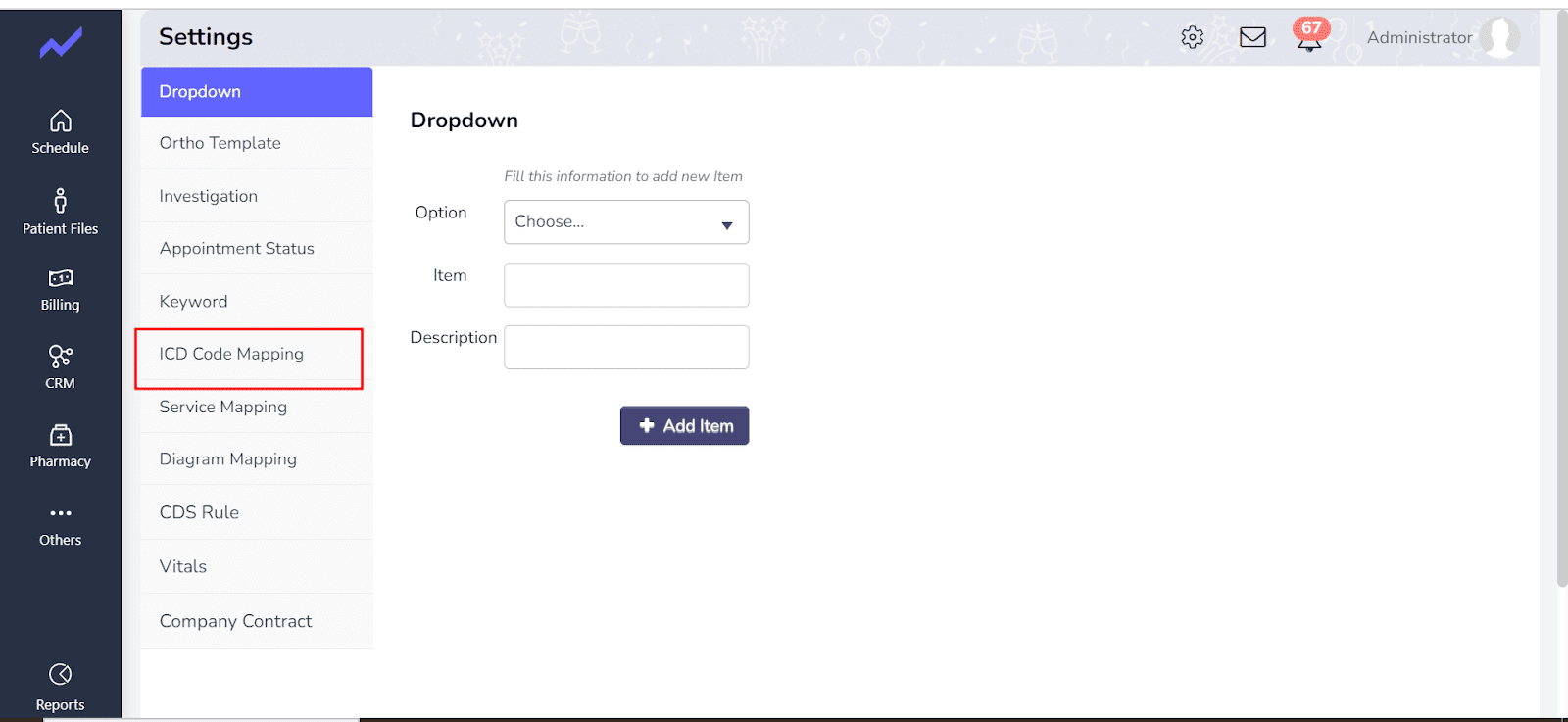
- Select the Type Dental Base and Doctor can search the specific Service In which you want Mapp the ICD Code .
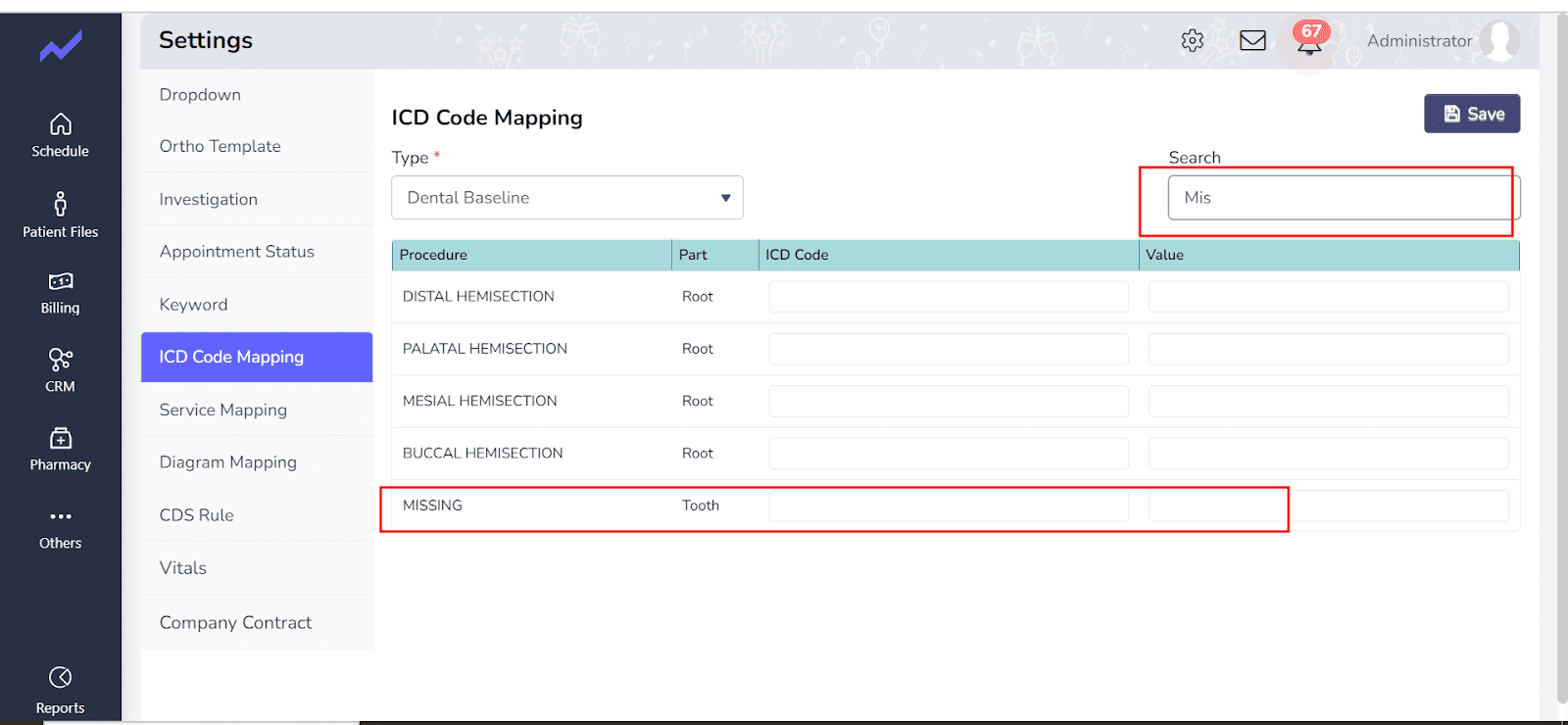
- Write the number in ICD Code Field and System generate the Value According to the ICD Code
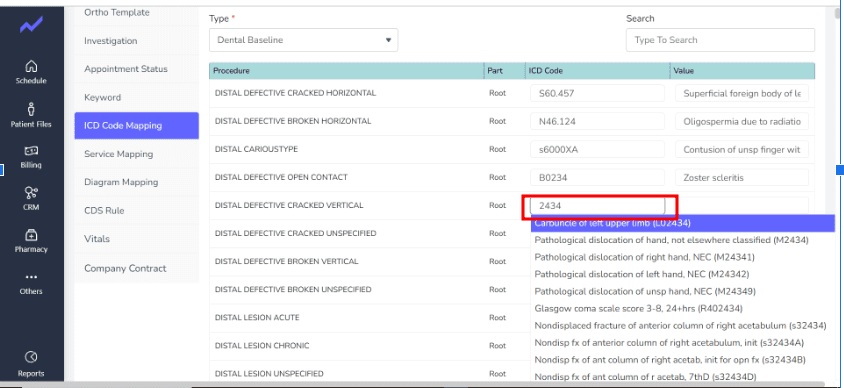
- After Adding the value Then Save it.
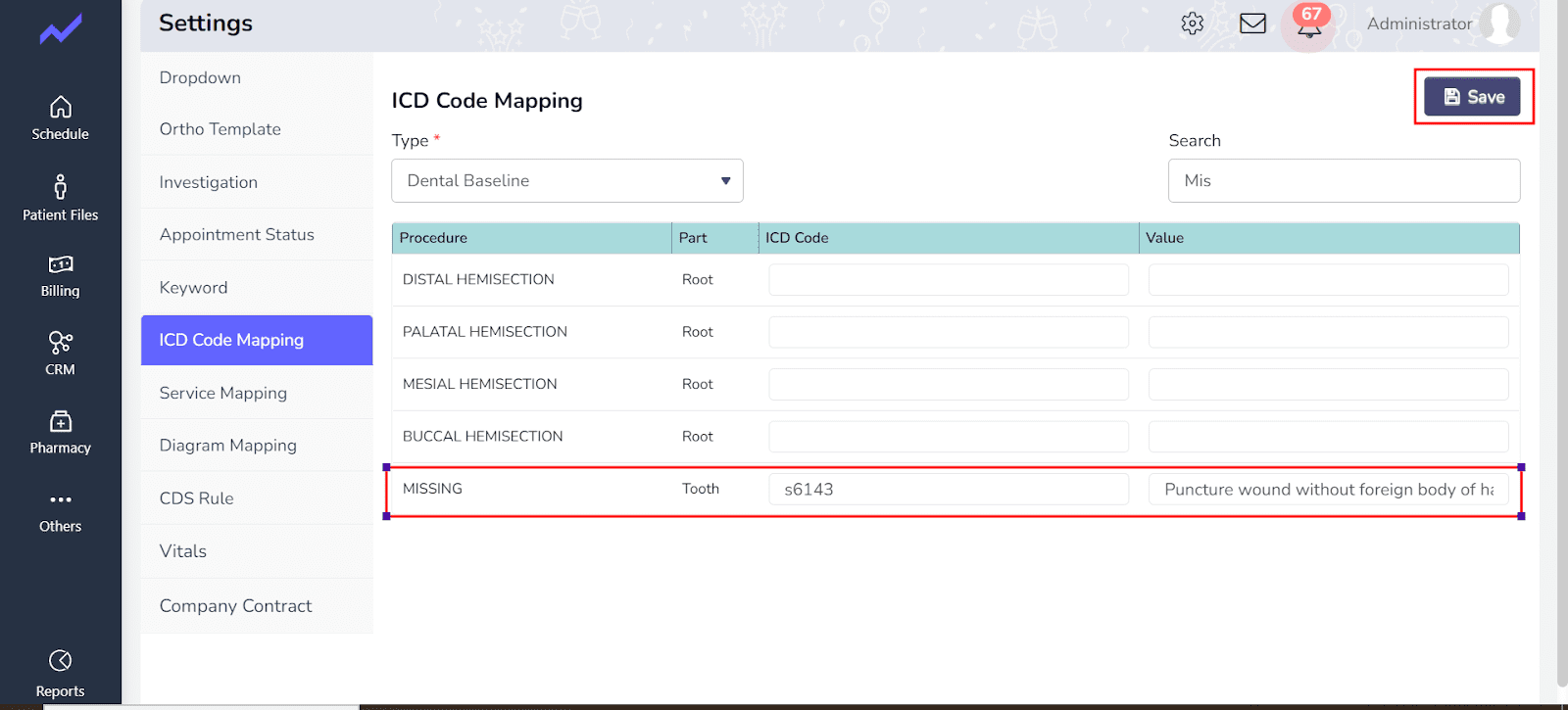
Now Service Successfully Mapp with the ICD Code. And Doctor Can easily Add service in Baseline Screen.
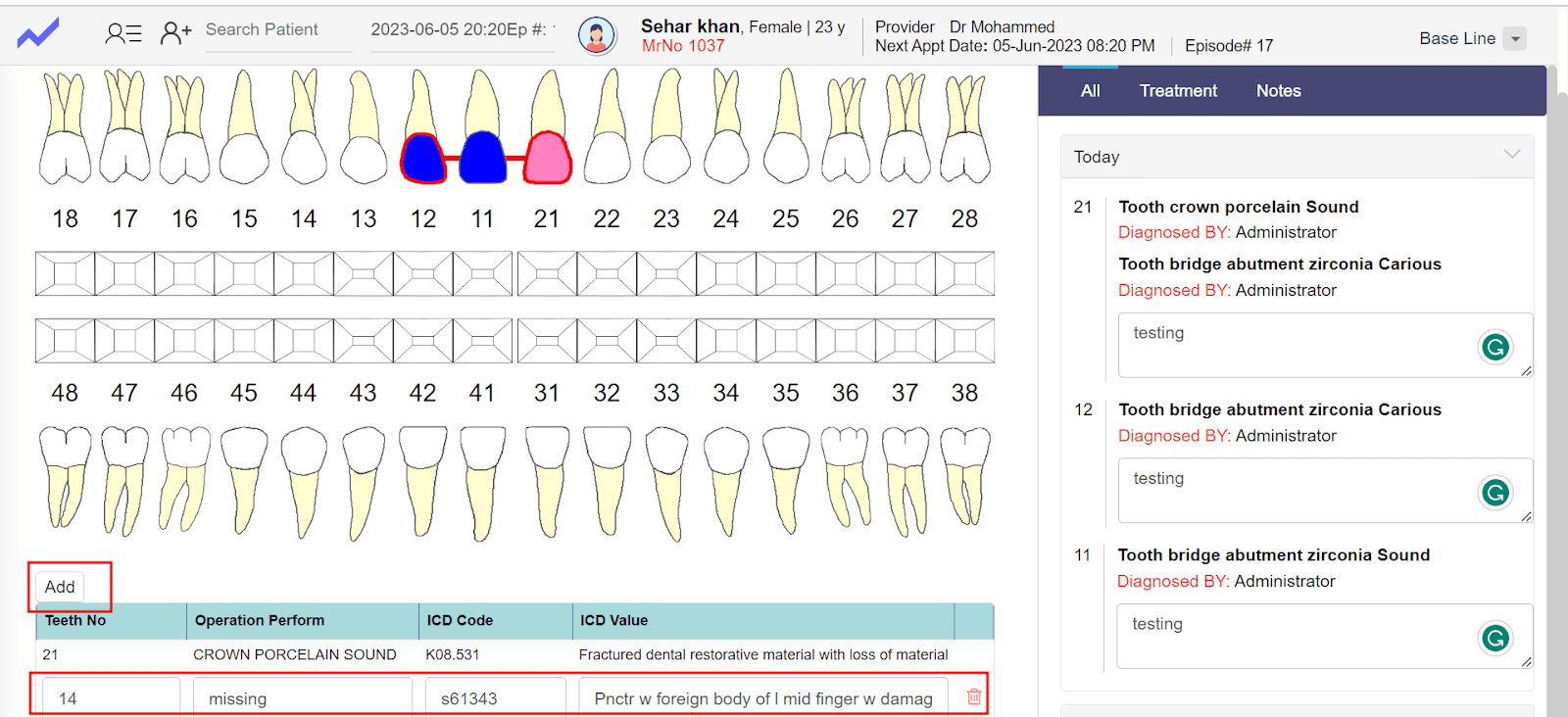
- Click on the Add button add recently Mapp Service and then Save all the baseline Record.
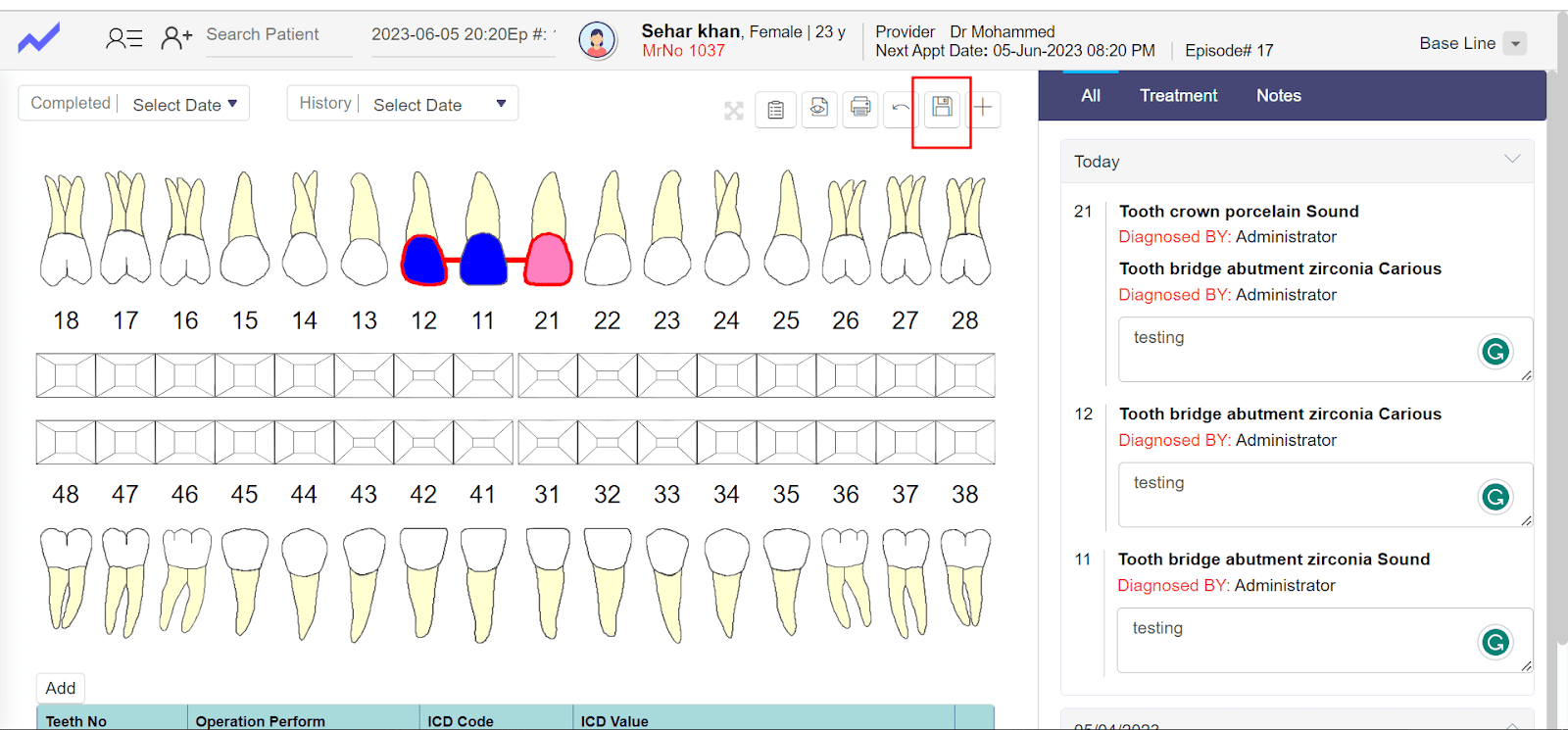
Plan: #
- After adding baseline records then click on the Plan to proceed this baseline record into planning stage.
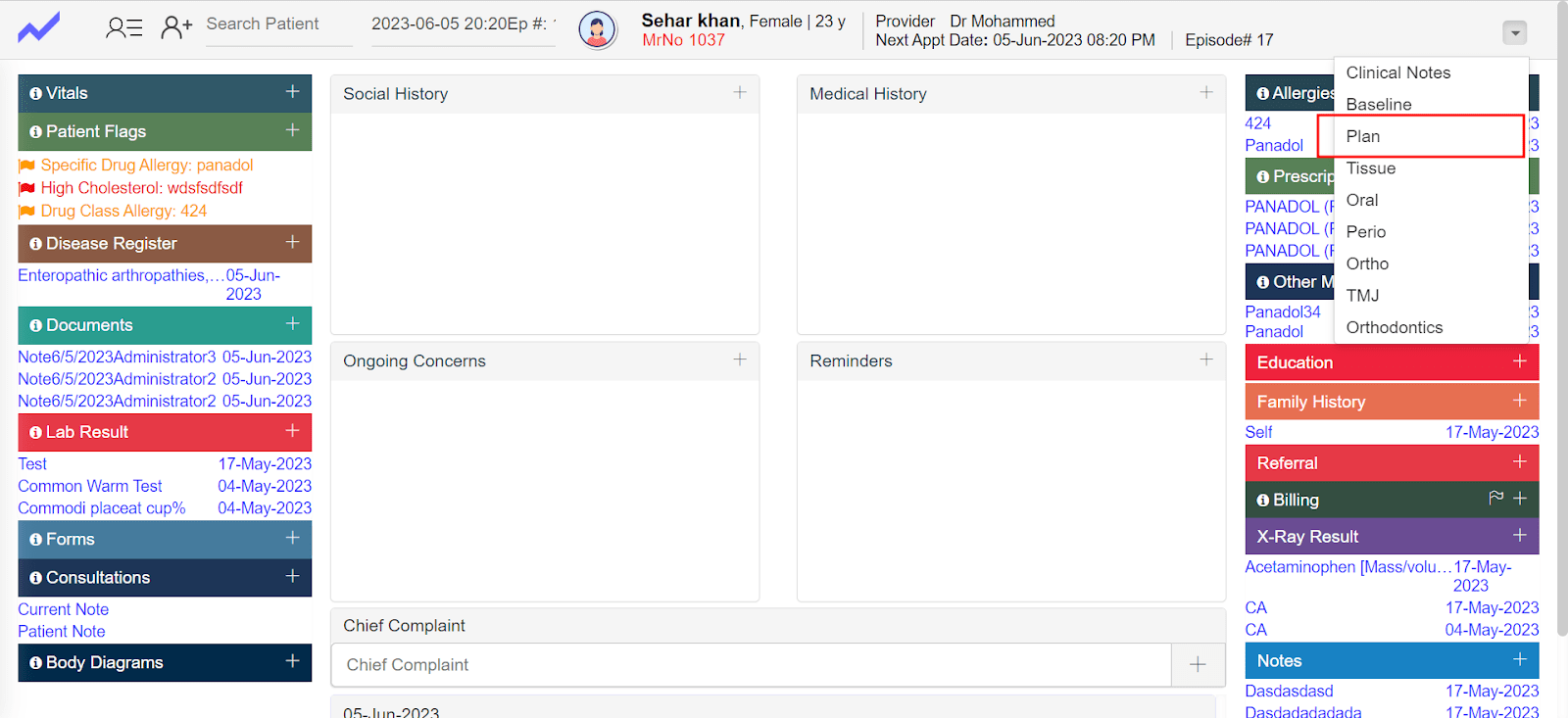
- Click on + Button to add New Plan.
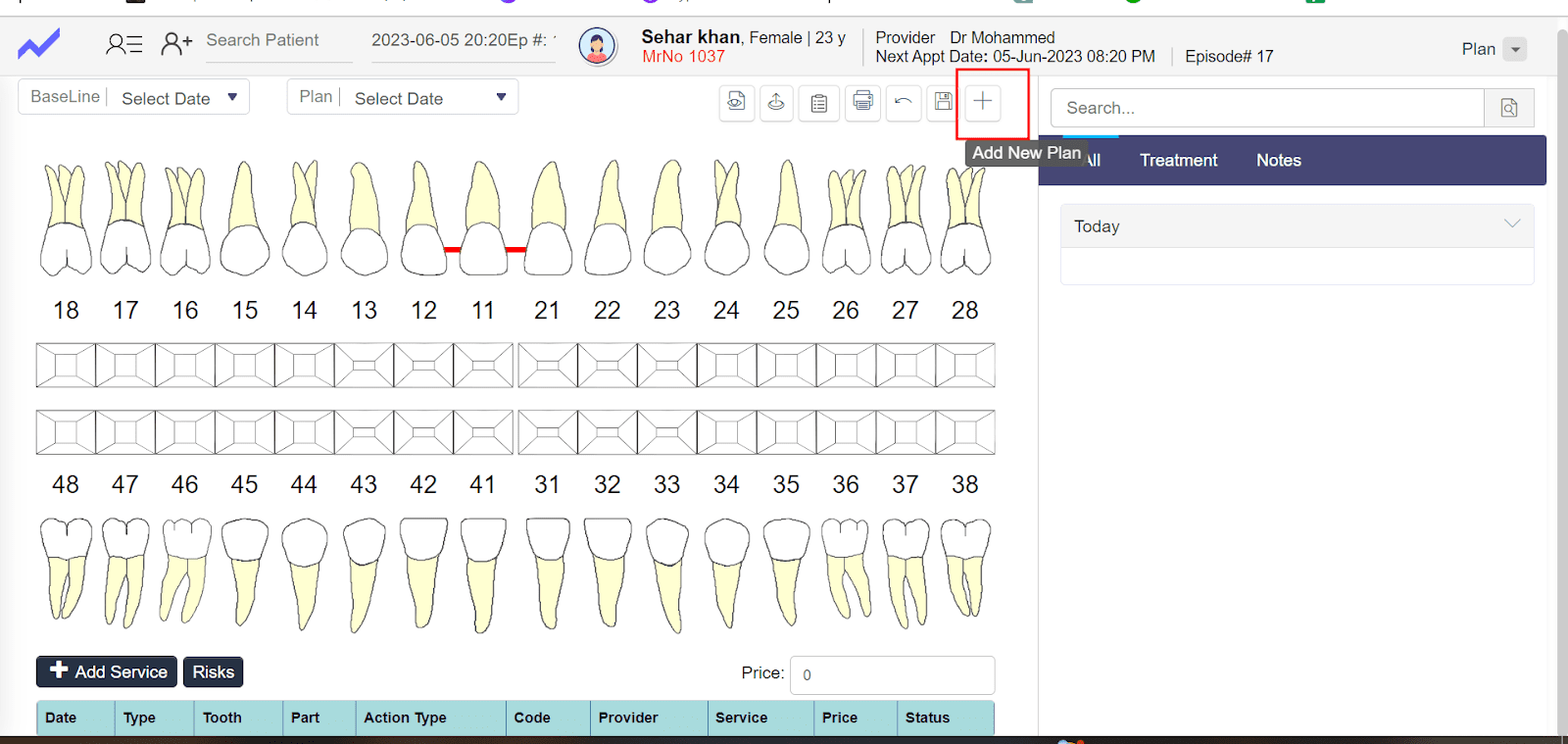
- And Doctor can also select the recently added baseline through baseline Section.
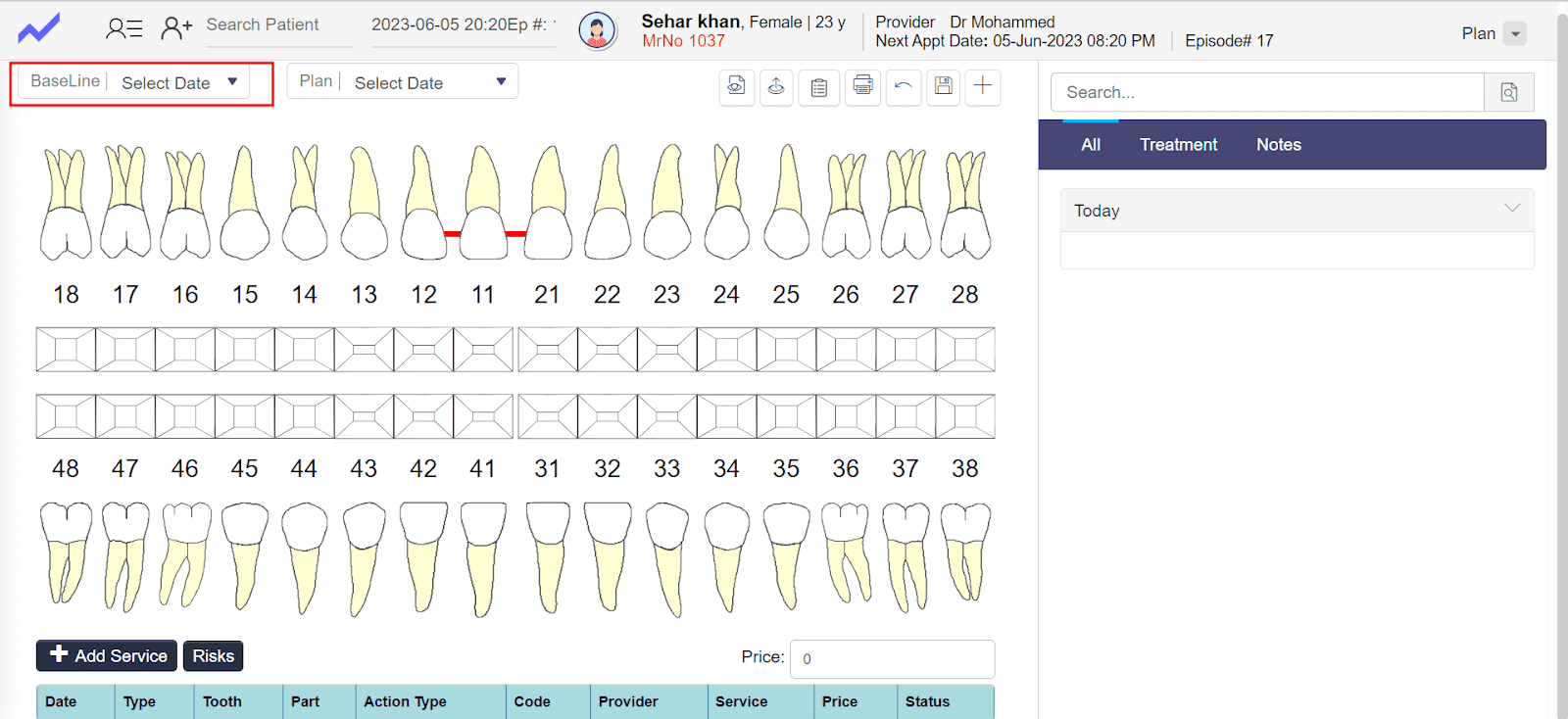
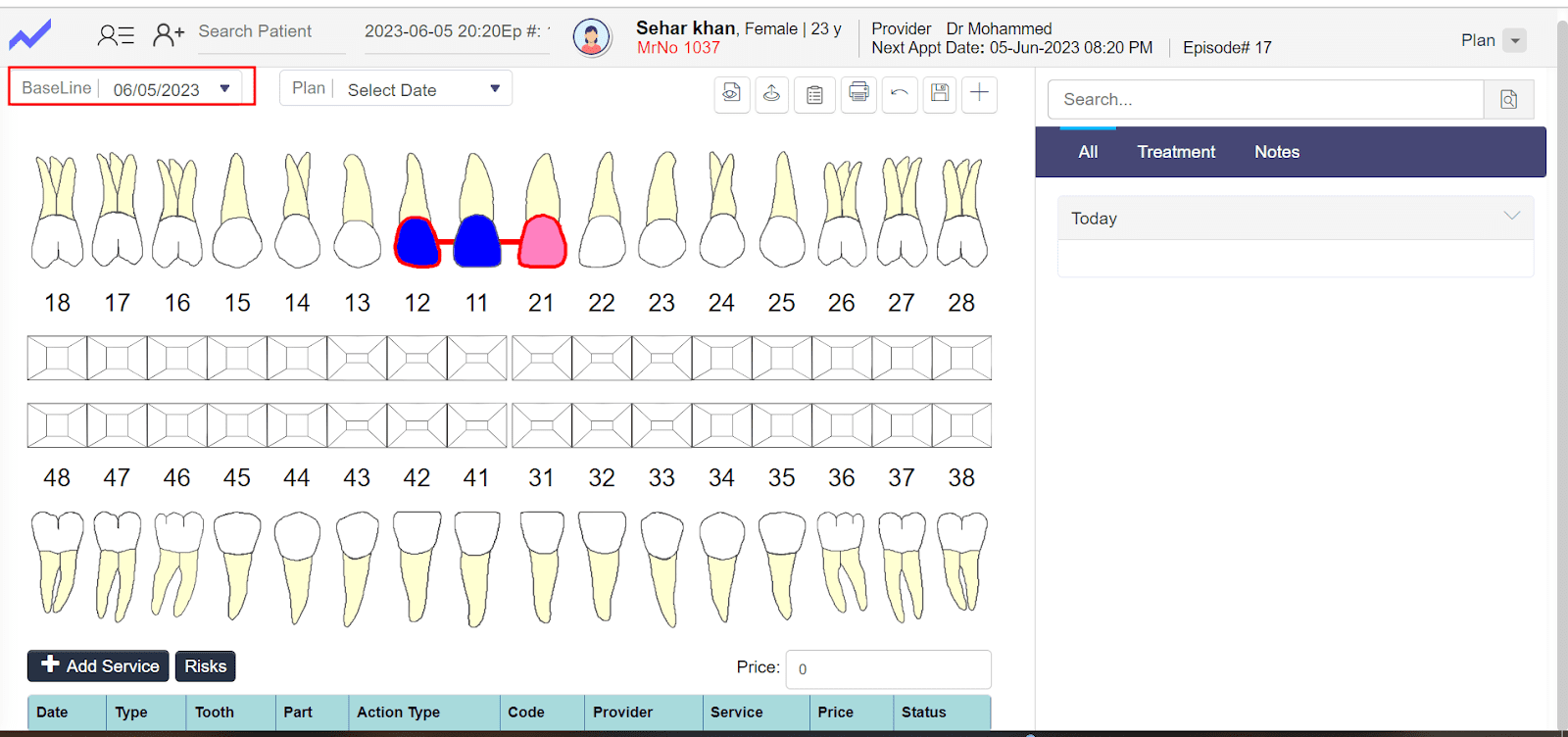
- To perform different root operation on root click on Root>and select different options according to our requirment.
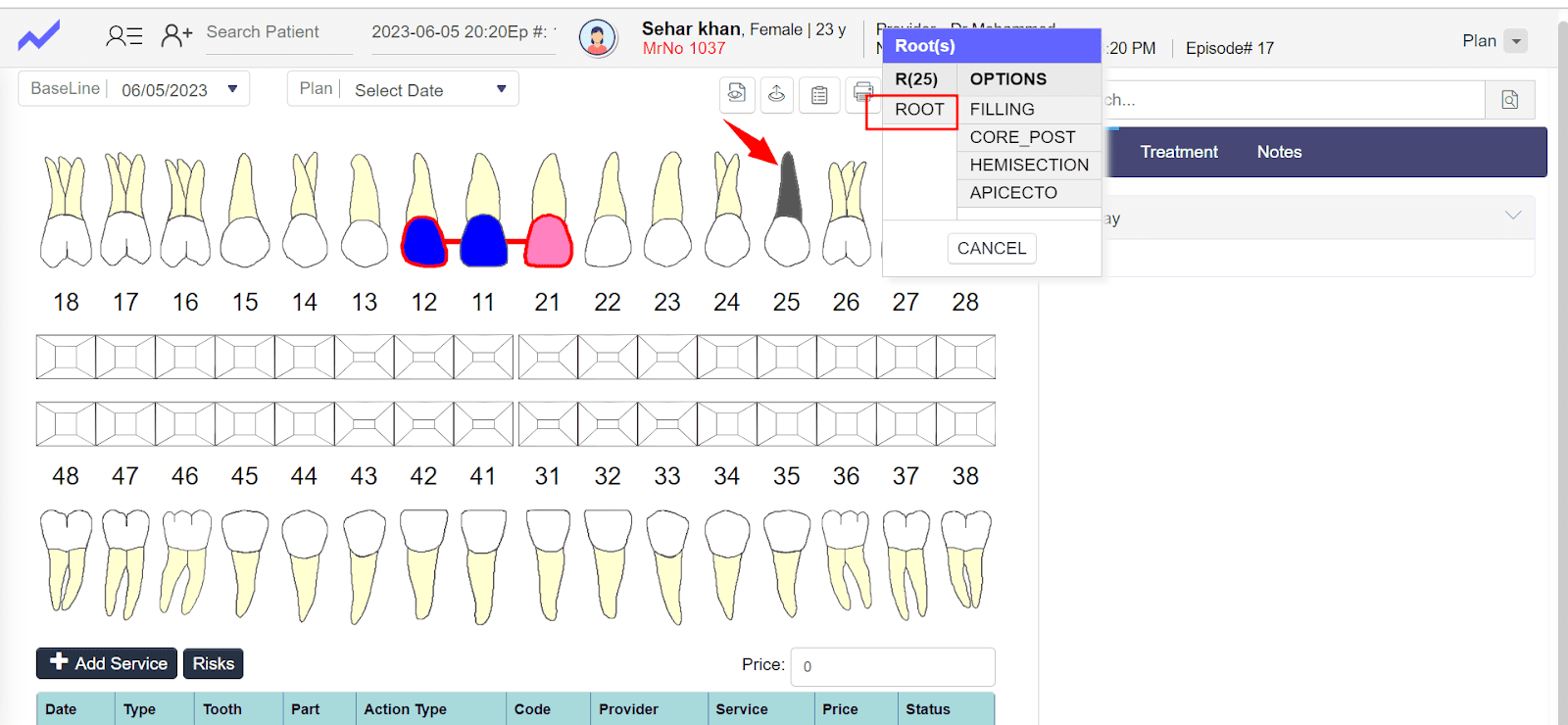
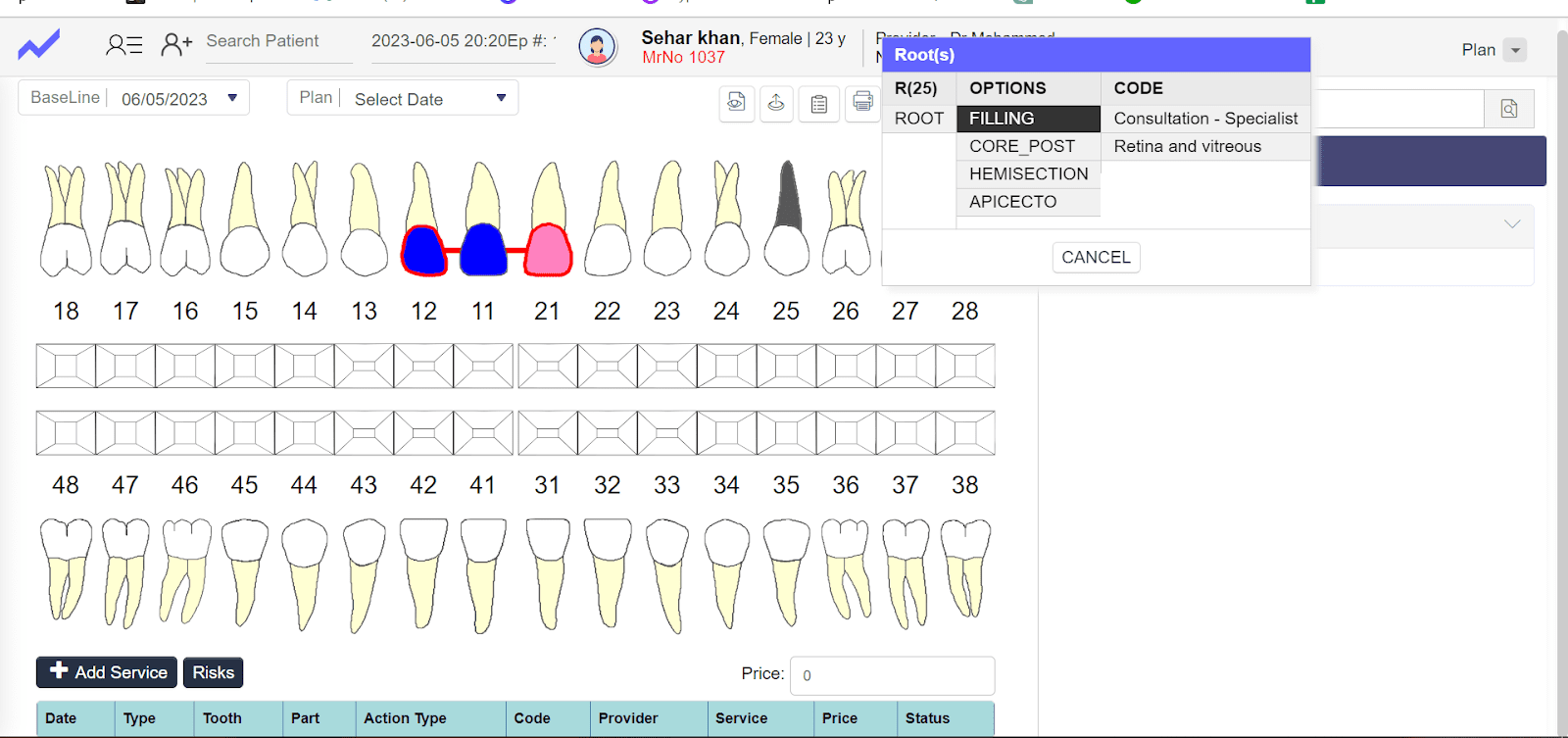
- After applying root operation.
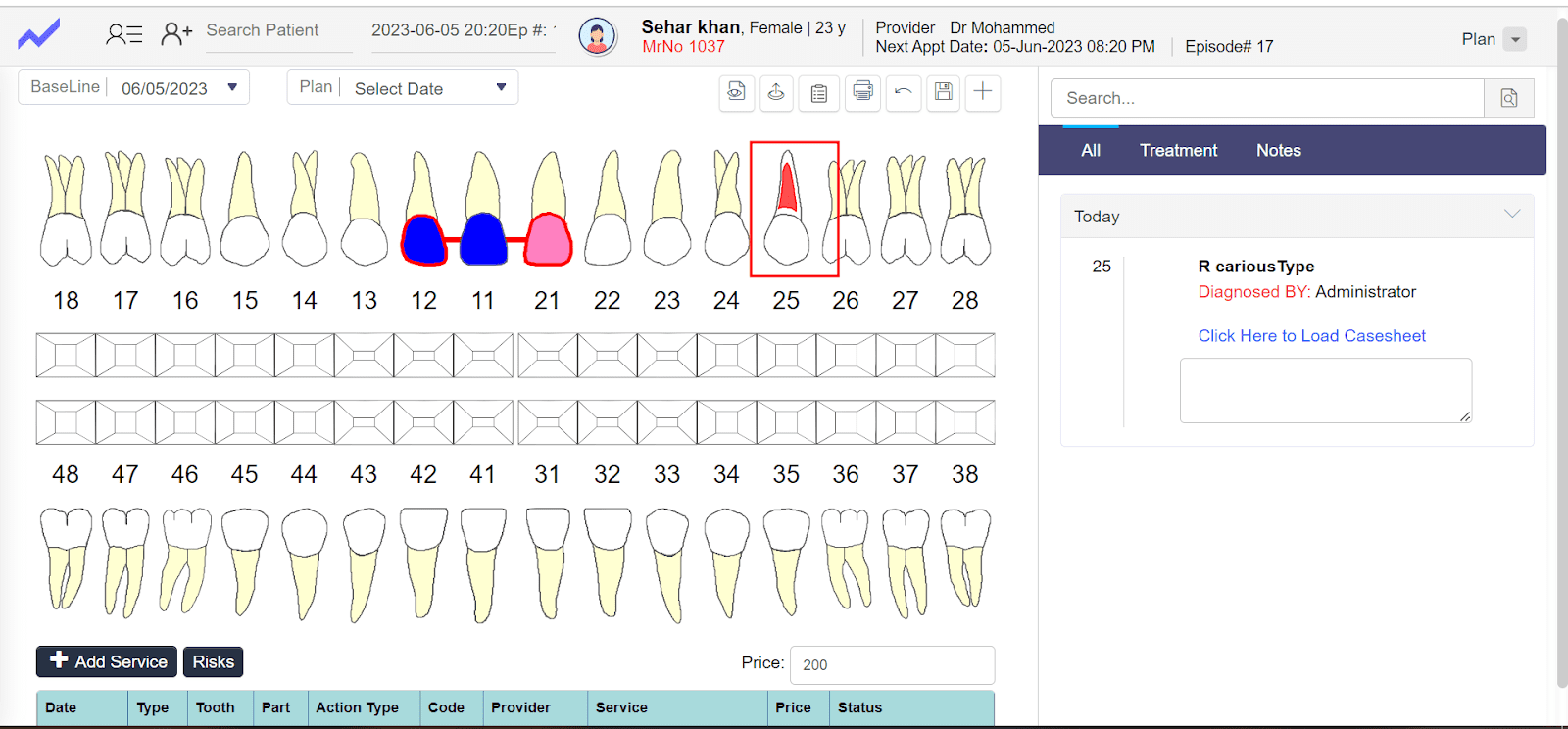
- Click on save button to save this plan.
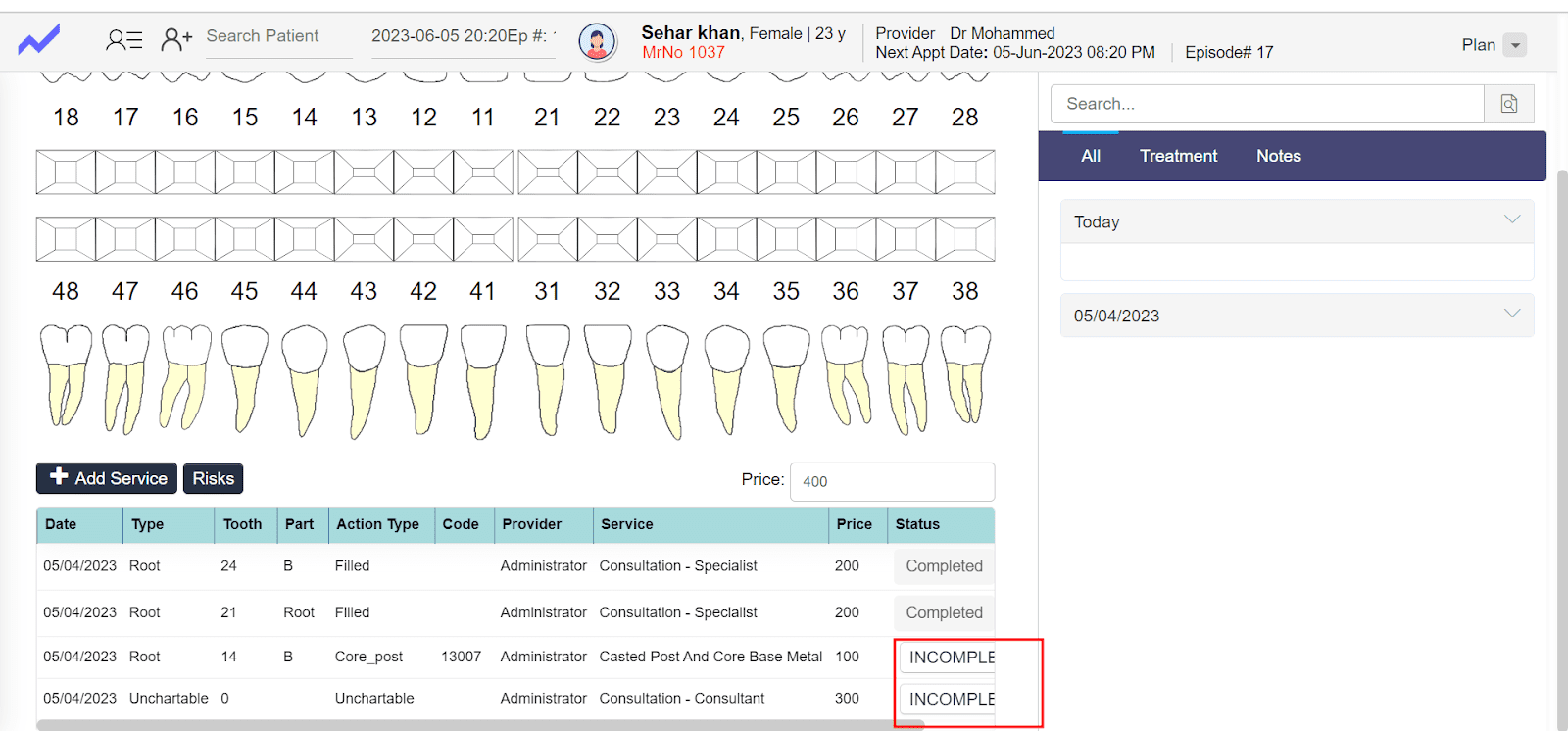
- After saving the plan Complete all incomplete services.
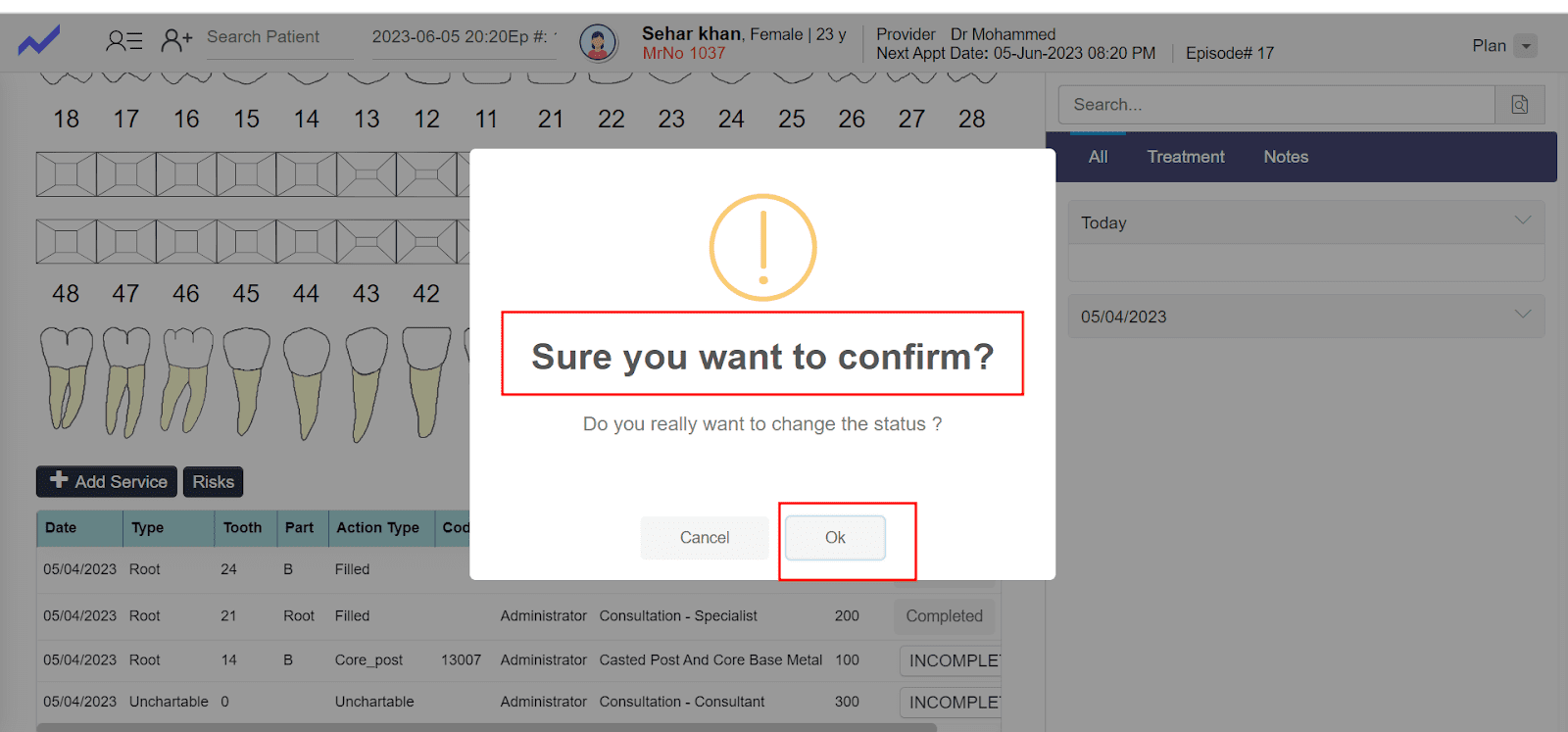
To complete the service click on incomplete then system ask confirmation about status of complete service.
- Click on Ok then incomplete service status convert to progress
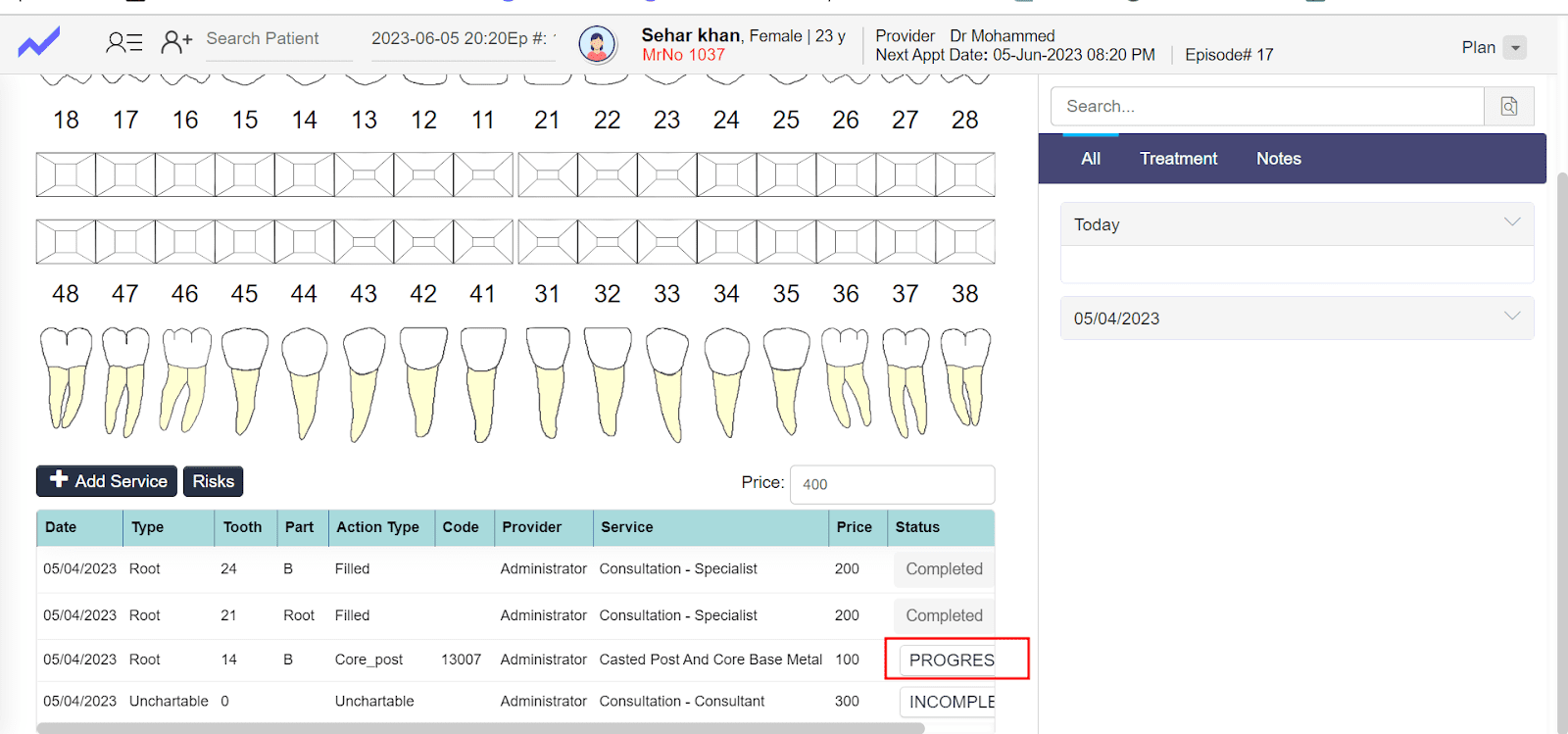
- Again Click on Progress then system want confirmation. Click on OK then status convert to progress to complete.
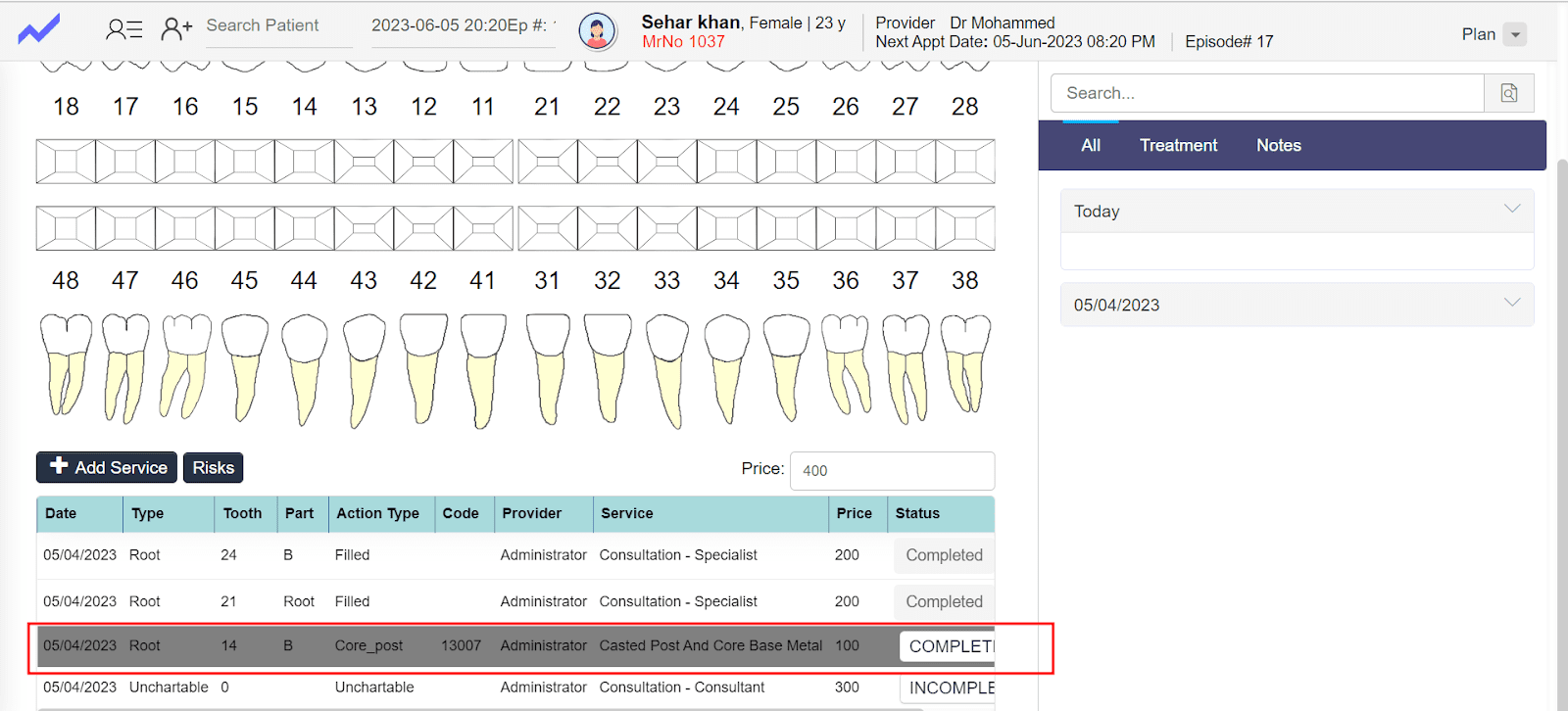 Ho
Ho