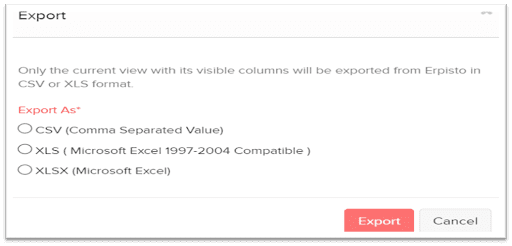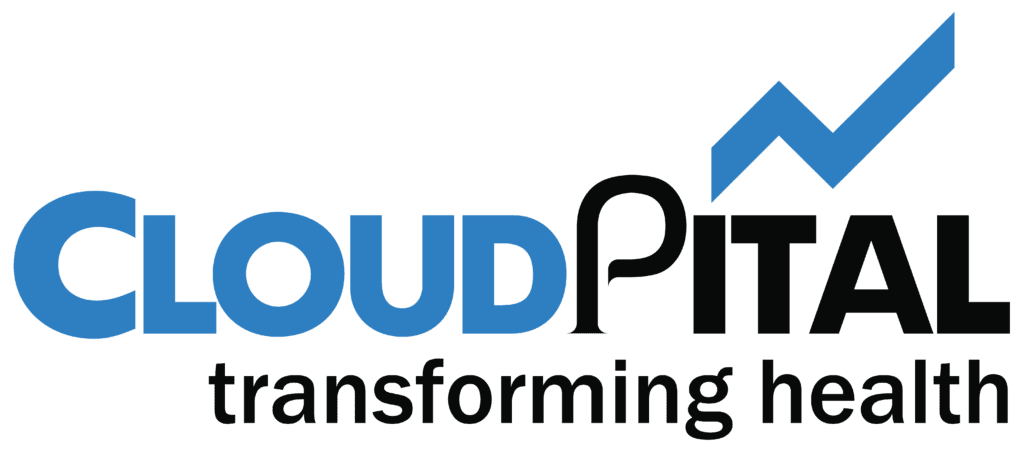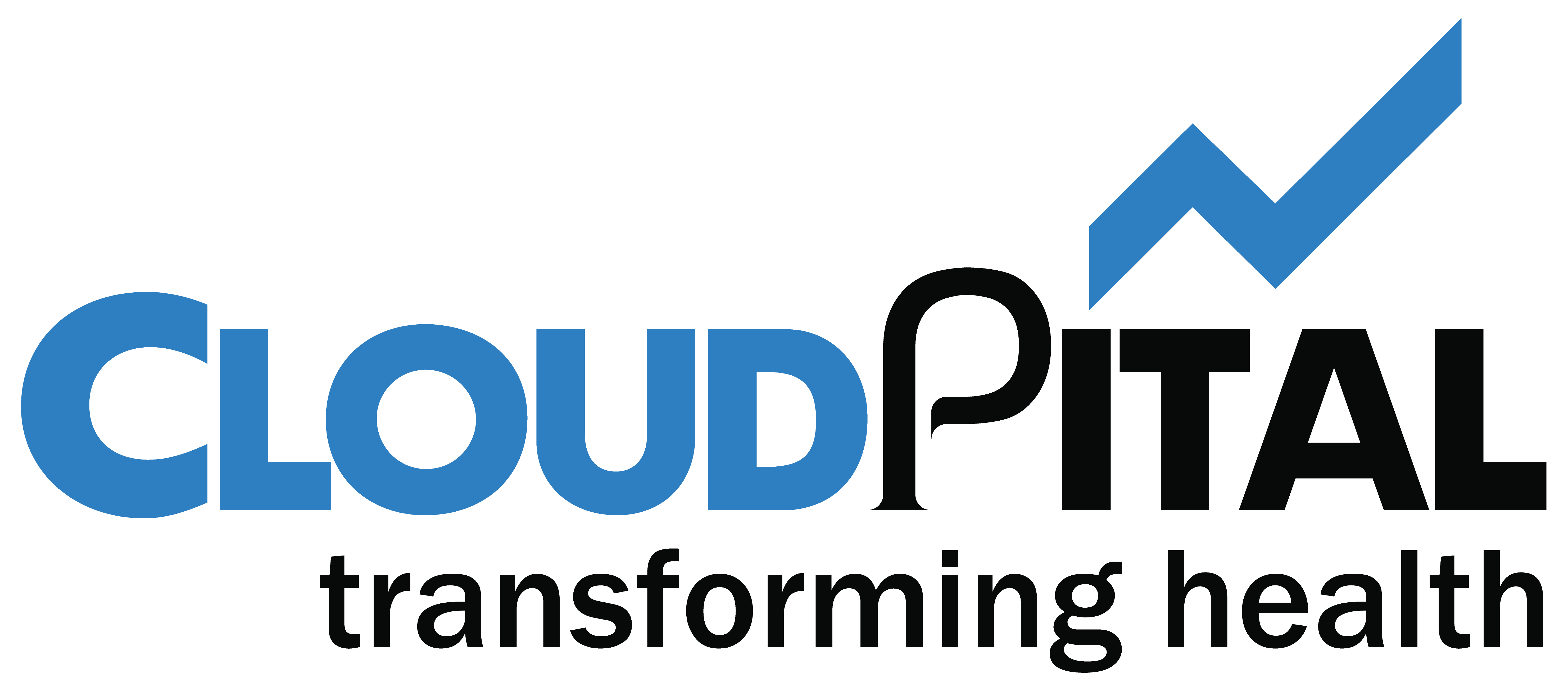- Edit Item
To create an inventory adjustment in Erpisto
- Go to the Items module and select Items.
- Select the item that you want to edit.
- Click the Edit icon on top of the page.
- Make the changes in the item details.
- Click Save.

- Clone Item
If you want to create an item which has similar details to an existing item, you can clone the particular item. Here’s how you can do it:
- Go to the module Items and select Items.
- Select the item you want to clone.
- Click More > Clone Item.
- Make necessary changes in the New Item page.
- Click Save to create the new item.
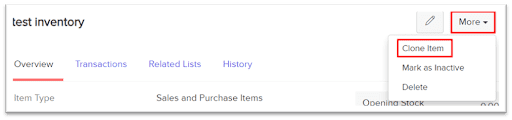
- Mark as Inactive
If you no longer want to use an item in Erpisto, you can choose to mark it as inactive. This is a better alternative to deleting the item permanently.
- Go to the Items module and select Items.
- Select the item you want to mark as inactive.
- Click More > Mark as Inactive.
- To make the item active again, click More > Mark as Active from the same page.
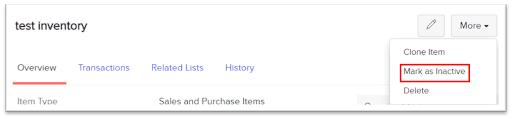
- Delete Item
If you are no longer using an item in your organization, you might want to delete it. However, if you have recorded any sales or purchase transactions for that item, you would need to delete them first.
- Go to the Items module and select Items.
- Select the item you wish to delete.
- Click More > Delete.
- Click Delete to confirm.
- Export Item
You can export items from Erpisto onto your system in the CSV, XLS or XLSX format. Here’s how:
- Go to Items and select Items.
- Click the Hamburger icon in the top right corner of the page.
- Click Export Items.