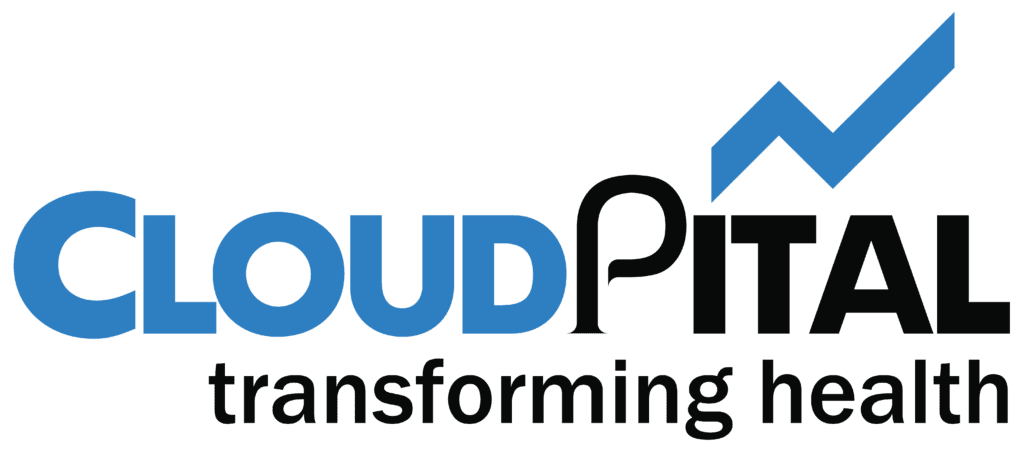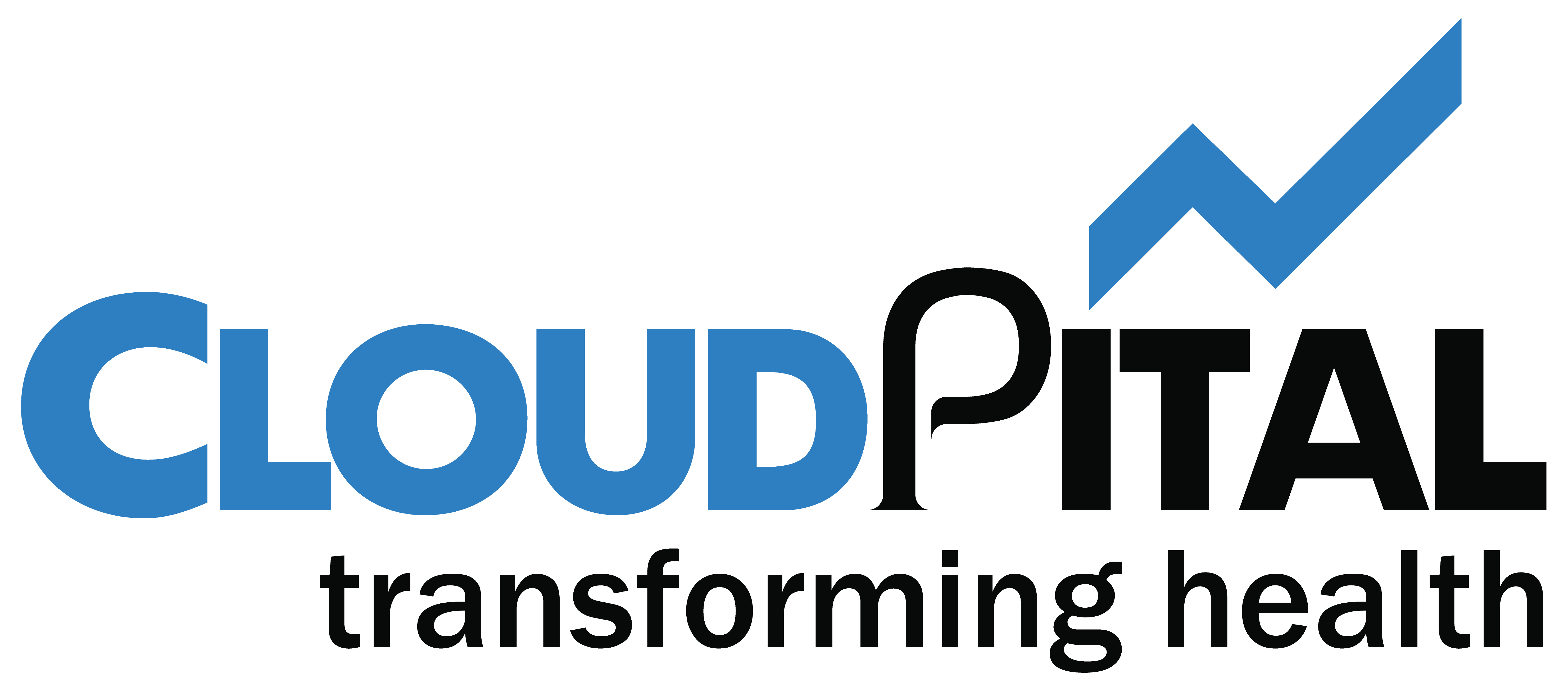Cloudpital has been updated with the following Improvements and Features.
- Improvements
- Enable the Lock button on the Clinical Note Screen.
- Differentiate the Invoice status and Service status in the Clinical Note Screen.
- Add the Cash Services for Insurance patients in the Appointment Detail Screen.
- Enable the tooth number Select the option for Cash Patient.
- Limit the decimal value for two digits in the payment screen.
- Add Pharmacy Invoice Report.
- Added two new options while creating an insurance Batch.
- Remove the cancel appointment button.
- Update the DHS Format according to SHAR requirements.
- Data Import
10. Adding More Insurance Medicine Stock(SHAR)
Here you can find details on each of the options in the new release.
Improvement:
![]()
1. Enable the Lock Visit option in Doctor Screen(Clinical Note).
After completing a session a doctor can lock their screen so no other doctor can view or add any data.
Steps to Lock the Screen:
-
Click on the Lock icon.
-
The system generates a Confirmation message => Click on OK
-
The screen is locked successfully.
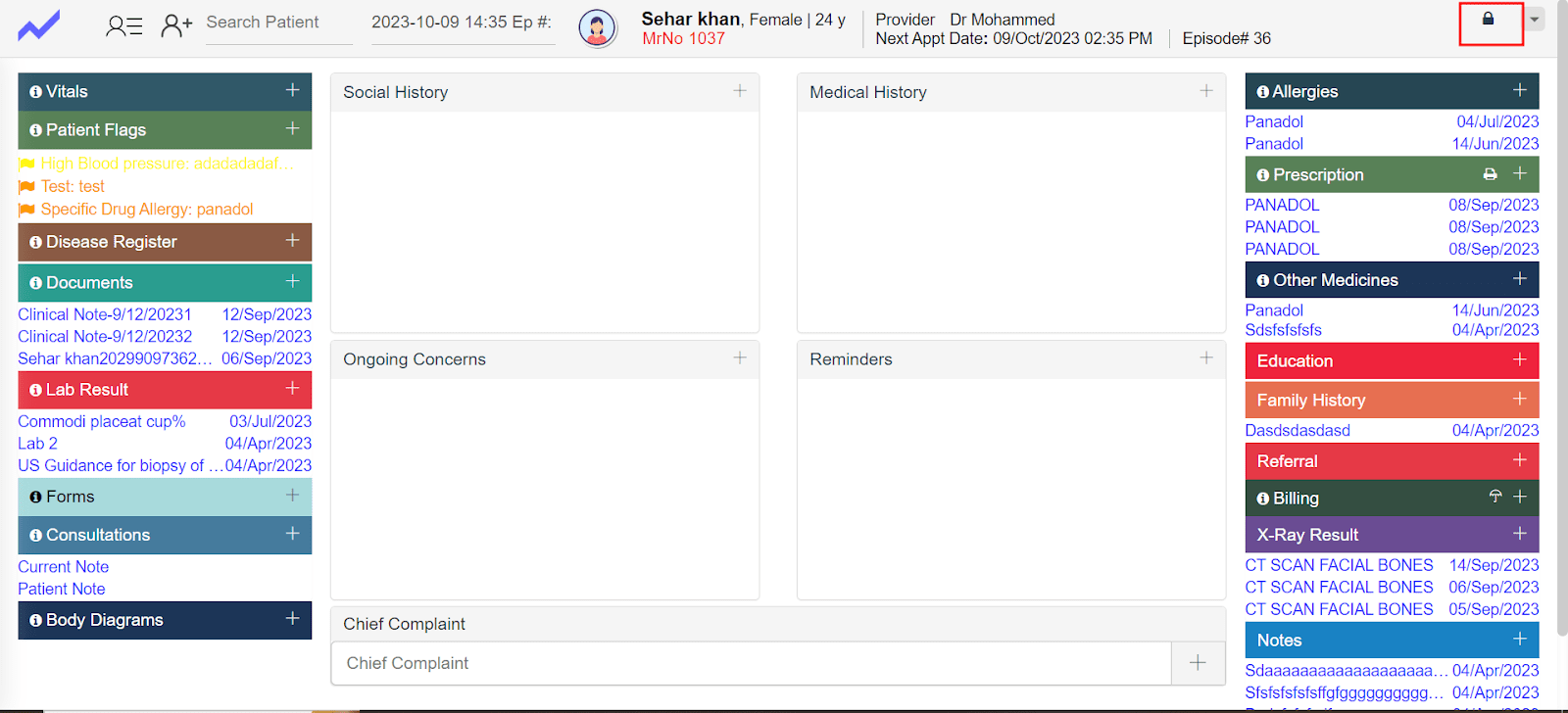
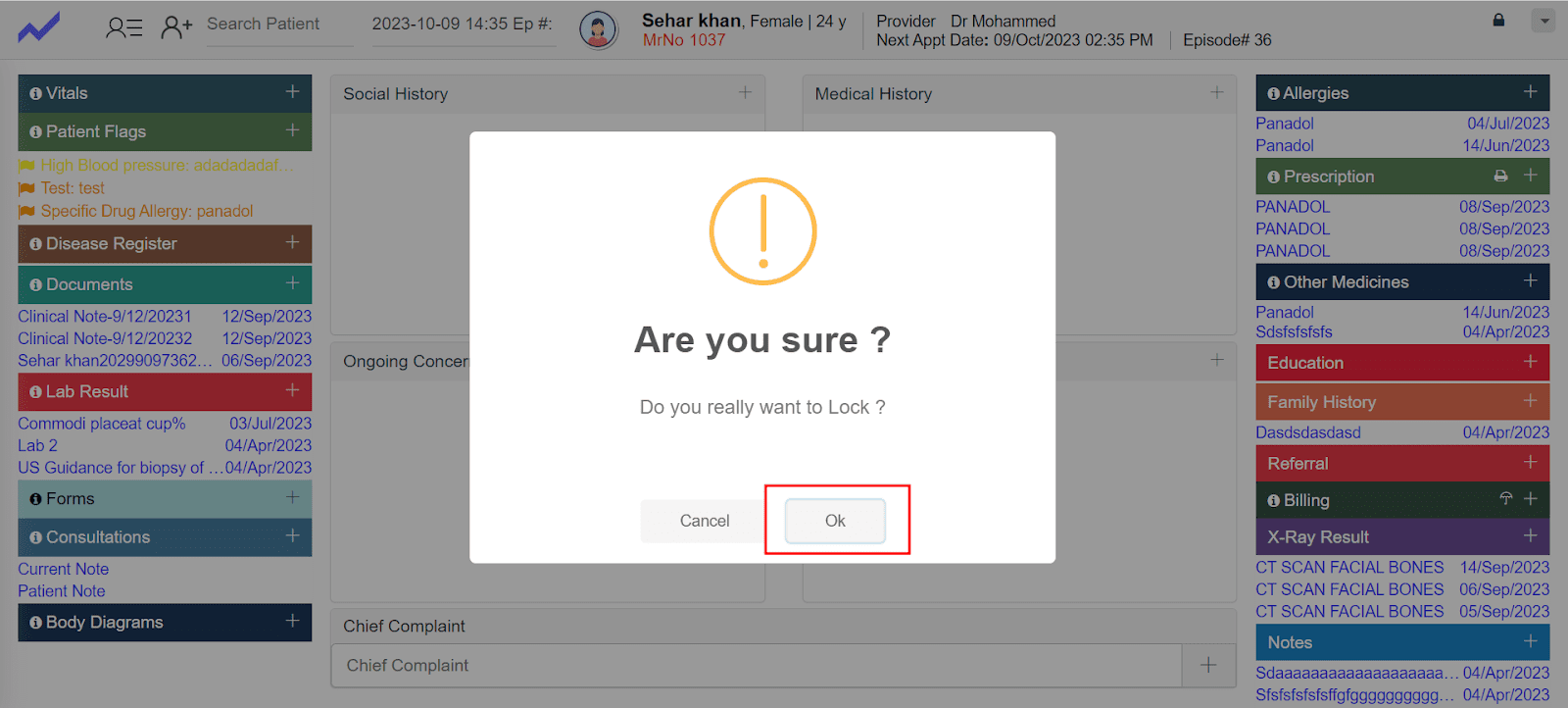
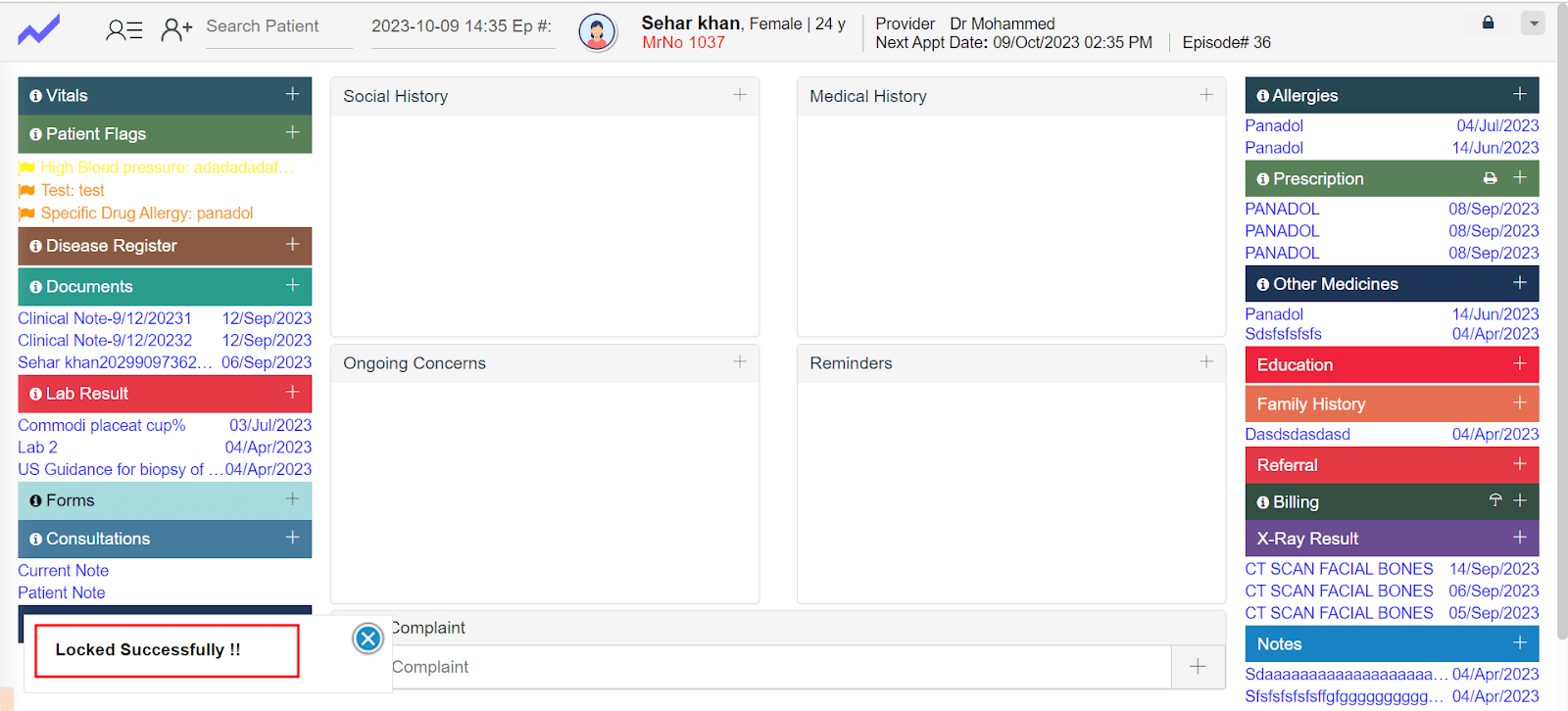
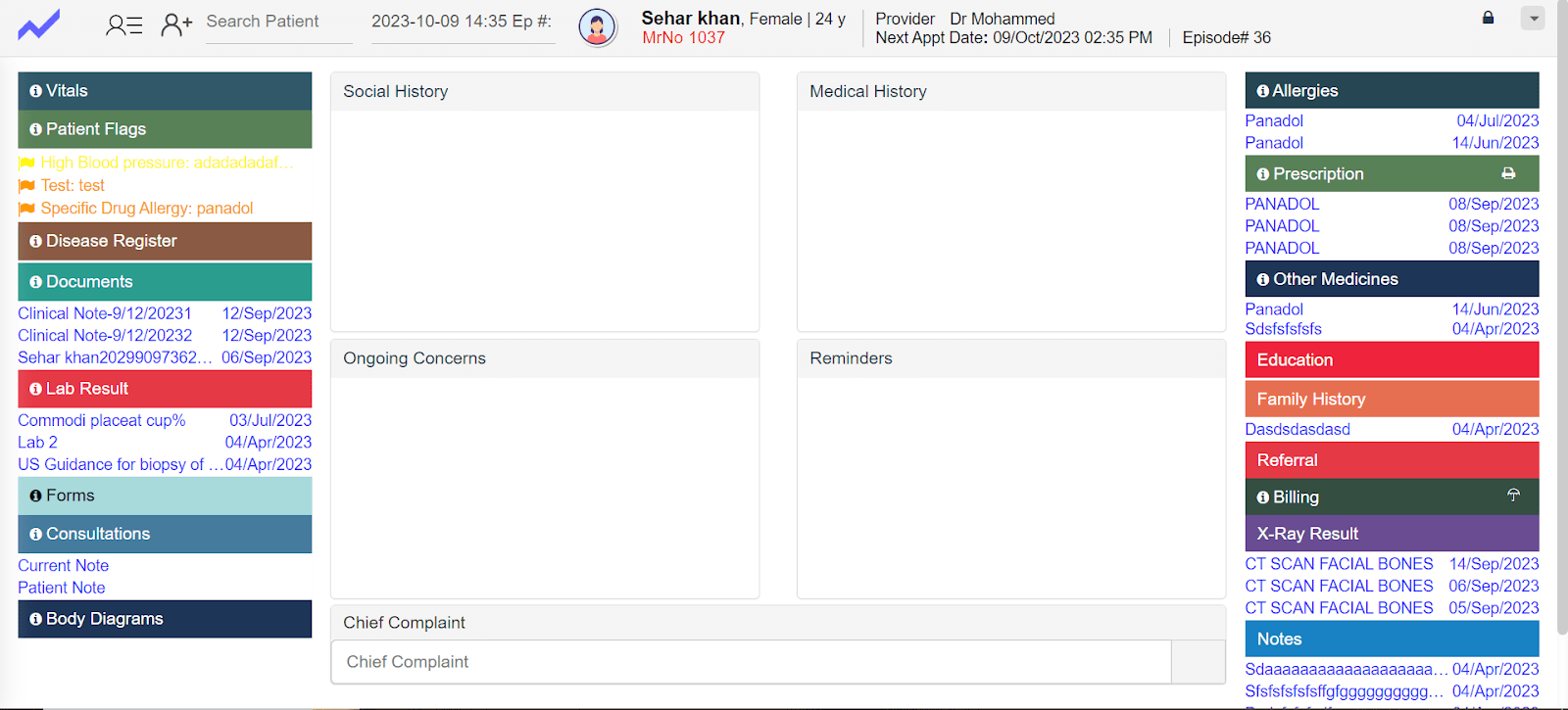
2. Differentiate the Invoice status and Service status in the Clinical Note Screen.
Through this users can easily see invoice and service status on the Clinical Note screen.
Steps:
-
Clinical Note- Click on Billing => Here user can see the added service and their invoice status on this screen.
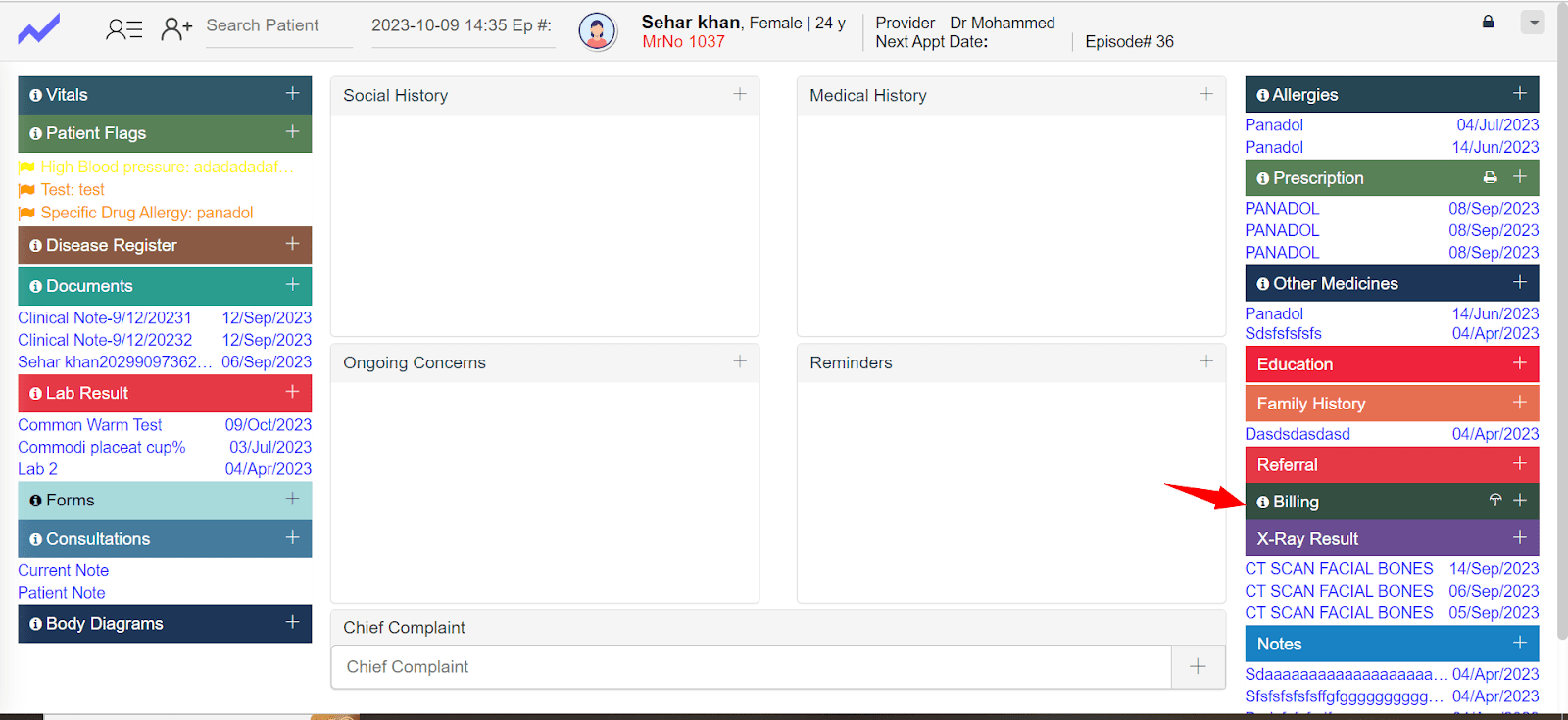
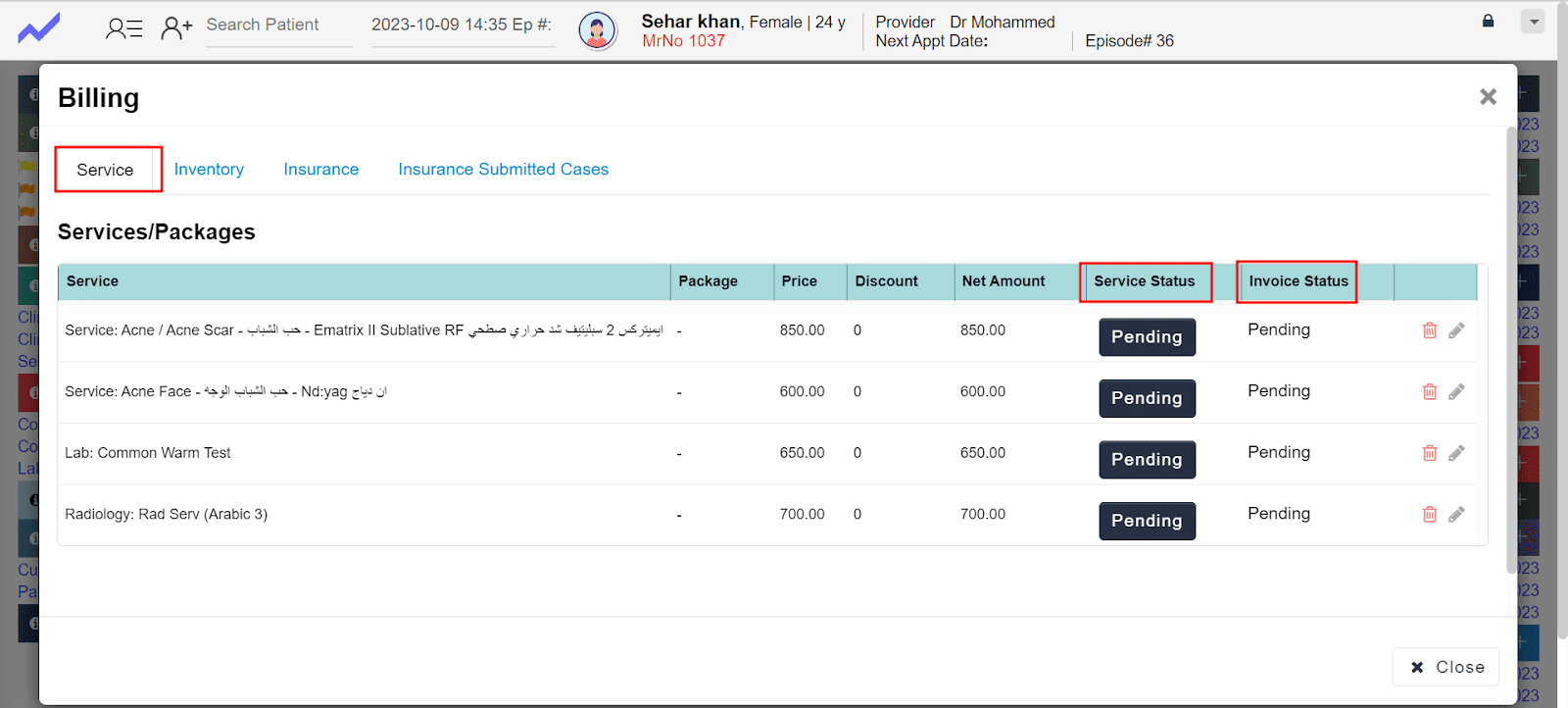
3. Add the Cash Services for Insurance patient in the Appointment Detail Screen.
Steps:
-
Create Insurance Appointment.
-
Go to Appointment detail.
-
Go to Bills
-
Add Item
-
usersNow Insurance user can also see and add the cash services on this screen.
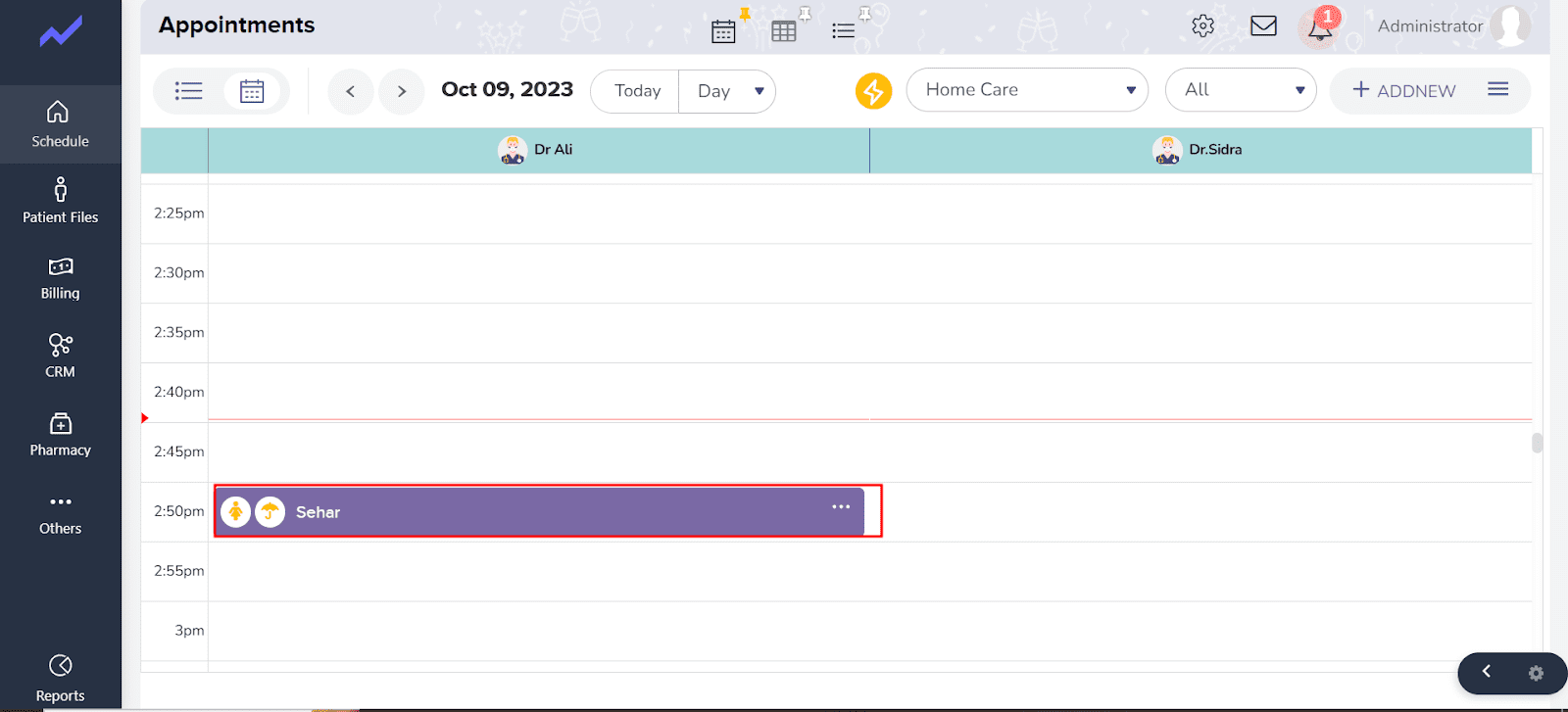
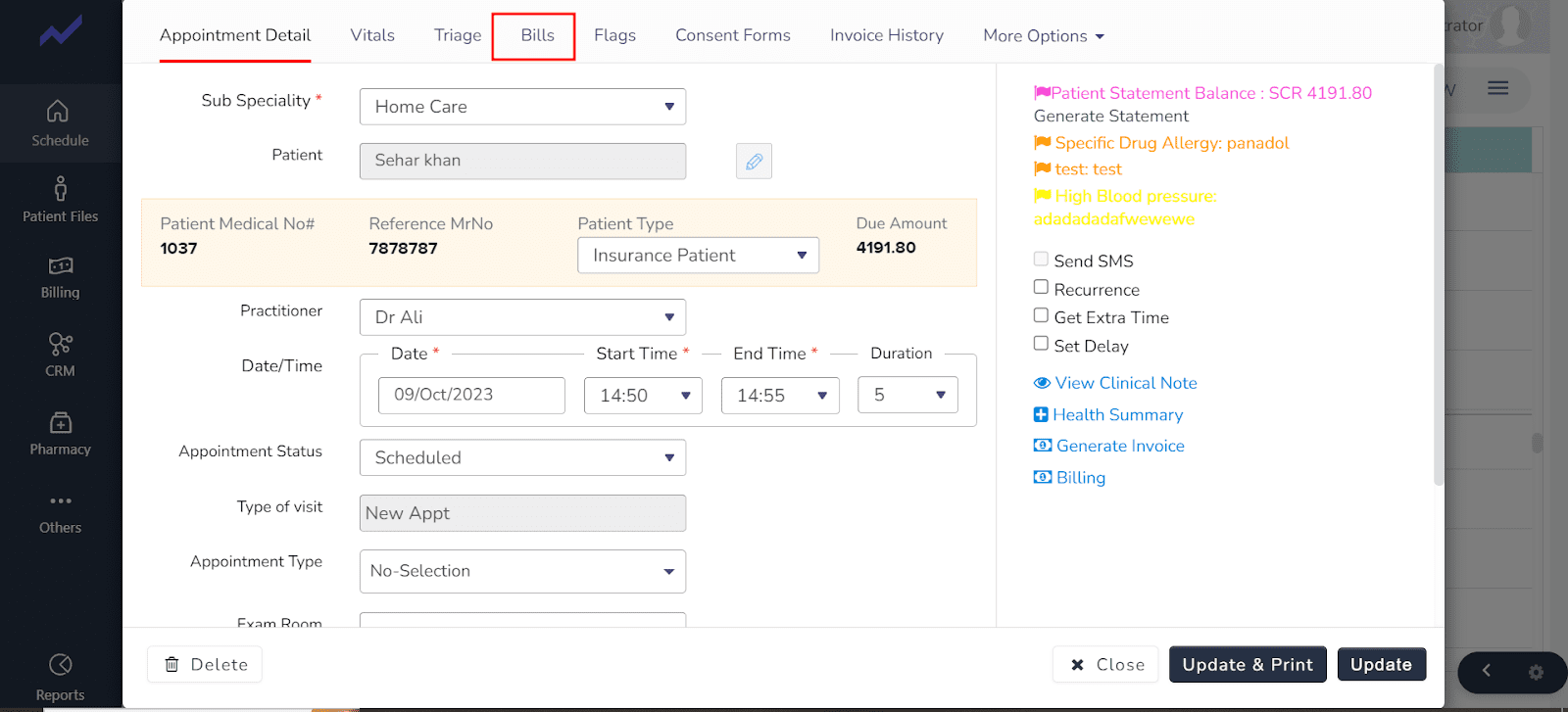
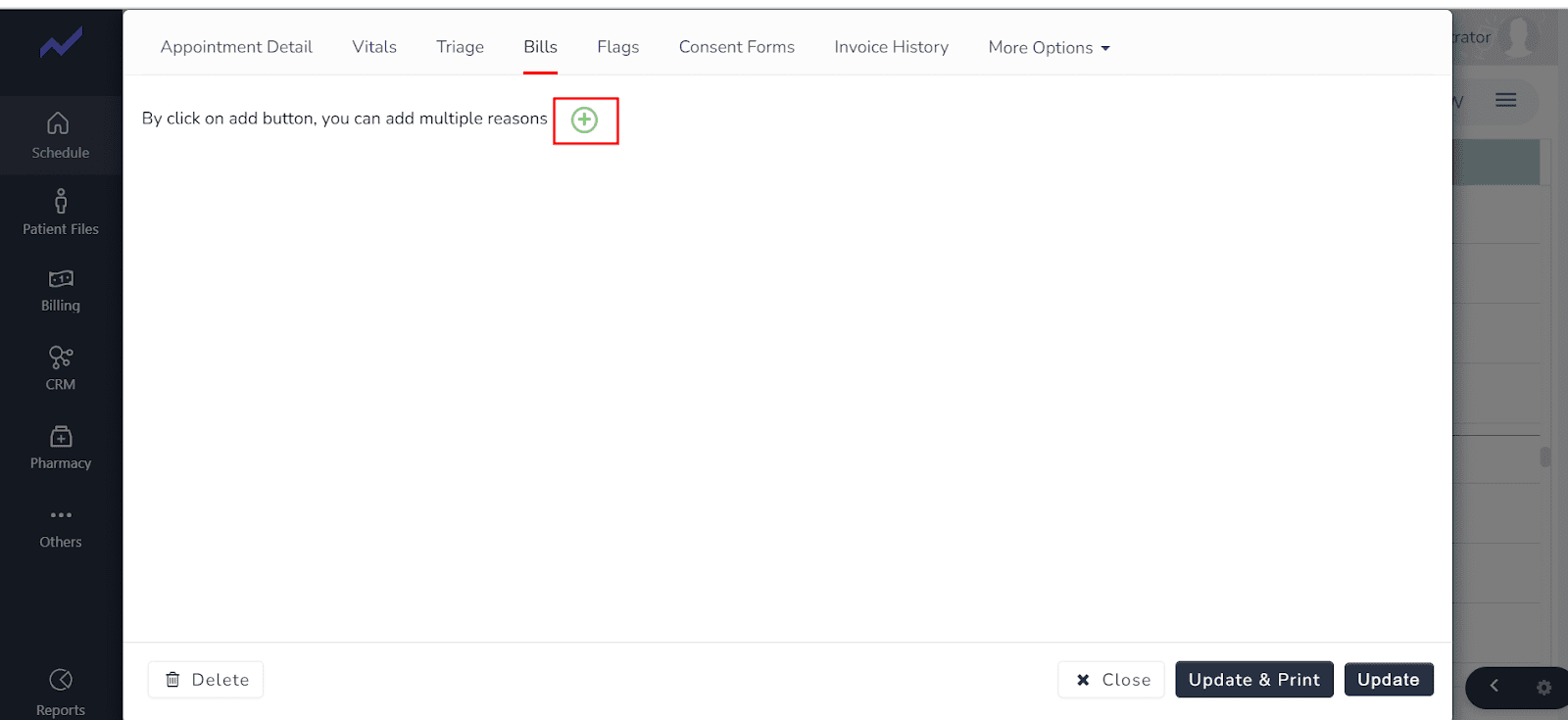
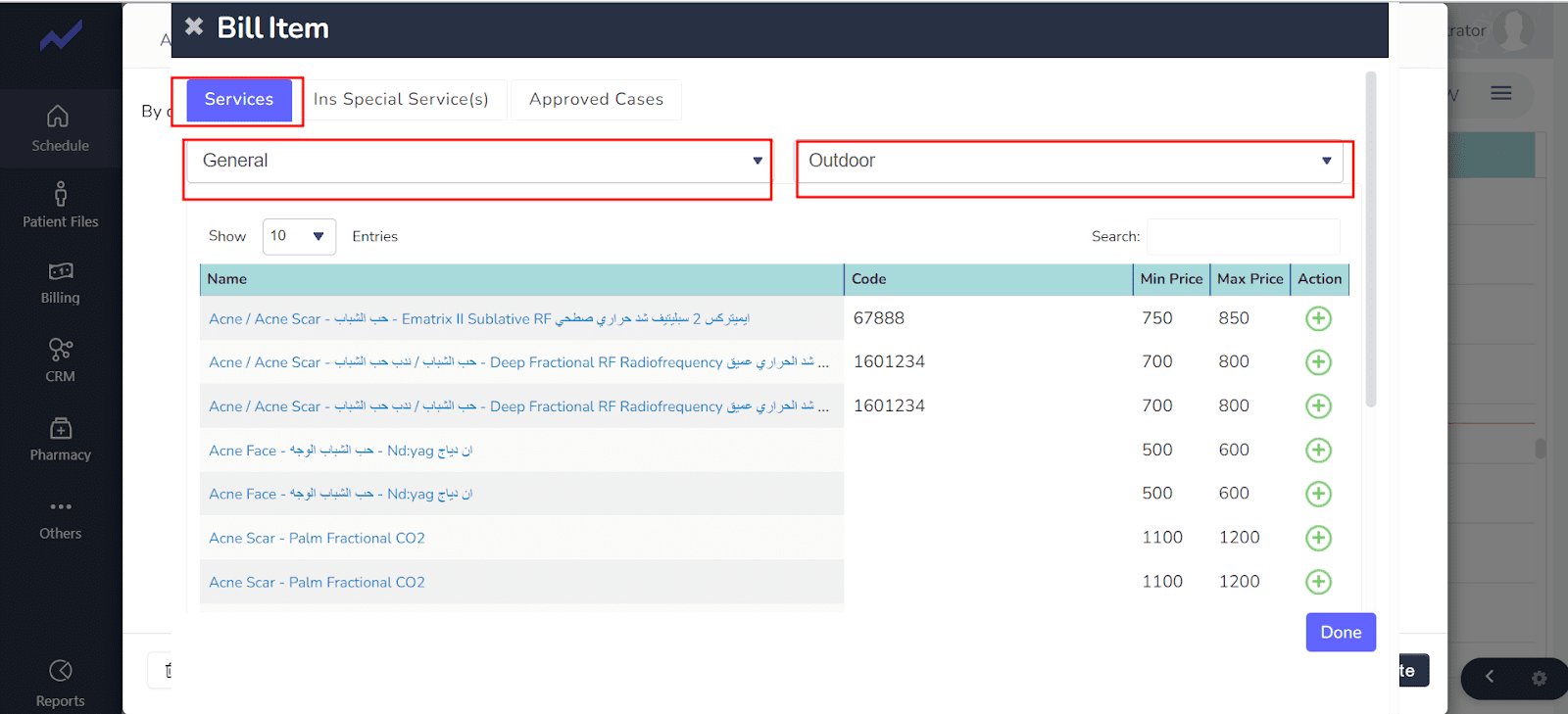
4 . Enable the tooth num Select option for Cash Patient.
Steps:
-
Create Cash Patient Appointment.
-
Go to Clinical Note.
c. Billing-Add Services
d. Here now Cash User can also add the tooth num in this Screen.
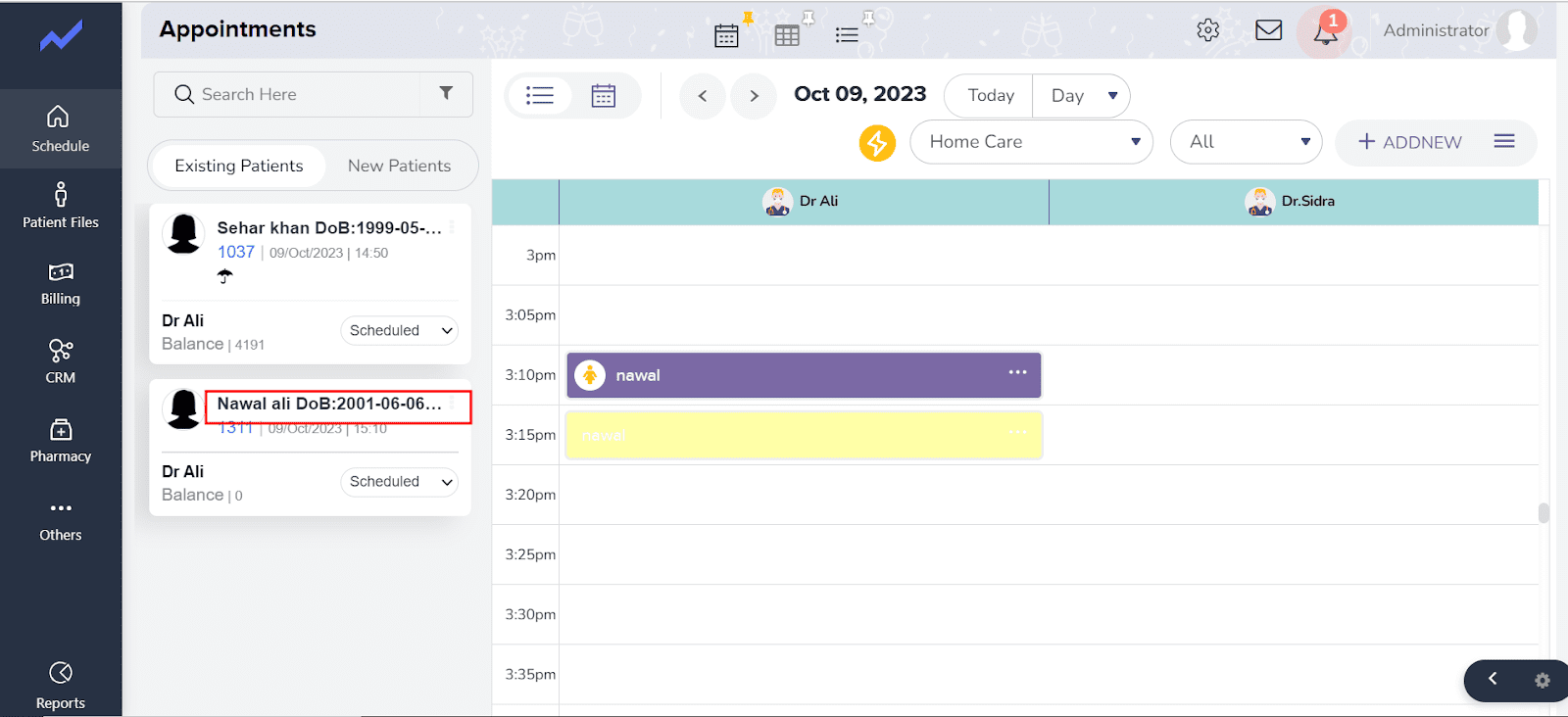
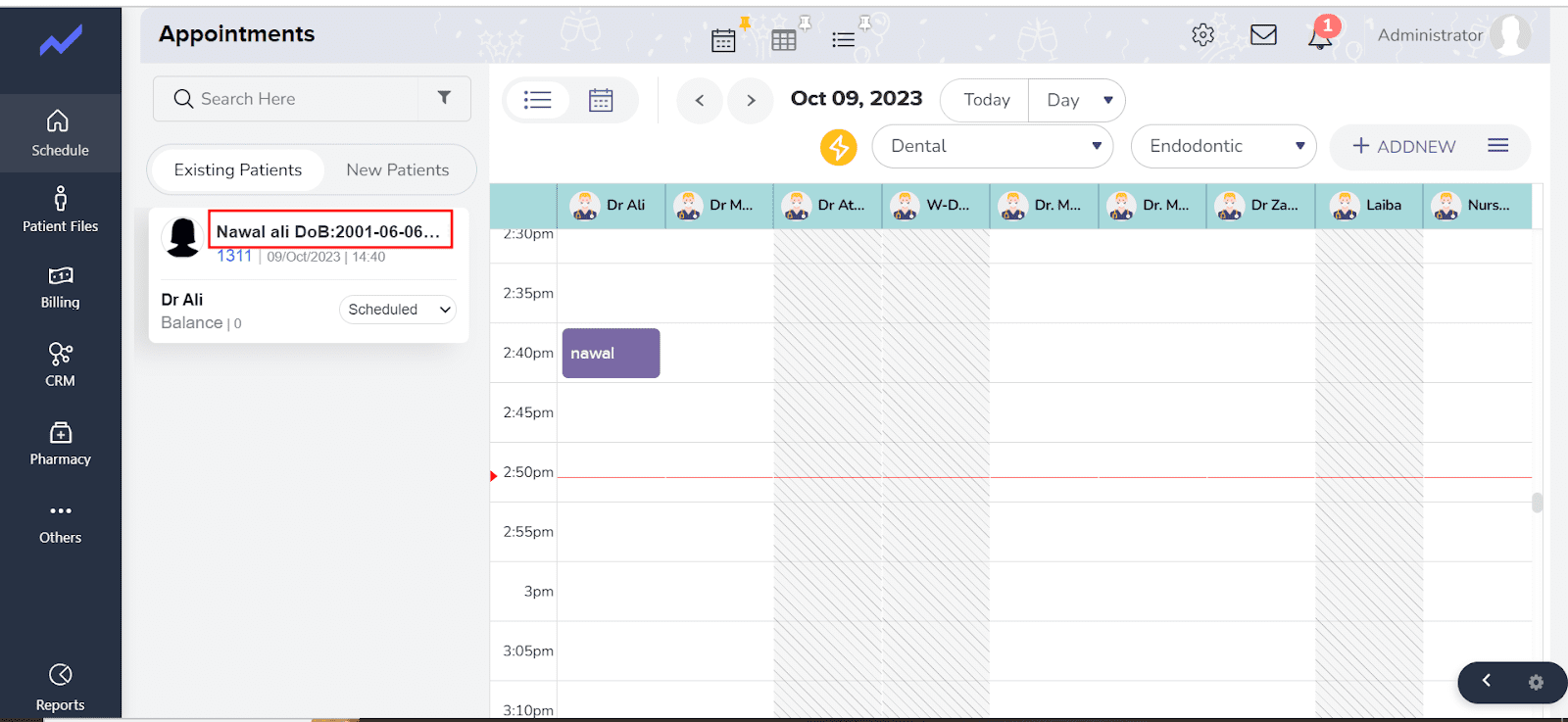
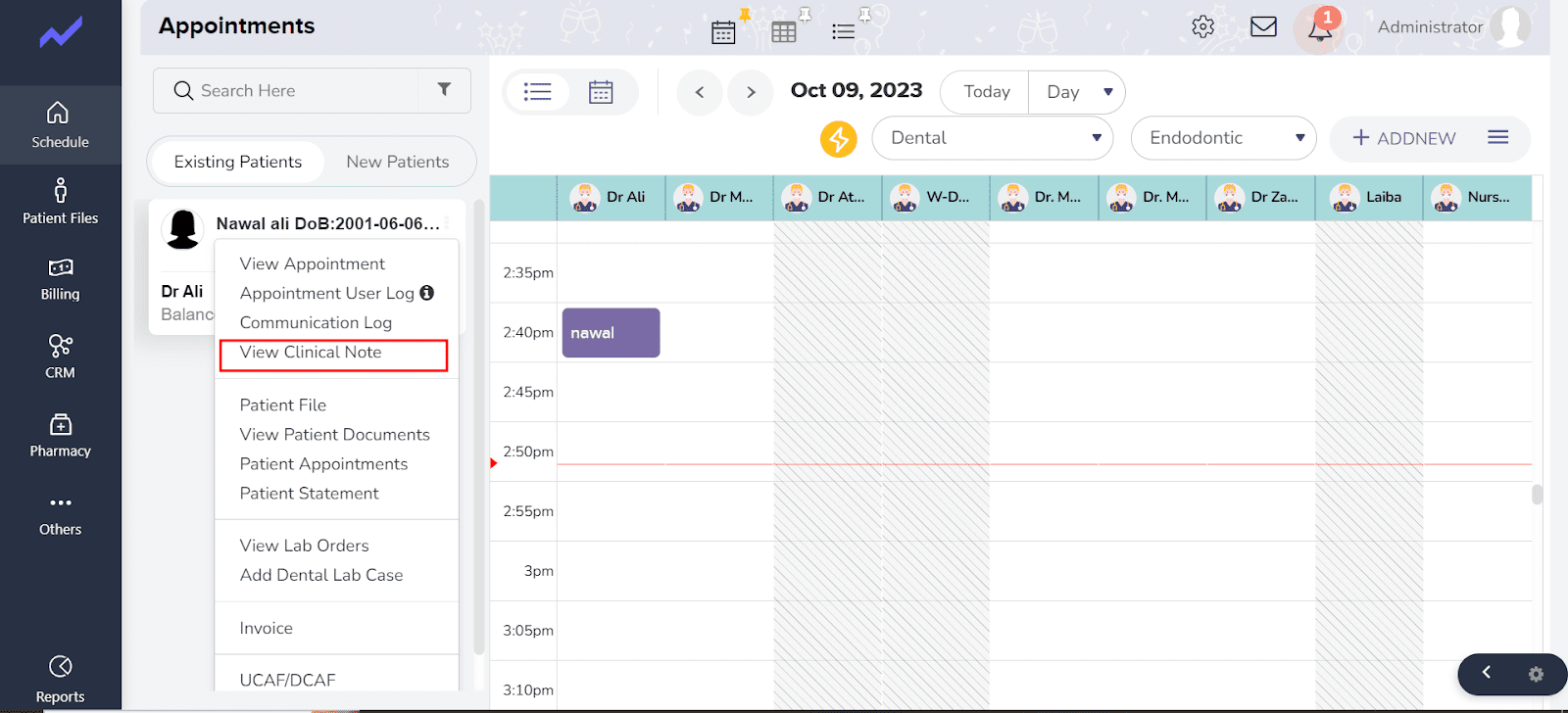
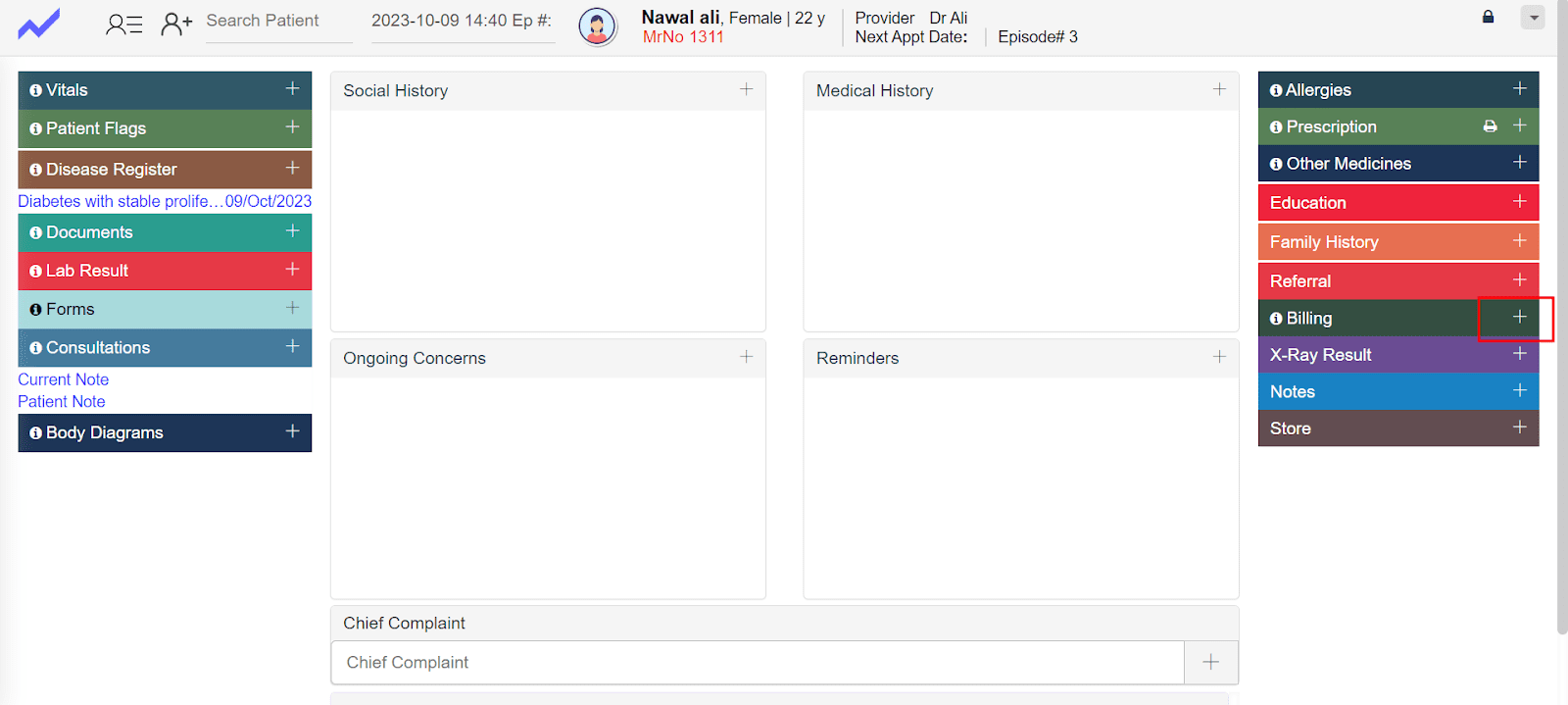
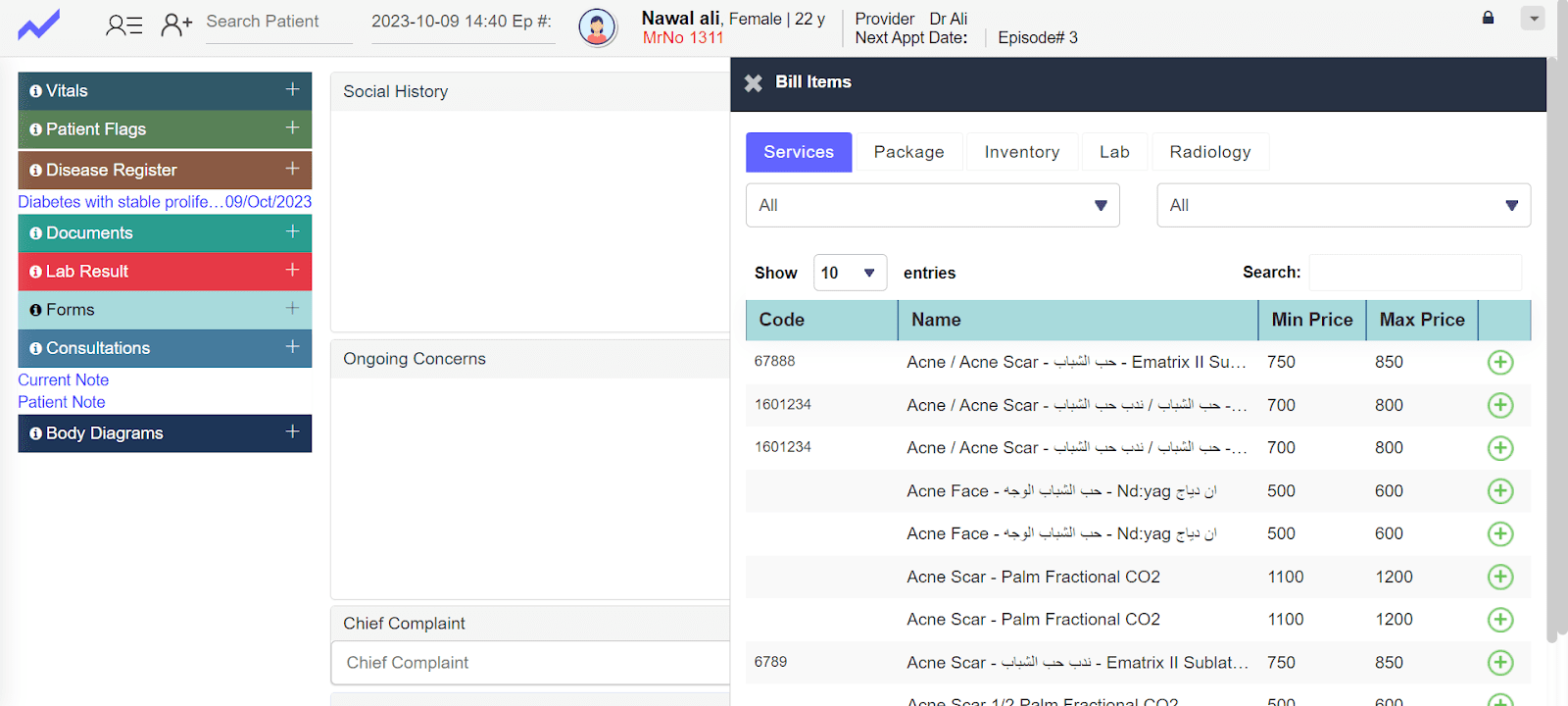
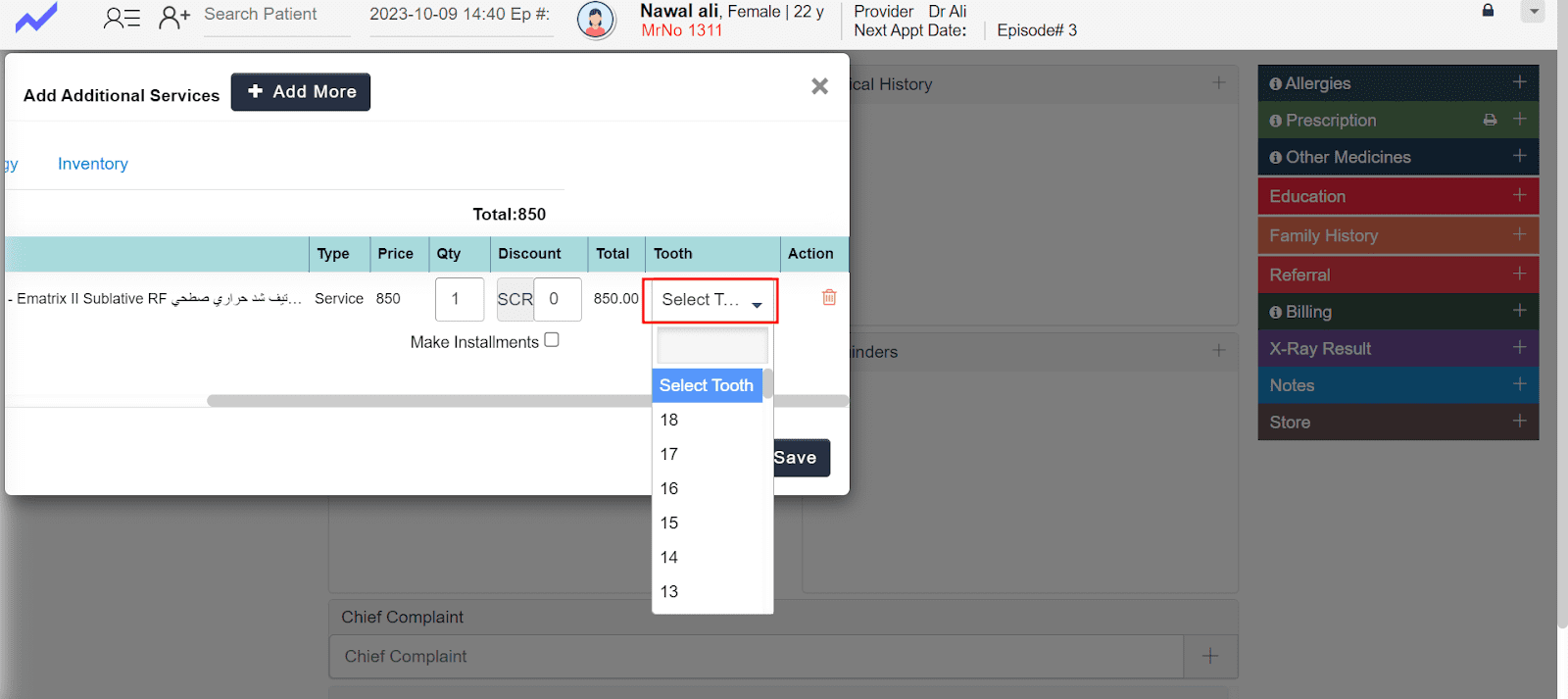
5. Limit the decimal value to two digits in the payment screen
Steps:
a. Home screen click on the bottom right icon.
b. Go to the Payment screen.
c. Here we limit the decimal value to two digit
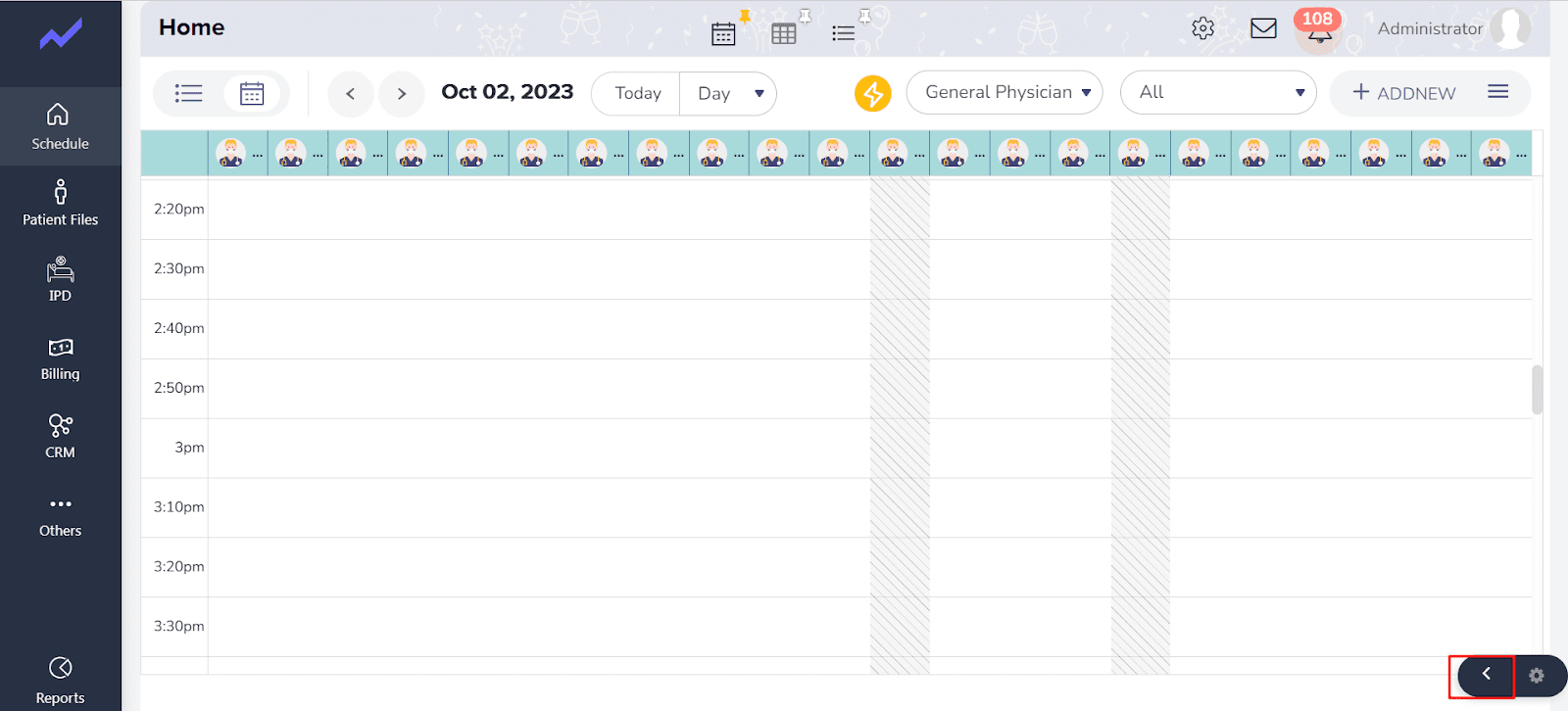
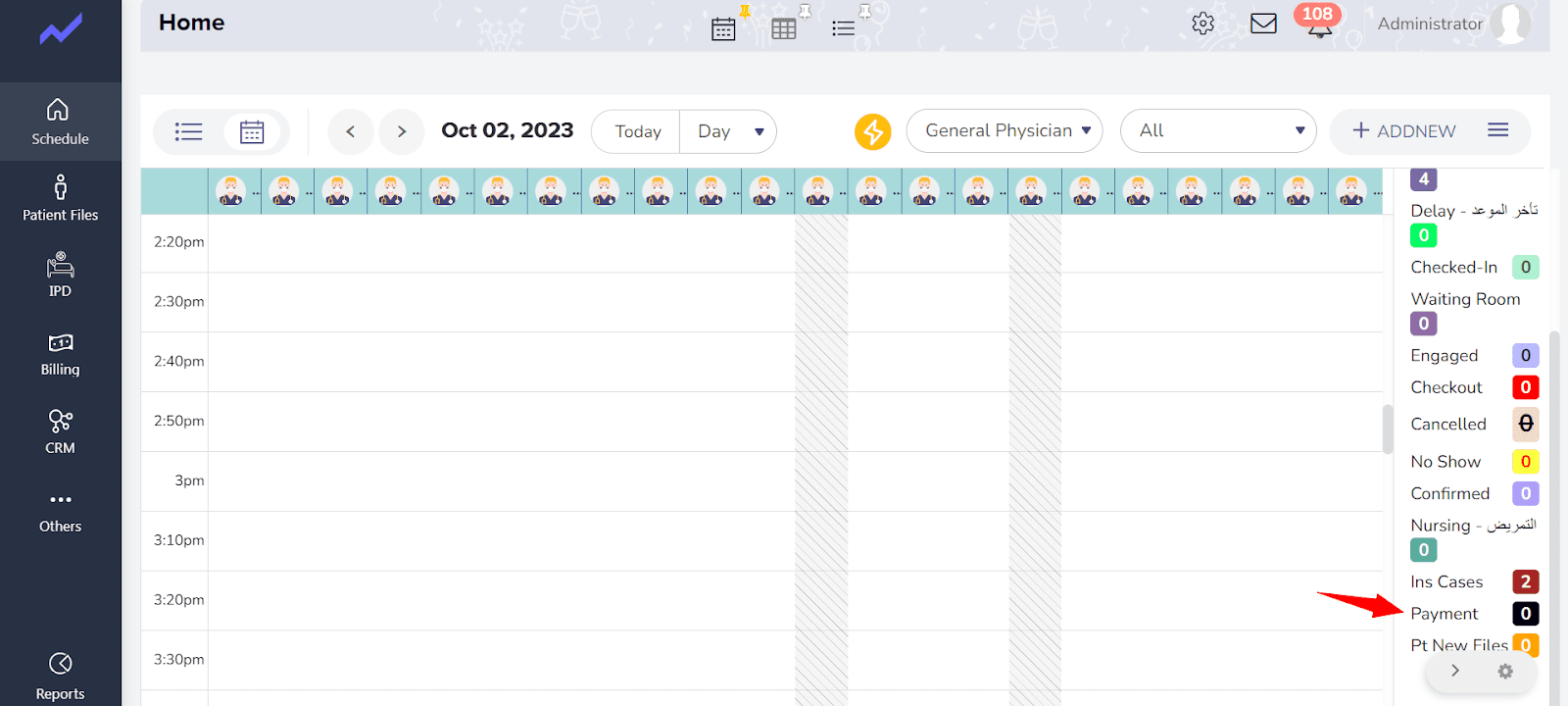
6. Add Pharmacy Invoice Report.
Steps ;
a. Go to Reports
b. Go to pharmacy invoice reports.
c. Here we add a new pharmacy report to record the pharmacy records.
Note: The user can also export the invoice report data as well.
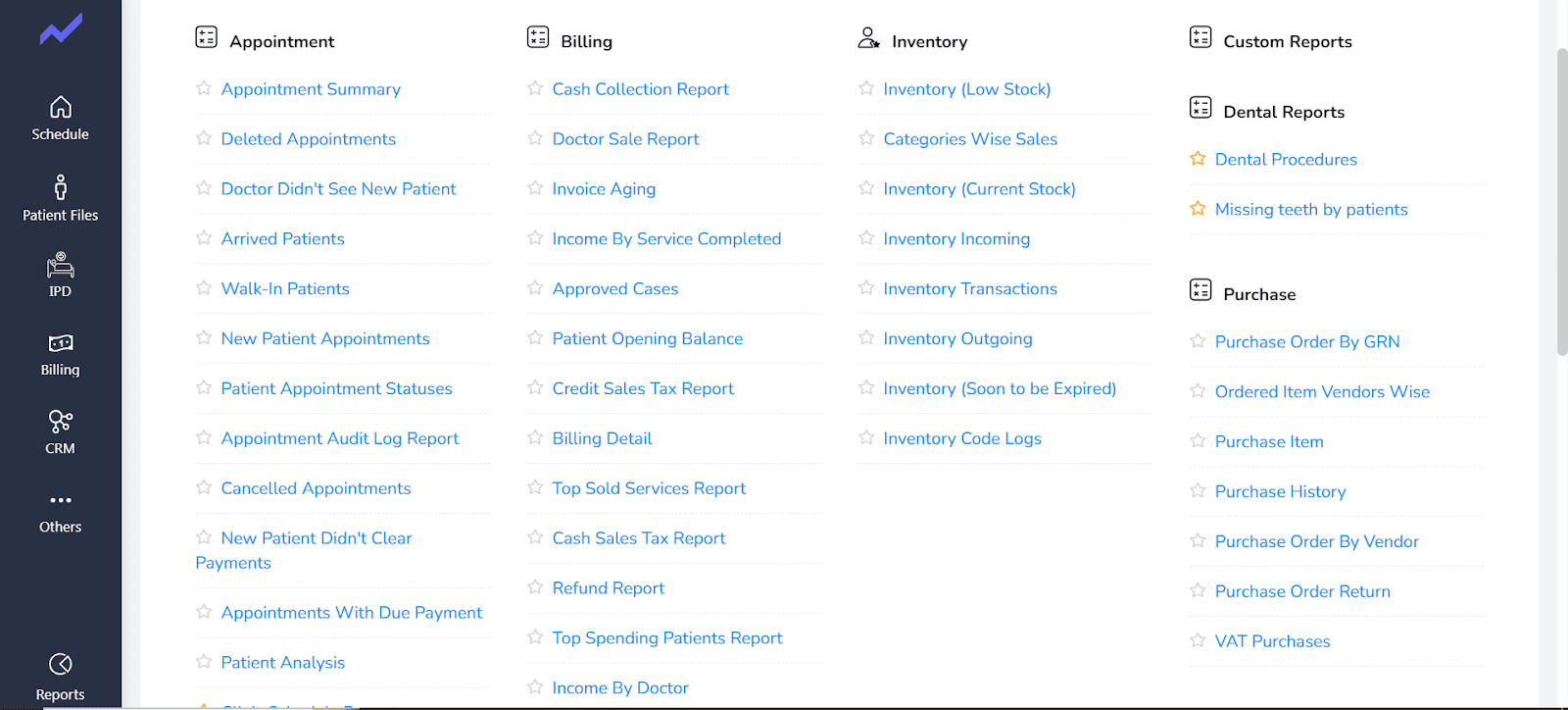
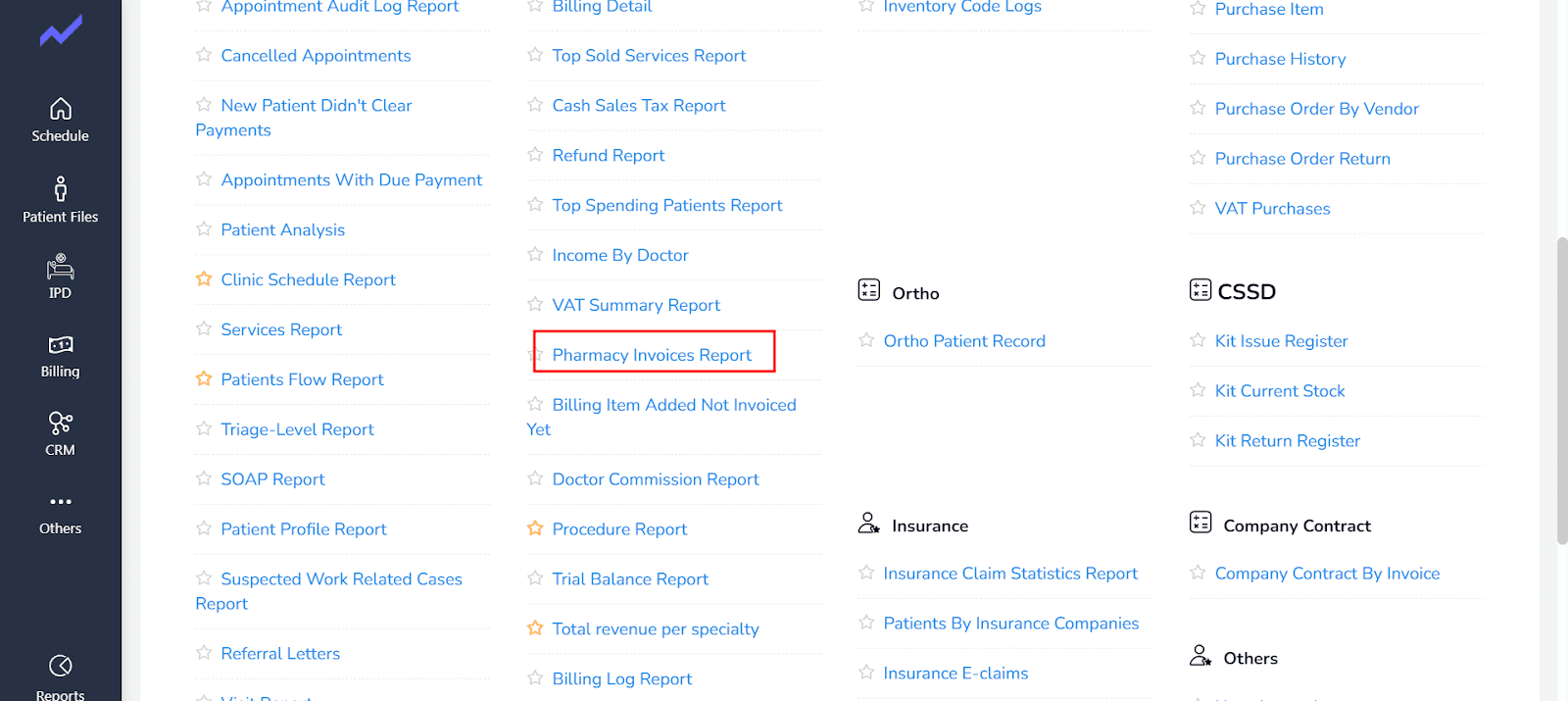
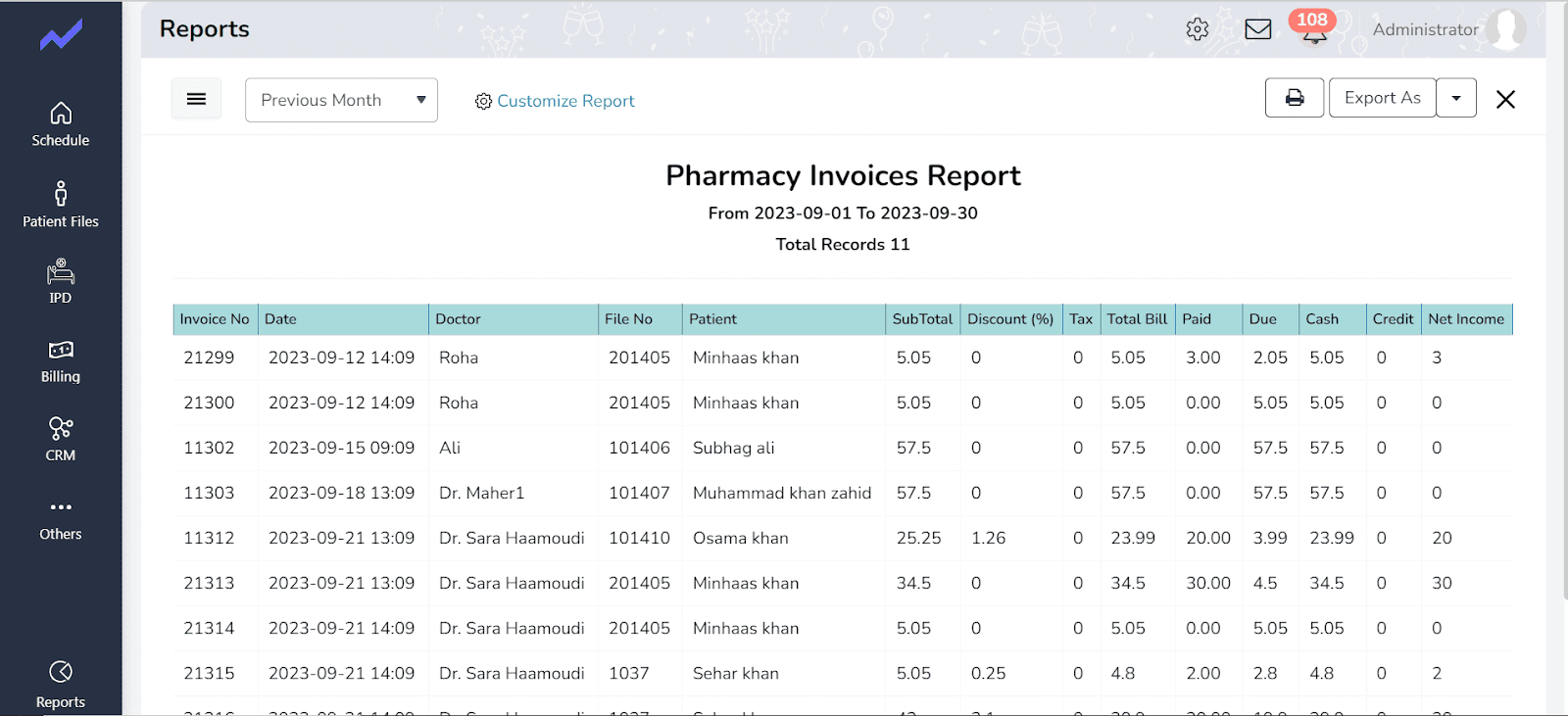
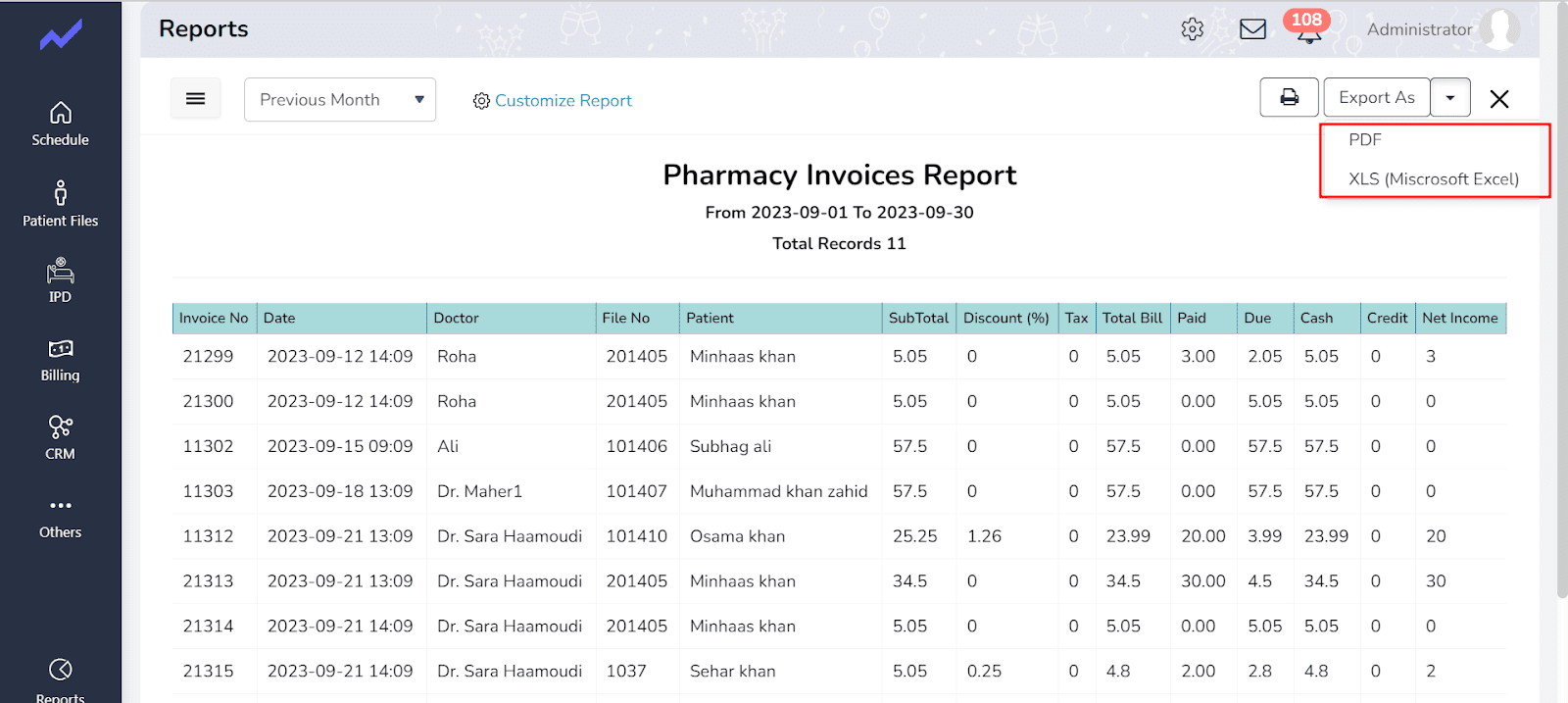
7. Added two new options while creating an insurance Batch
7.1 Include pending items
7.2 Ignore batch interval
Steps:
-
Go to Billing-Insurance Batch
-
Add new Insurance Batch
c. Here user can see the two new filter in the batch screen.
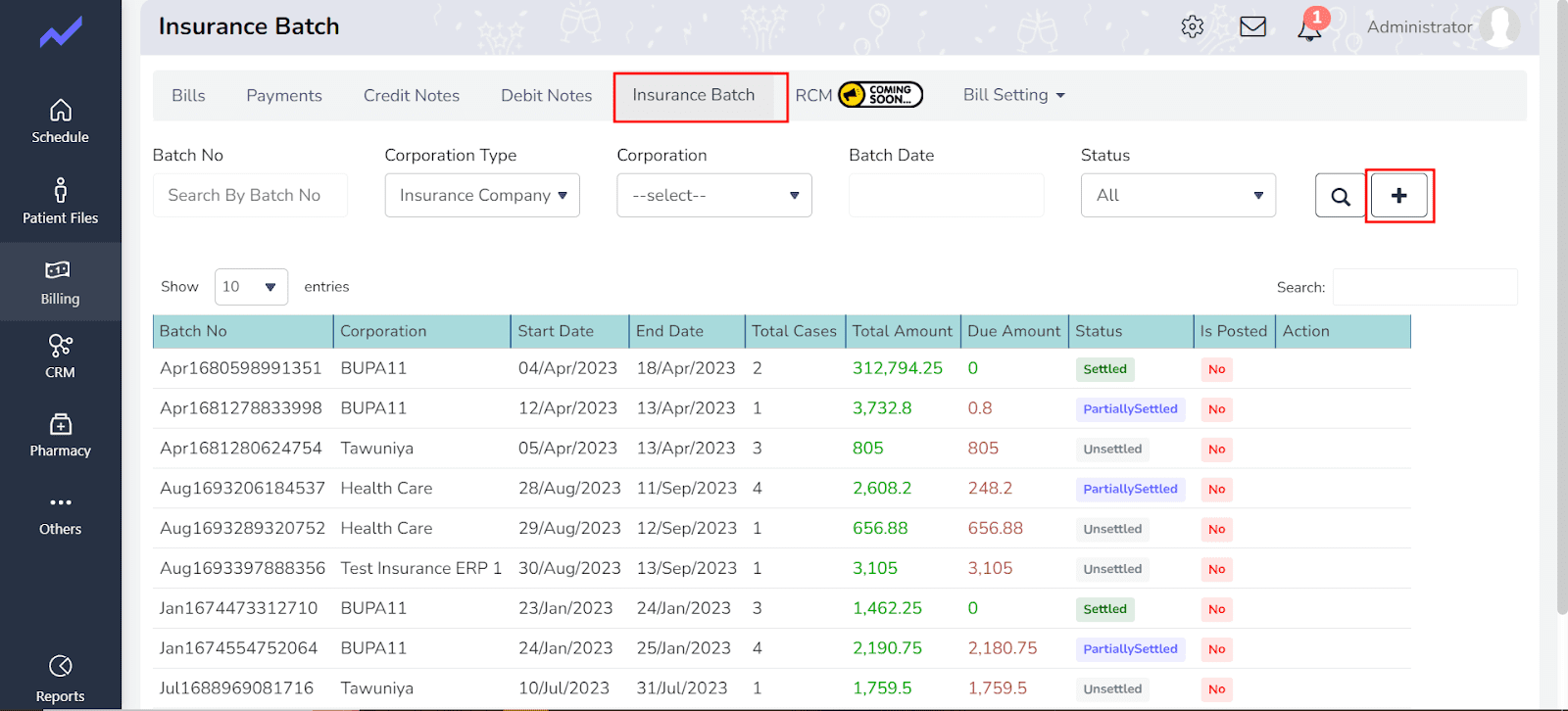
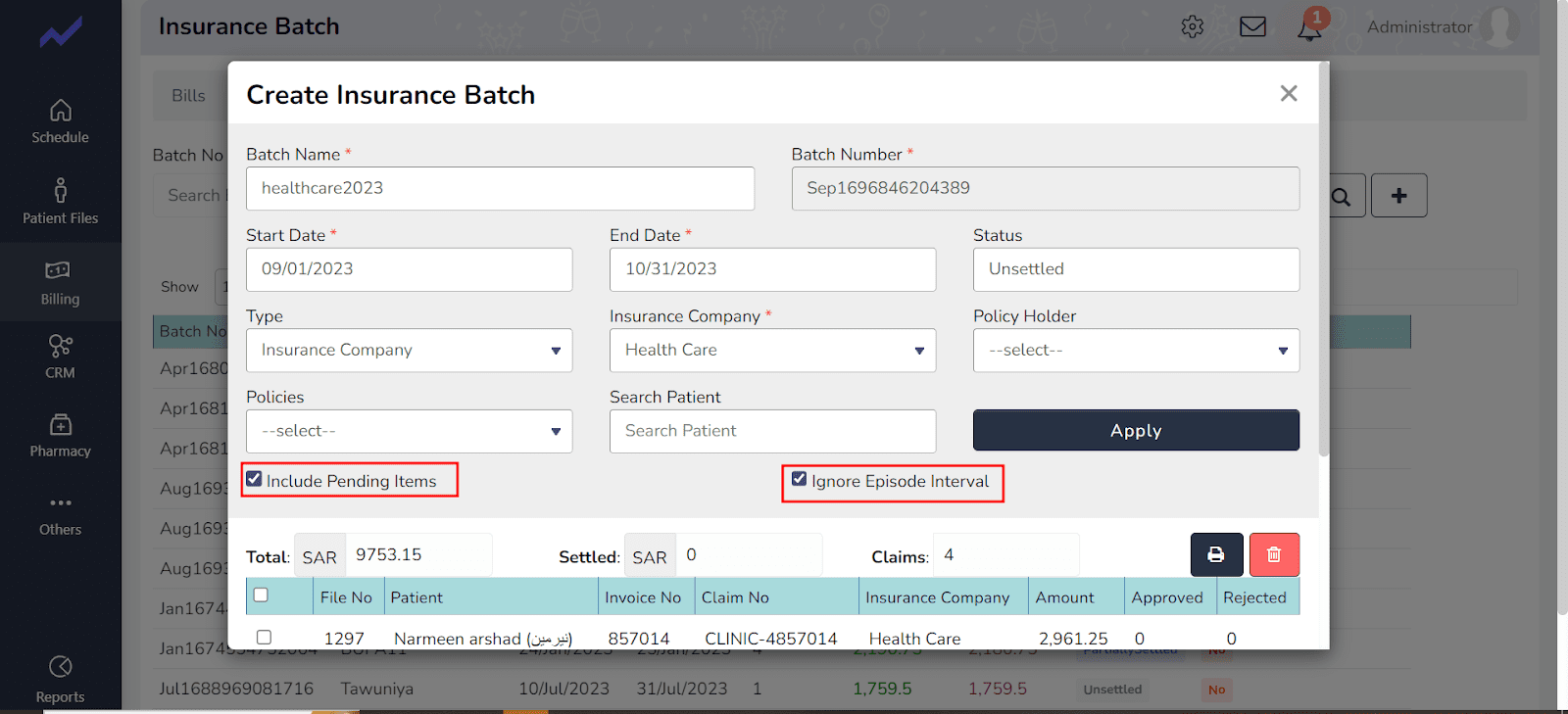
8. Remove the cancel appointment button.
9. Update the DHS Format according to SHAR requirements.
Data Import:
![]()
10. Adding More Insurance Medicine Stock(SHAR)