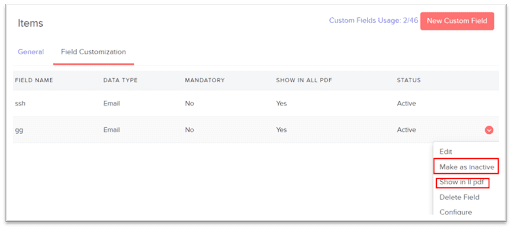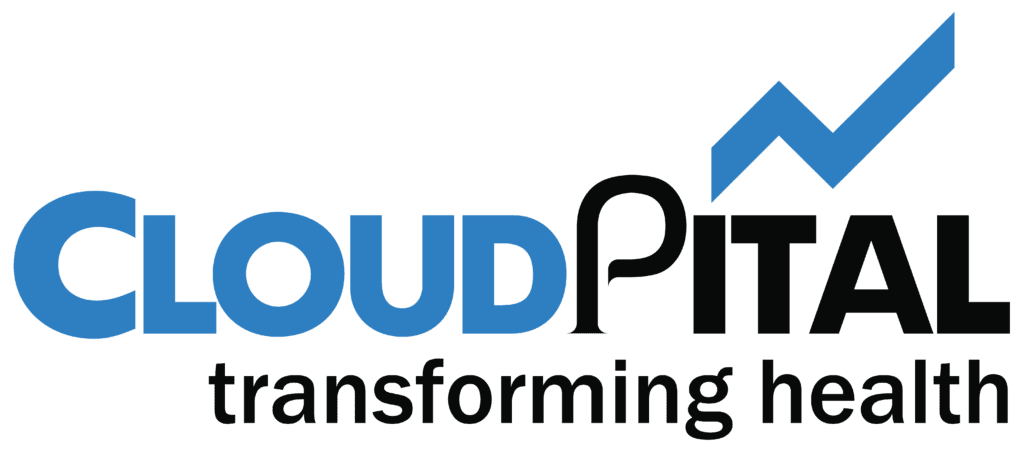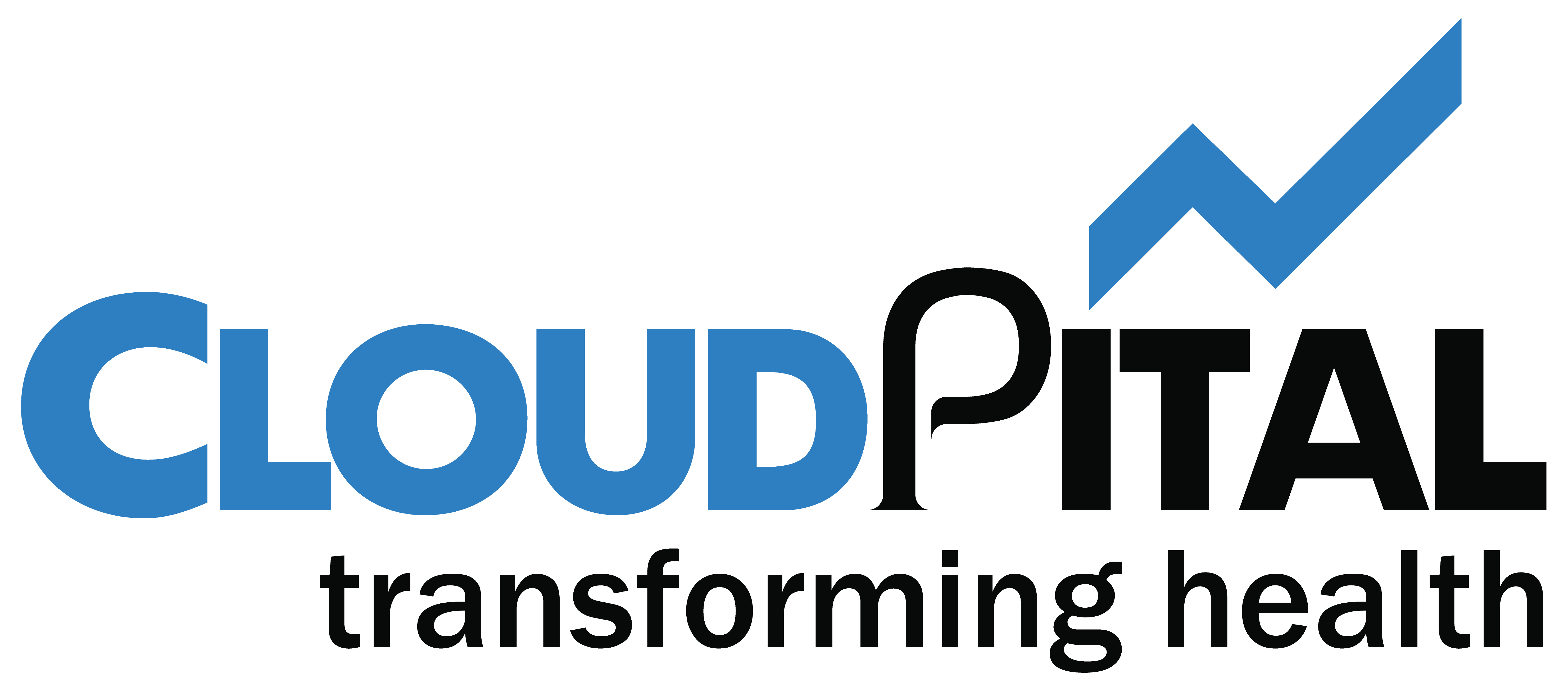- Basic Settings
To configure your item preferences:
- Go to Settings on the top left corner of the page.
- Select Items under Items.
- Field Customization
In Erpisto, the Items module has default fields which can be configured. For example, the Selling Price, Purchase Price, Item Image and SKU. You can configure user level access for these fields or perform various actions on them.
To view the default custom fields:
- Go to Settings on the top left corner of the page.
- Select Items under Items.
- Switch to the Field Customization tab.
- Click + New Custom Field on the top right corner of the page.
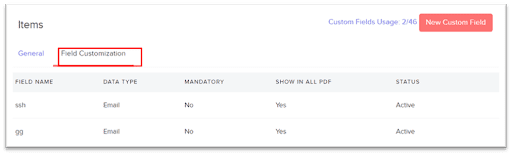
- Configure Access
You can configure different levels of user access for the certain default custom fields. Here’s how:
- Hover over the field for which you can configure access and click the Dropdown icon.
- Select Configure Access.
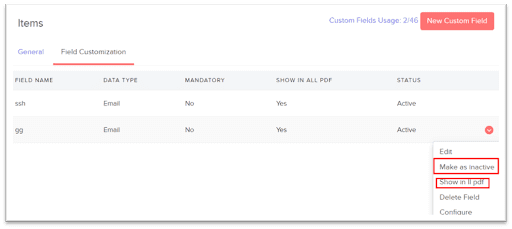
- Default Field Actions
You can perform various actions on the default fields in Items such as:
Mark as Inactive
If you want to disable the field temporarily, you can mark it as inactive.
Mark as Active
You can mark a field you have marked inactive as active.
Show field in all PDF
The field is displayed in the transaction PDF
- Hover over the field for which you can configure access and click the Dropdown icon.
- Select the desired action to be performed.