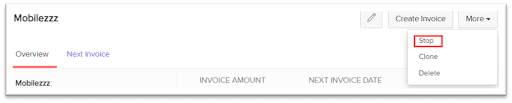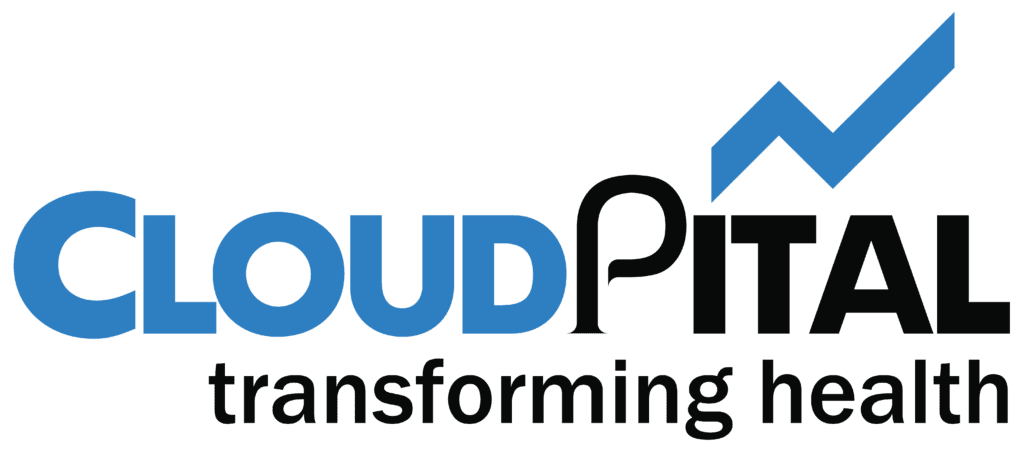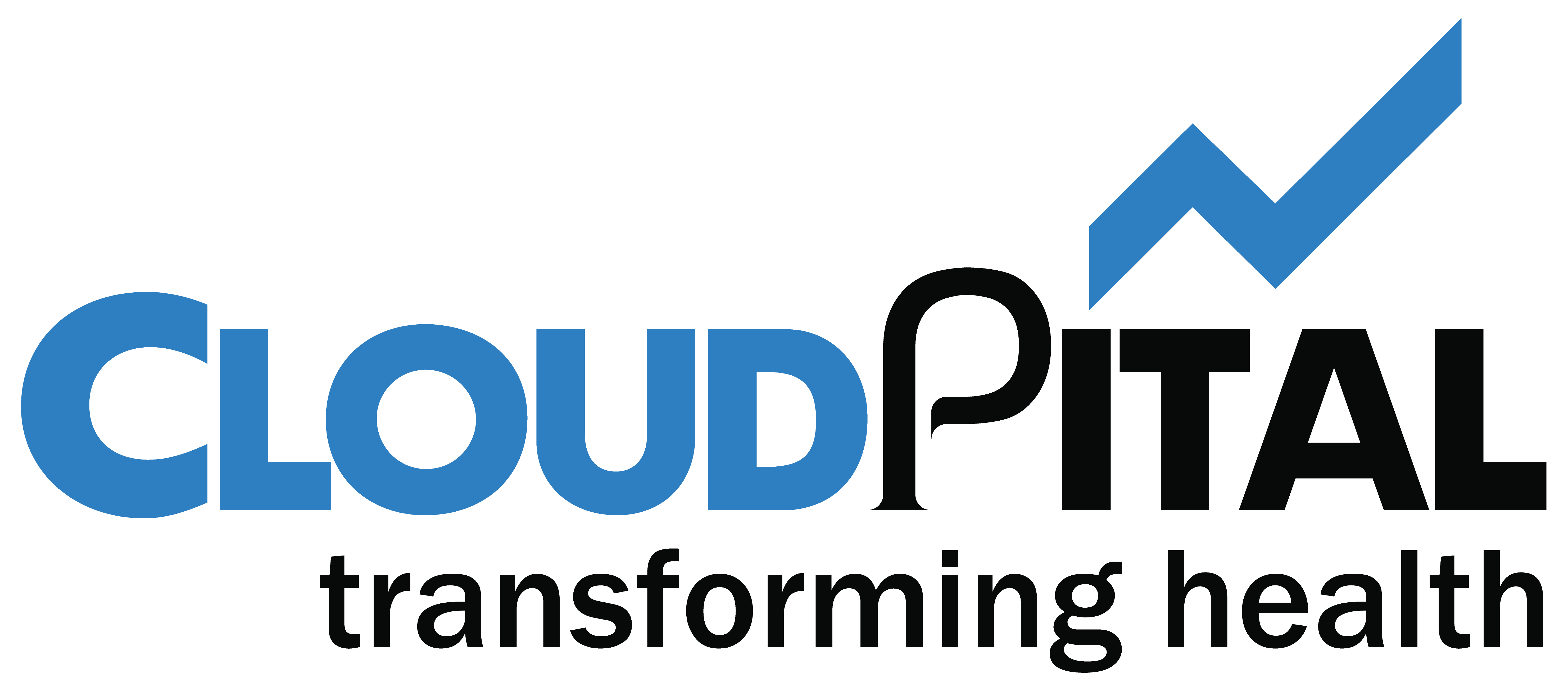A Recurring Invoice or profile in Erpisto has a certain workflow, i.e., how and when the recurring invoice gets generated, how an invoice can be created manually from the existing profile and how the recurring invoice can be stopped from further generating more invoices.
- Next Invoice
Once you create a recurring invoice, you can view the next invoice which will be generated on a later date based on the time period you have set.
To view the next invoice:
- Go to Sales > Recurring Invoices.
- Select the recurring invoice you want to view.
- Click the Next Invoice tab in the right side of the page.

- Record Payment
Once an invoice is generated, you can record payment for it directly from the recurring invoice details section. Here’s how:
- Go to Sales > Recurring Invoices.
- Select the recurring invoice for which you want to record the payment
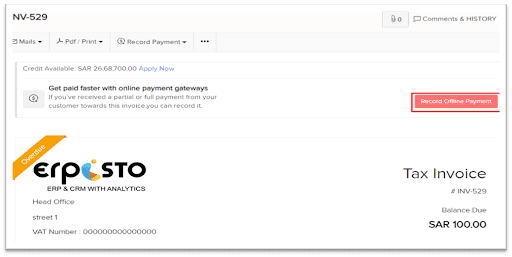
- Create Invoice Manually
To create an invoice manually:
- Go to Sales > Recurring Invoices.
- Select the recurring invoice for which you want to create a manual invoice.
- Select the Create Invoice button in the top right corner of the page.
- Click OK to confirm.
- Fill in the details in the New Invoice page and save it.

- Stop Recurring Invoice
You can choose to stop a recurring invoice from further generating more invoices. Here’s how:
- Go to Sales > Recurring Invoices.
- Select the recurring invoice which you want to stop.
- Click More > Stop.