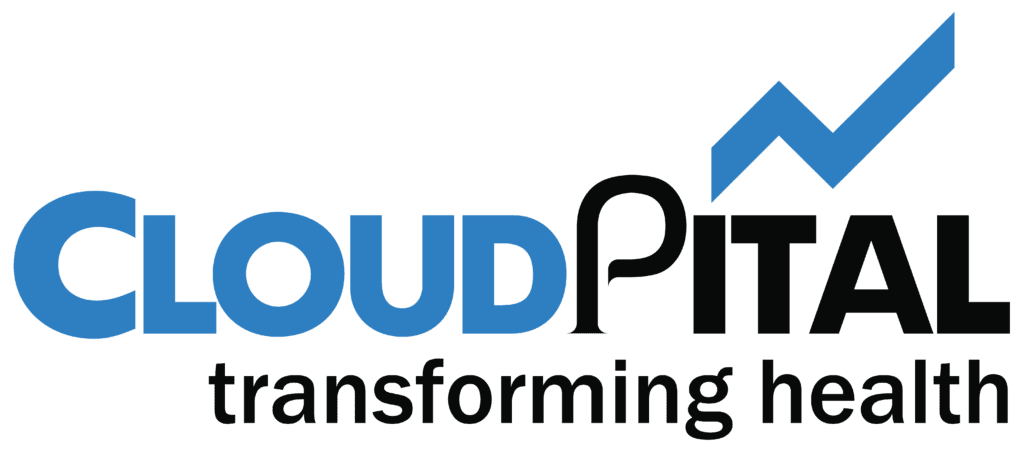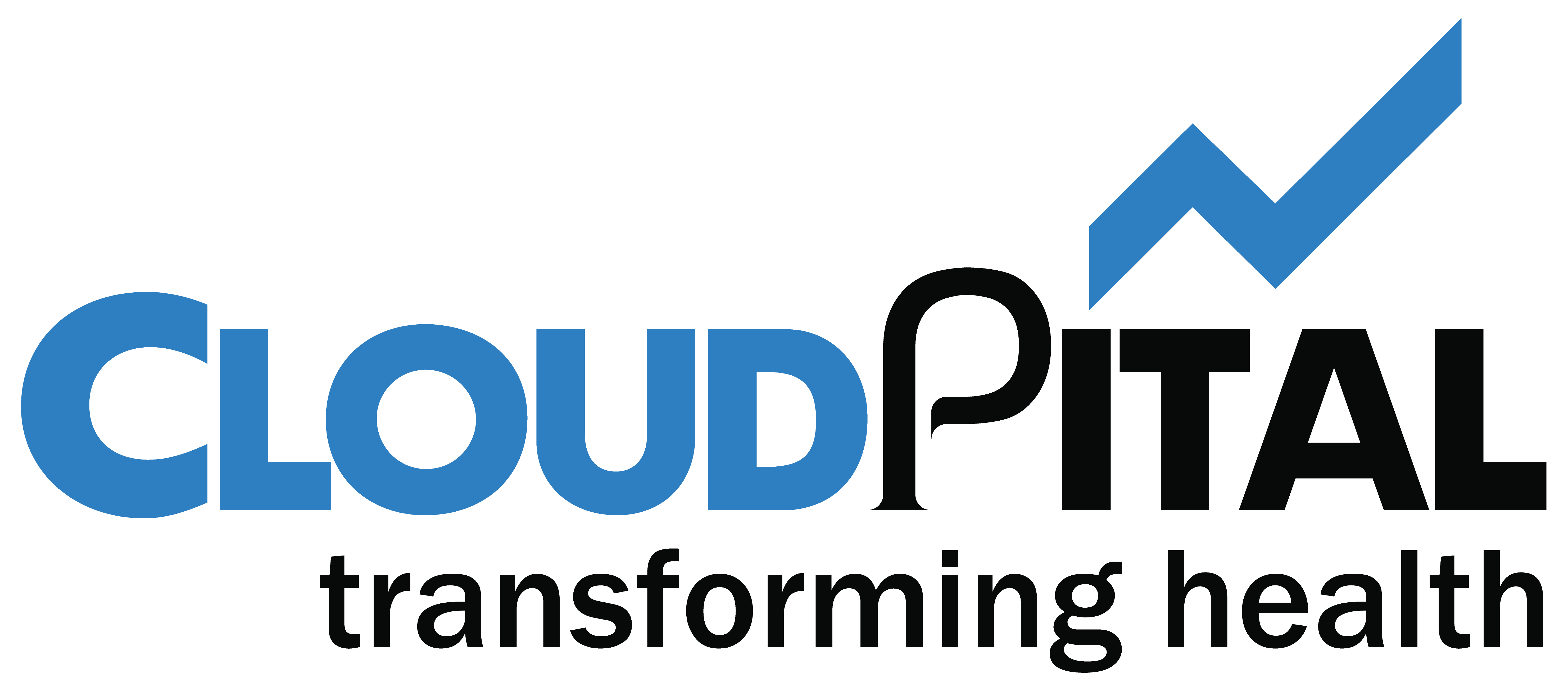If you’re looking to Integrate Wix Booking with Cloudpital, you’re in the right place! Here’s a step-by-step guide to help you get started:
1. First, you’ll need to log in to your Cloudpital account.
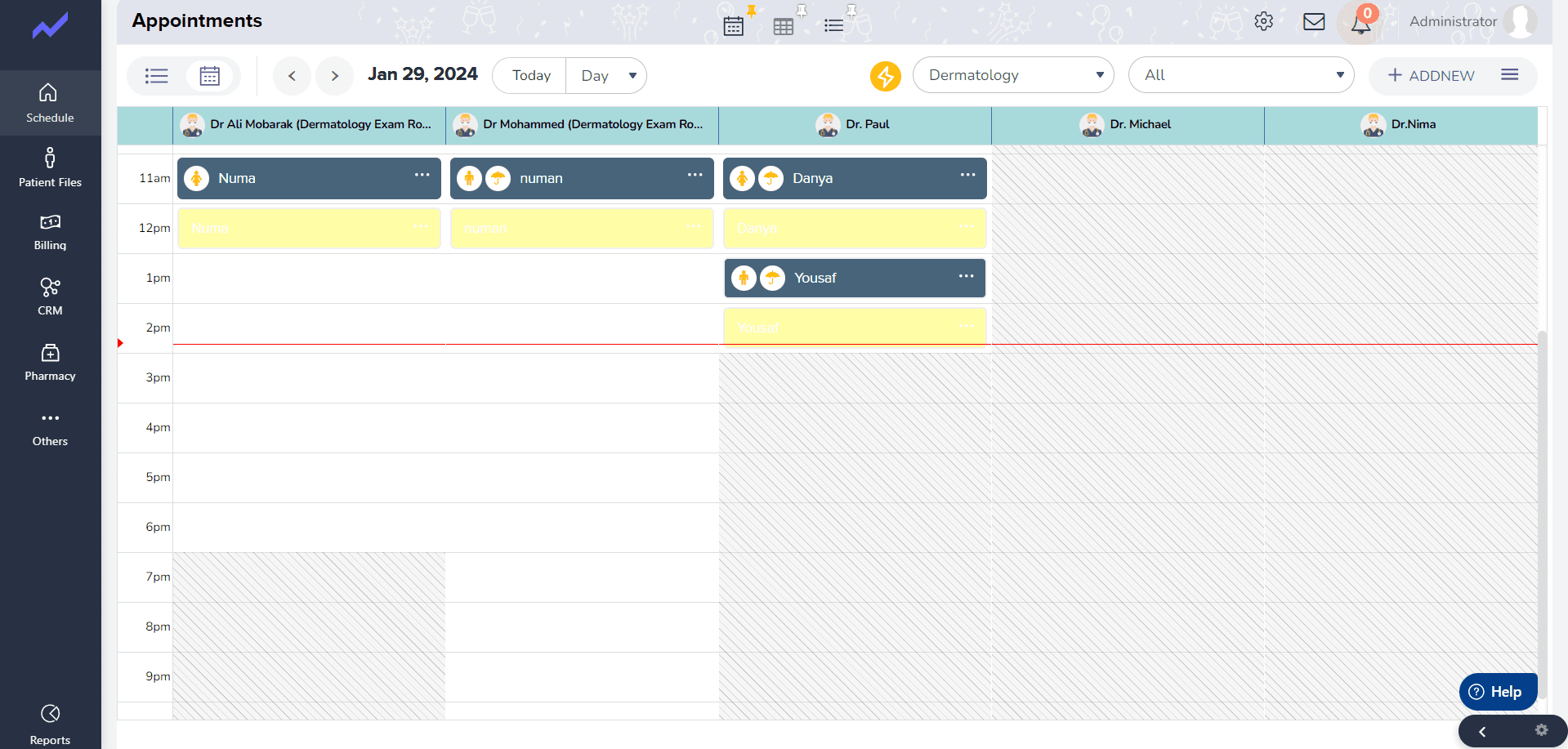
2.Go to the Business Unit => Select branch you want to integrate with WIX.
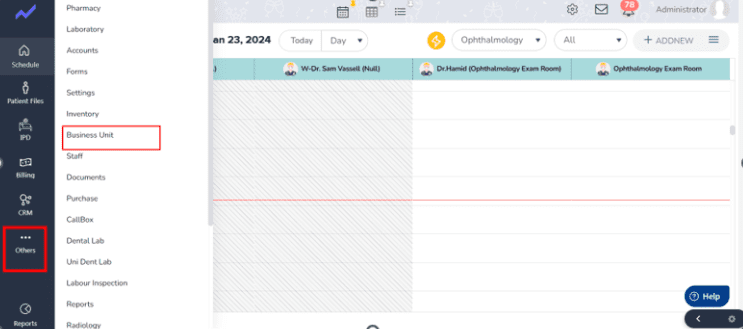
3.Click on edit the clinic go to Add ons there in an option to connect to WIX:
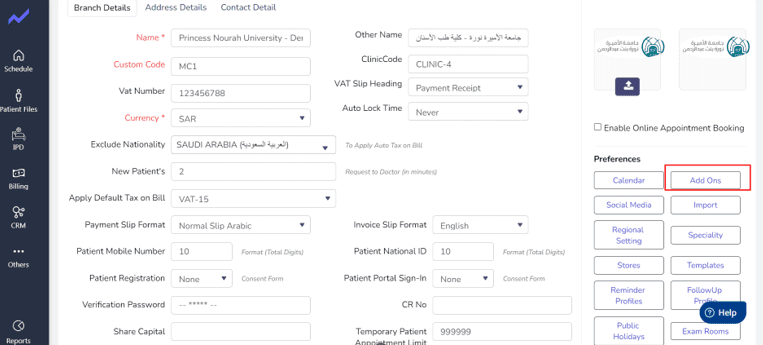
4. In the section, click on “Wix Booking.”
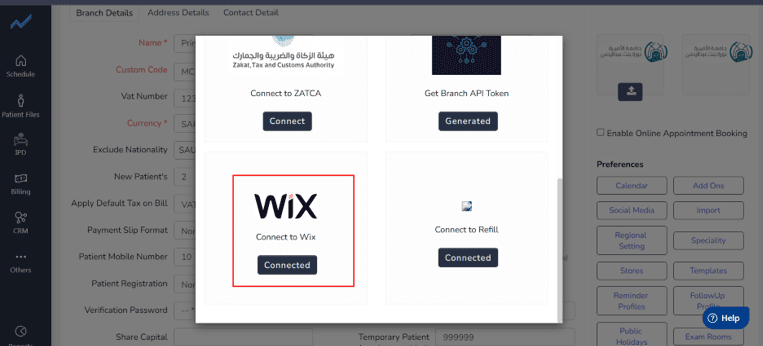
5.Generate the Authorization Code for WIX Booking Setting:
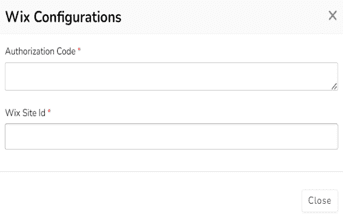
6. Step to Generate the Auth Code form WIX:
- Go to WIX=> Click on Settings.

- Scroll down at the end you will see an Option named as “Headless Settings”. Click on that
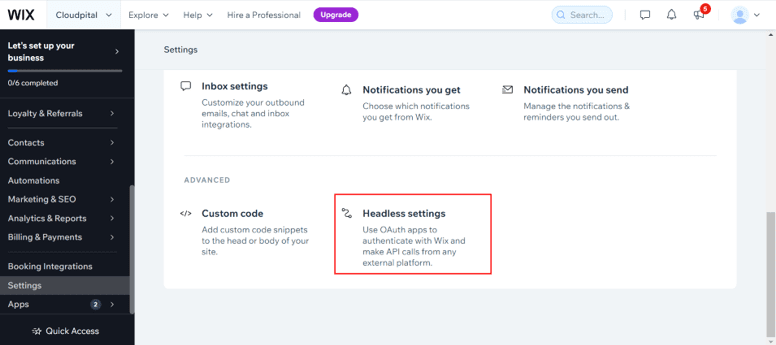
- Next there is a 2nd Section Named as “Admin API Key”. There you will see an button Manage API Key Click on that You will redirect to this screen:
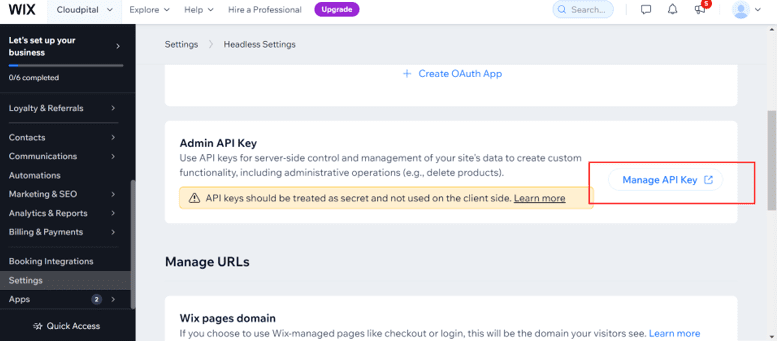
- Click on Generate API Key and follow the process by WIX and also give all permission
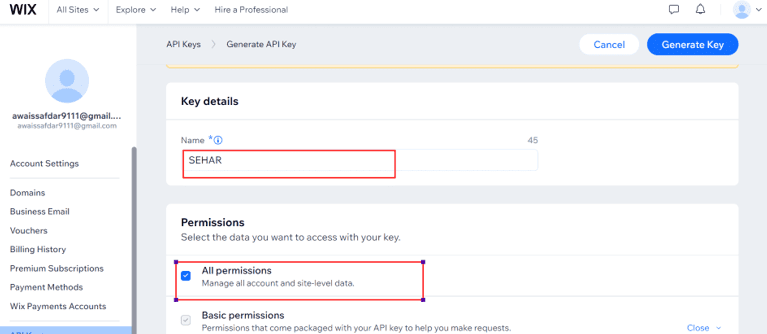
- Copy the Authorization code and paste on it.
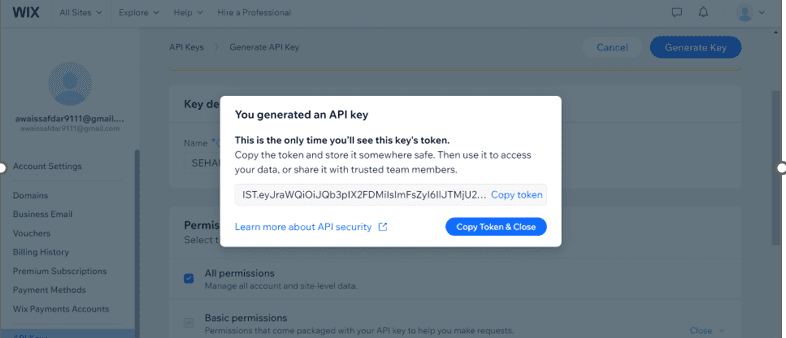
7.Next step is to get site-id its simple go to WIX booking Again you will find the Wix-site-id in the URL:
- WIX Integrated with your system.
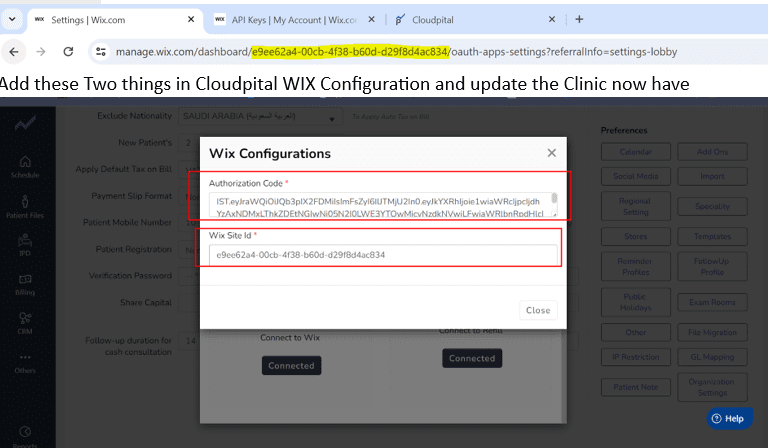
I