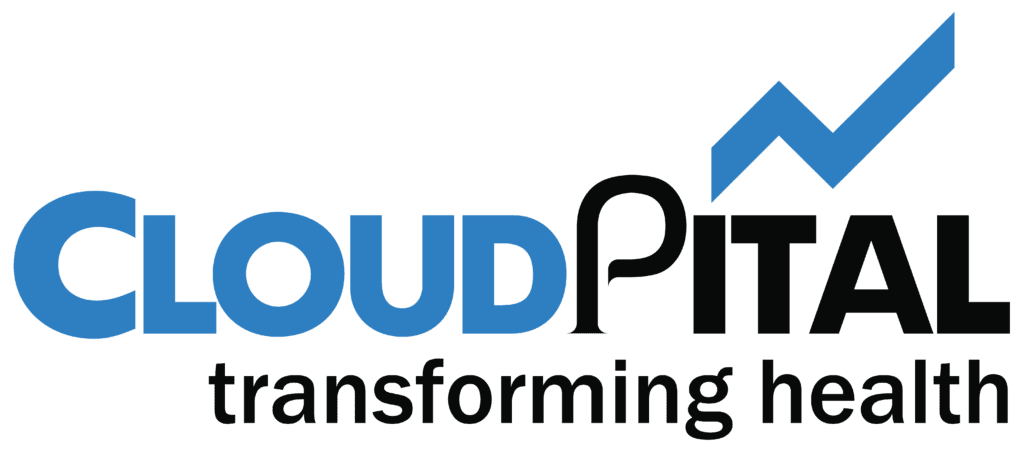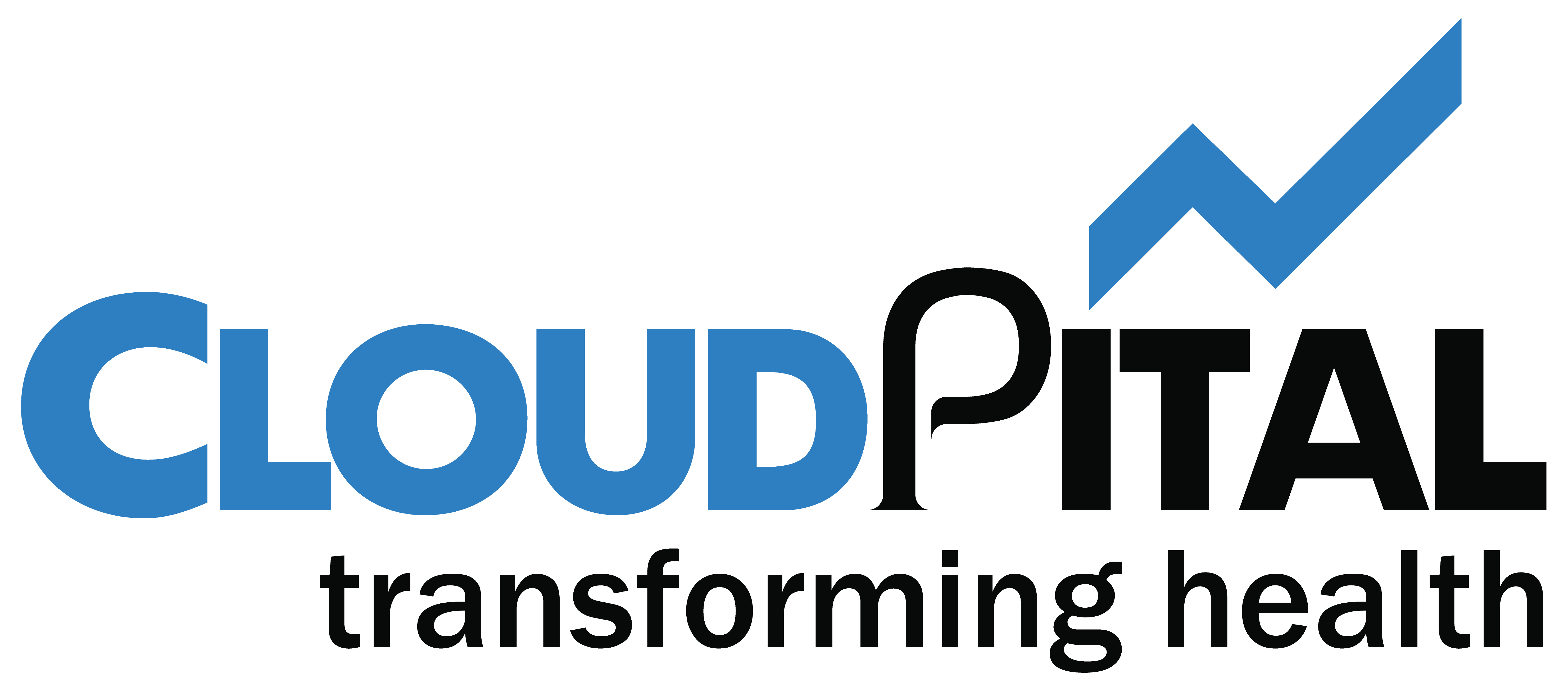Adding an Insurance Policy Holder in Cloudpital is a simple process that can be done in a few easy steps.
First click on the Billing=> Billing Setting=>Policy Holder.
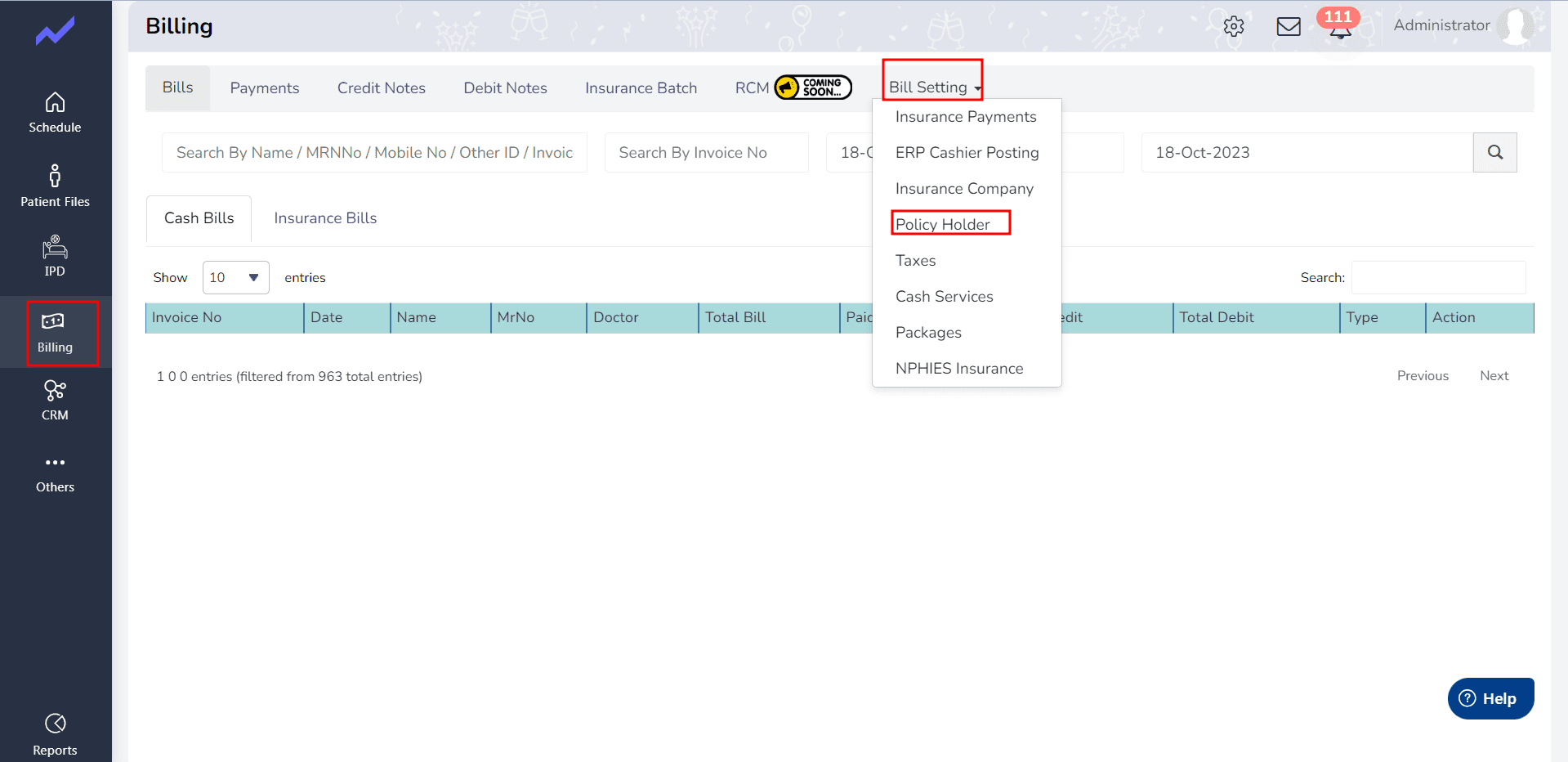
Click on the “Add Policy Holder” button.
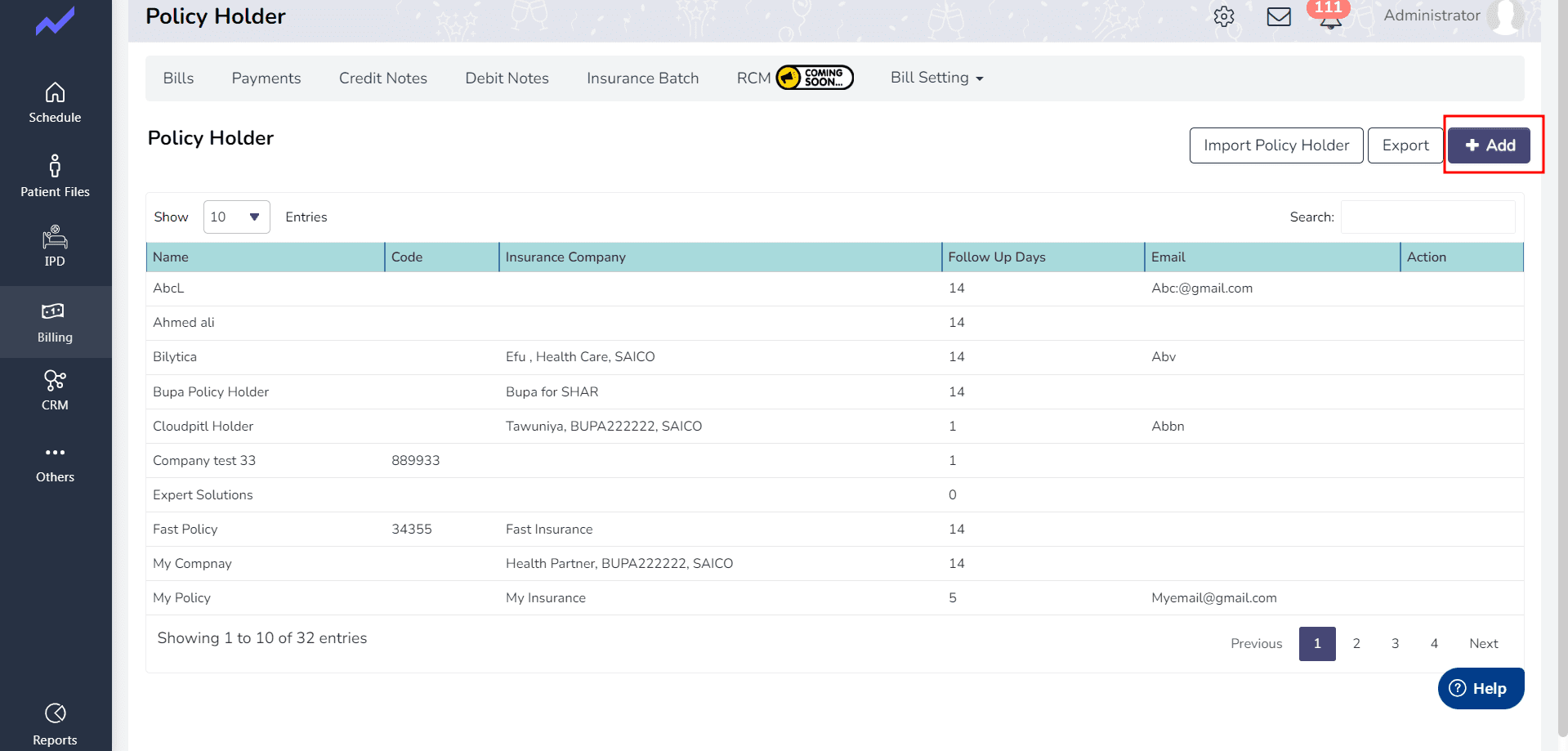
Fill in the required details of the Policy Holder, including their Name, Contact information, Email,
Code and also Follow Up Days.
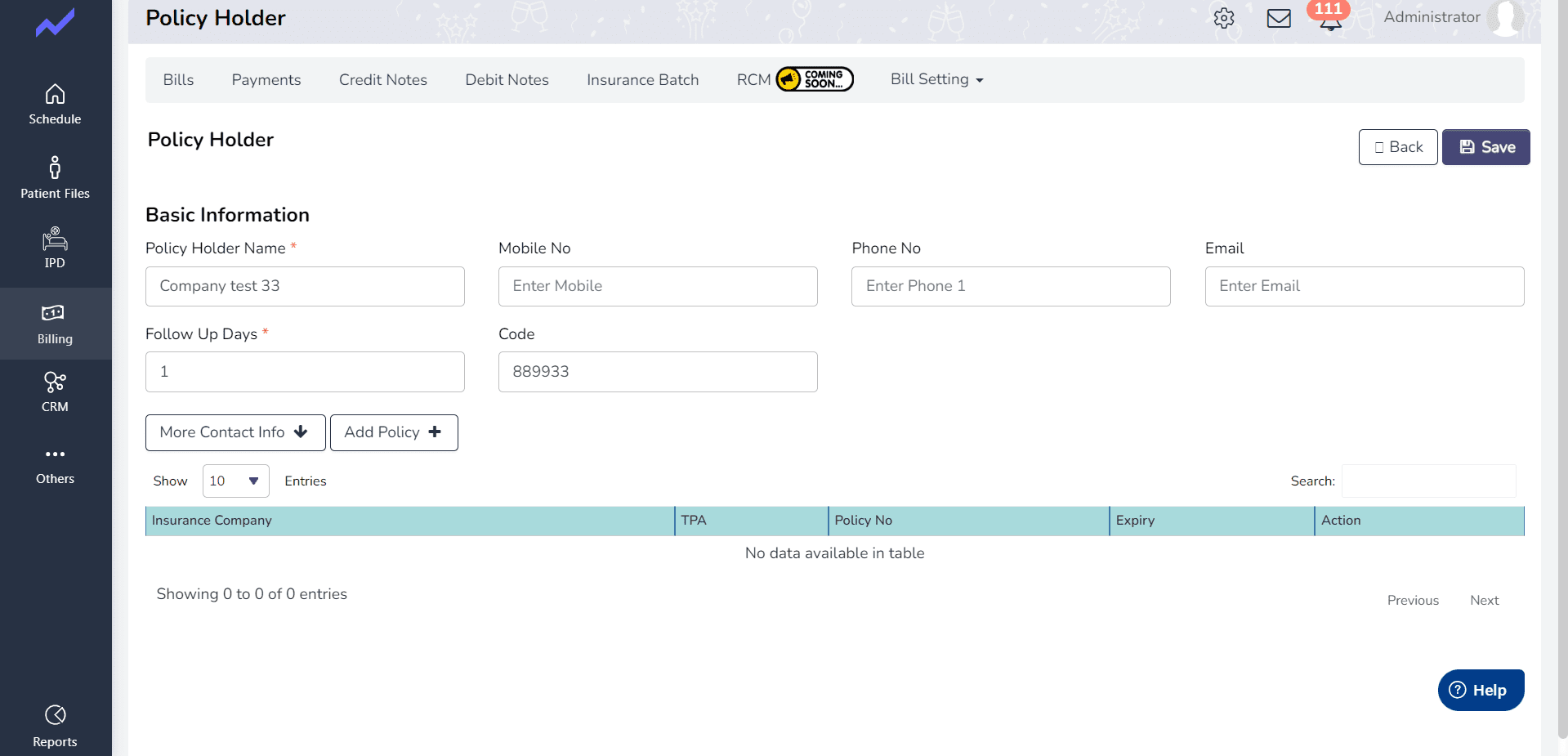
To add a policy and link it with the Insurance company, click on the “Add Policy” button.
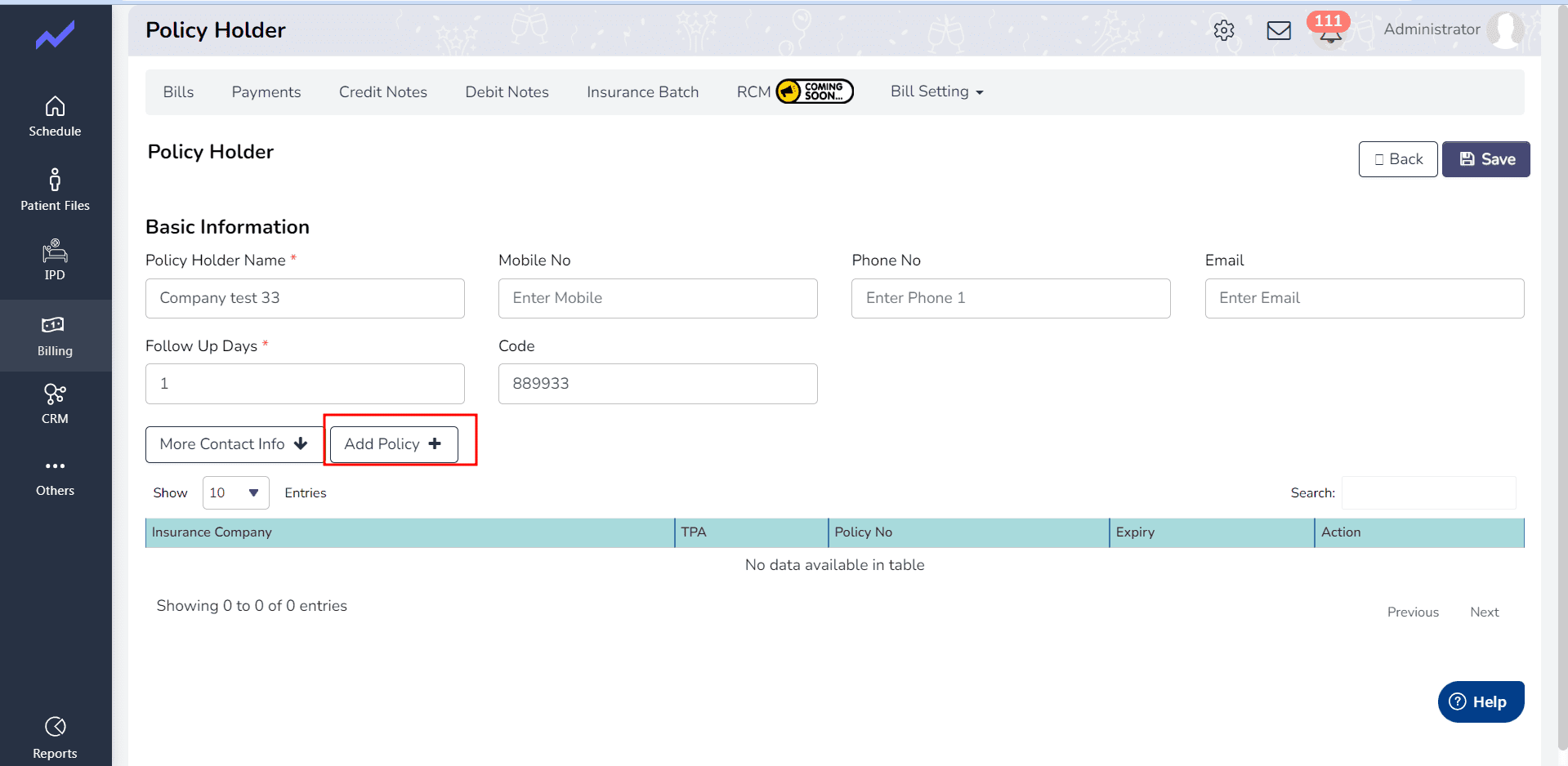
In this screen add the Insurance Company form the Drop down , Issue Date ,Expiry Date ,Policy No and Notes.
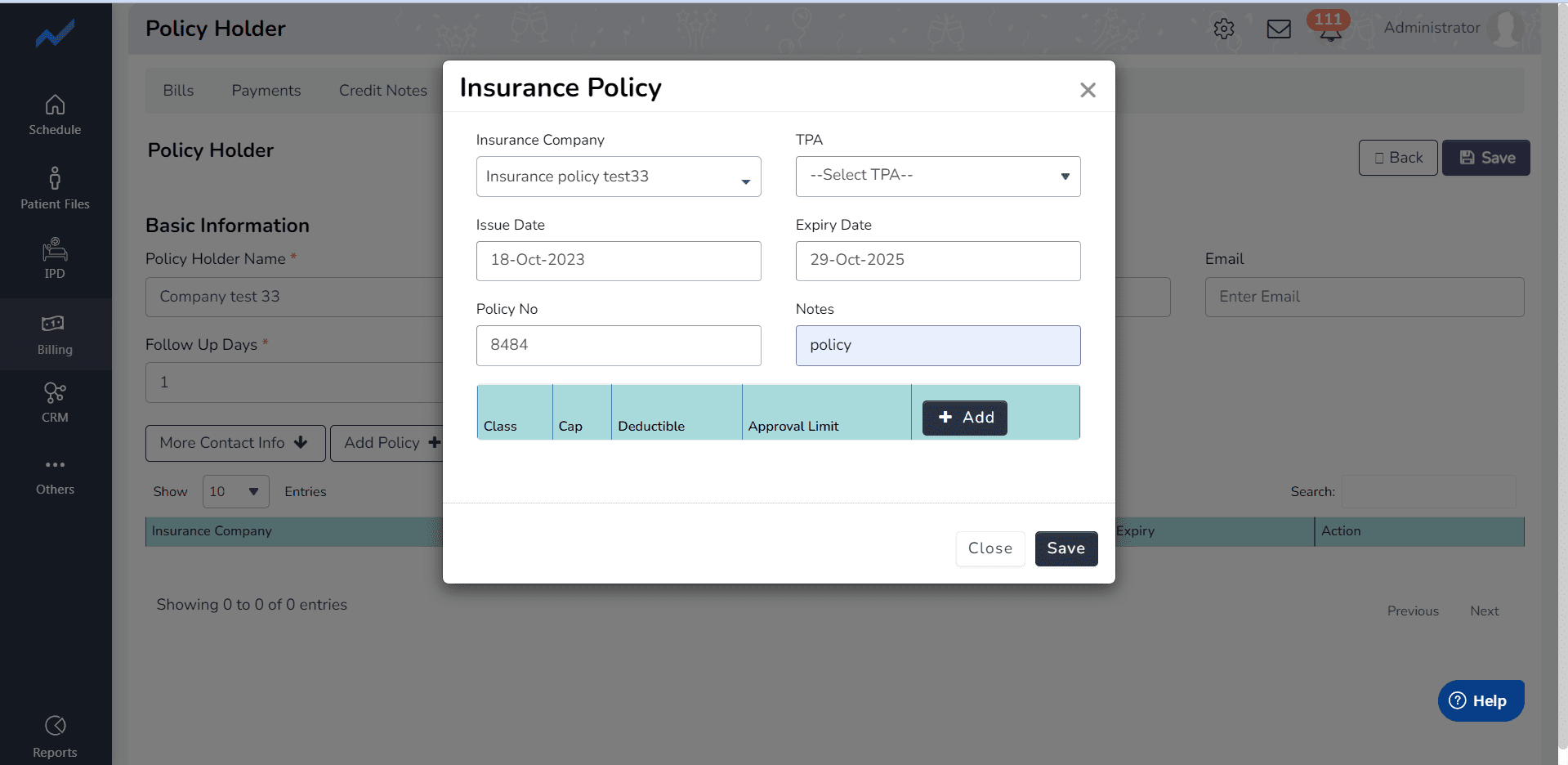
When you select the Class from the dropdown menu in this screen, all the items related to the Insurance Company become visible.
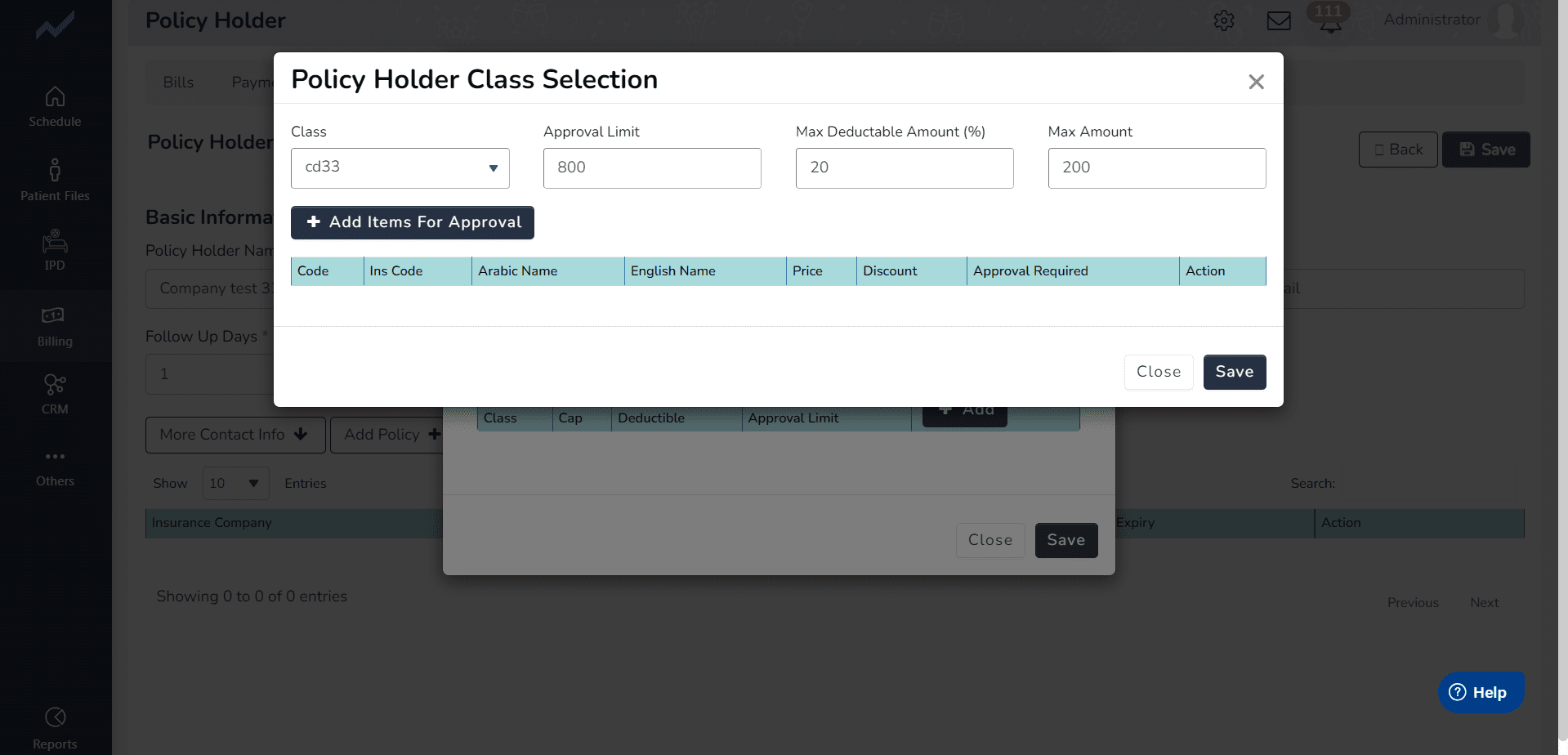
When we click on the save button the Insurance Company which you linked to the Policy Holder is show in the main screen of policy.
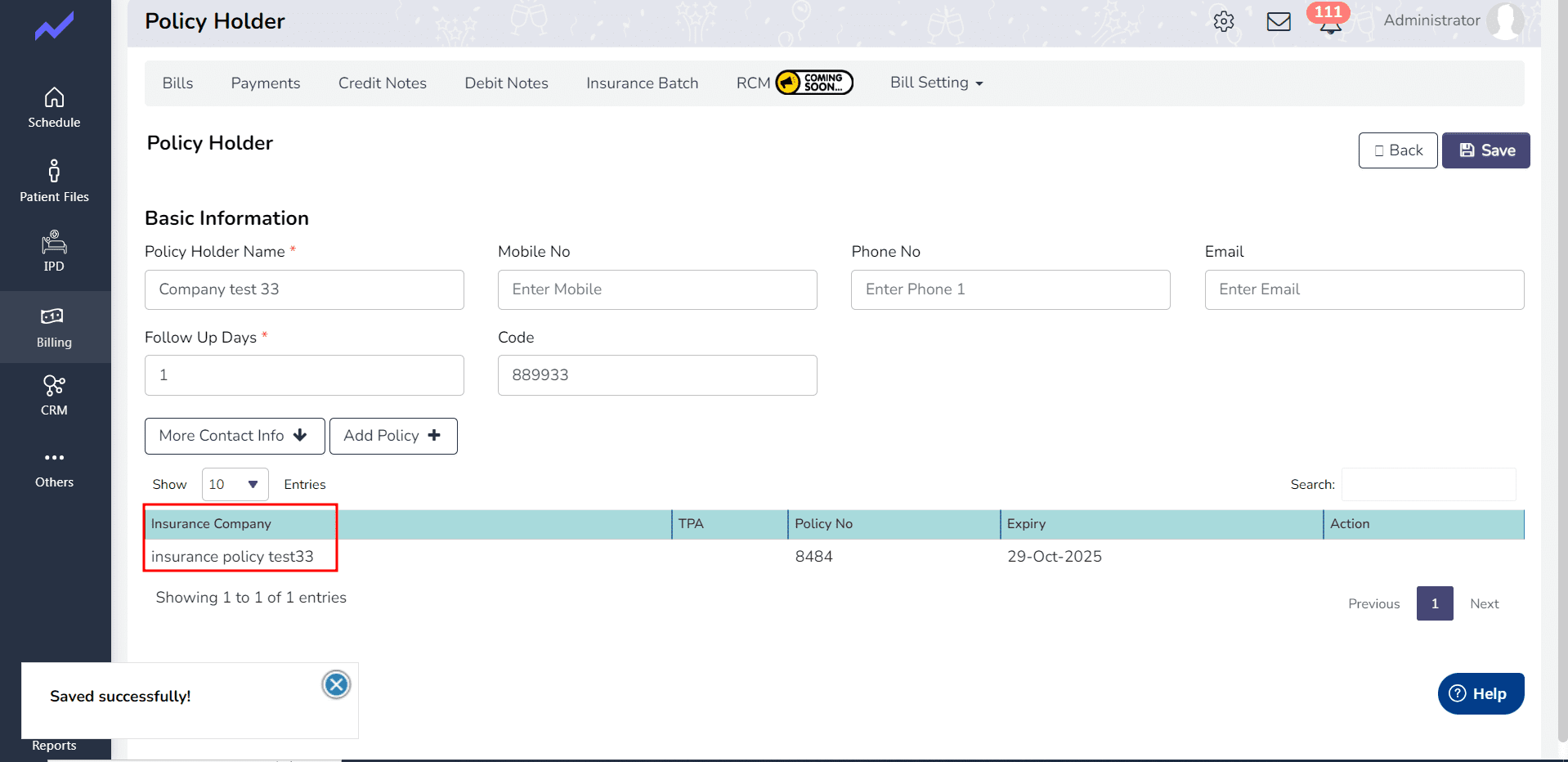
It’s important to note that you can add multiple policy holders to your Cloudpital account, making it easy to manage all of your insurance policies in one place. Additionally, you can edit or delete policy holders as needed, ensuring that your information is always up-to-date.