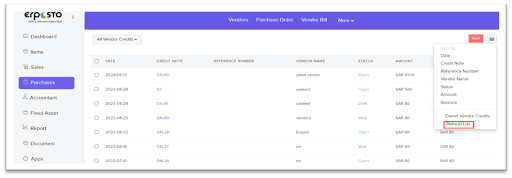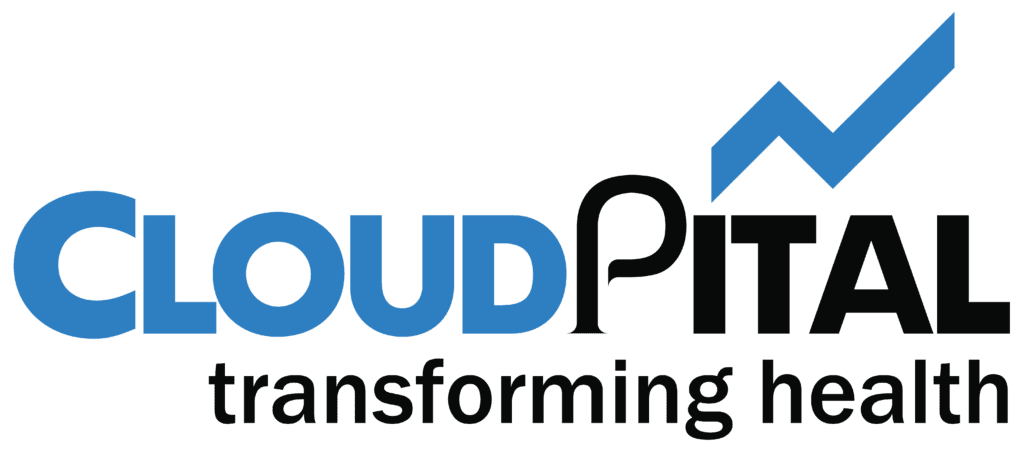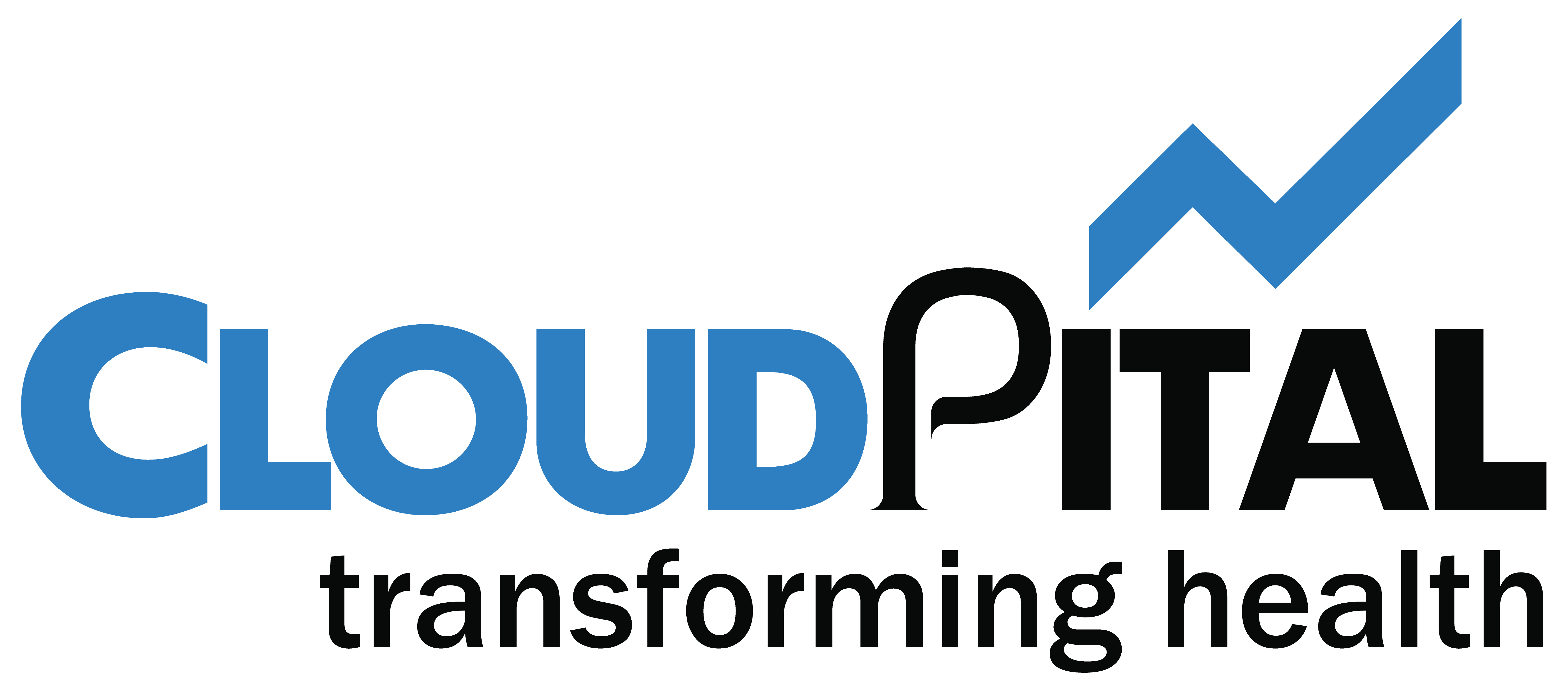- Manage Vendor Credit
The vendor credits that you record for your vendors can be filtered and sorted in many ways.
- Filter Vendor Credits
You can filter vendor credits based on their status. Here’s how:
- Go to Purchases > Vendor Credits.
- Click the All Vendor Credits dropdown on top of the page.
- Select the type of vendor credits you want to filter.
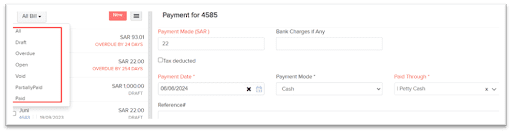
- Sort Vendor Credits
You can sort vendor credits based on their different columns or fields. Here’s how:
- Go to Purchases > Vendor Credits.
- Click the column which you want to sort.
- The sorting can be done based on ascending or descending order (indicated by the arrow). Click the field again to change the sorting order.
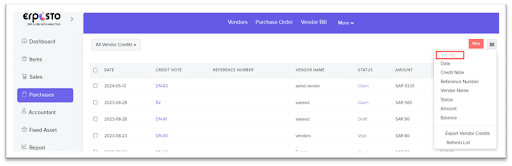
- Export Current View
If you have filtered your vendor credits, or rearranged their columns, then you can export that particular view of your vendor credits. Here’s how:
- Go to Purchases > Vendor Credits.
- Click the Hamburger icon in the top right corner of the page.
- Select Export Current View.
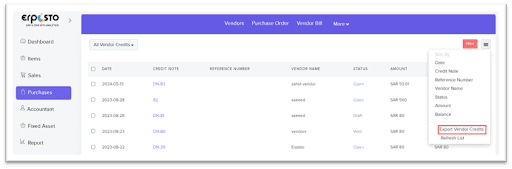
- Refresh List
To refresh the list of your vendor credits:
- Go to Purchases > Vendor Credits.
- Click the Hamburger icon in the top right corner of the page.
- Click Refresh List.