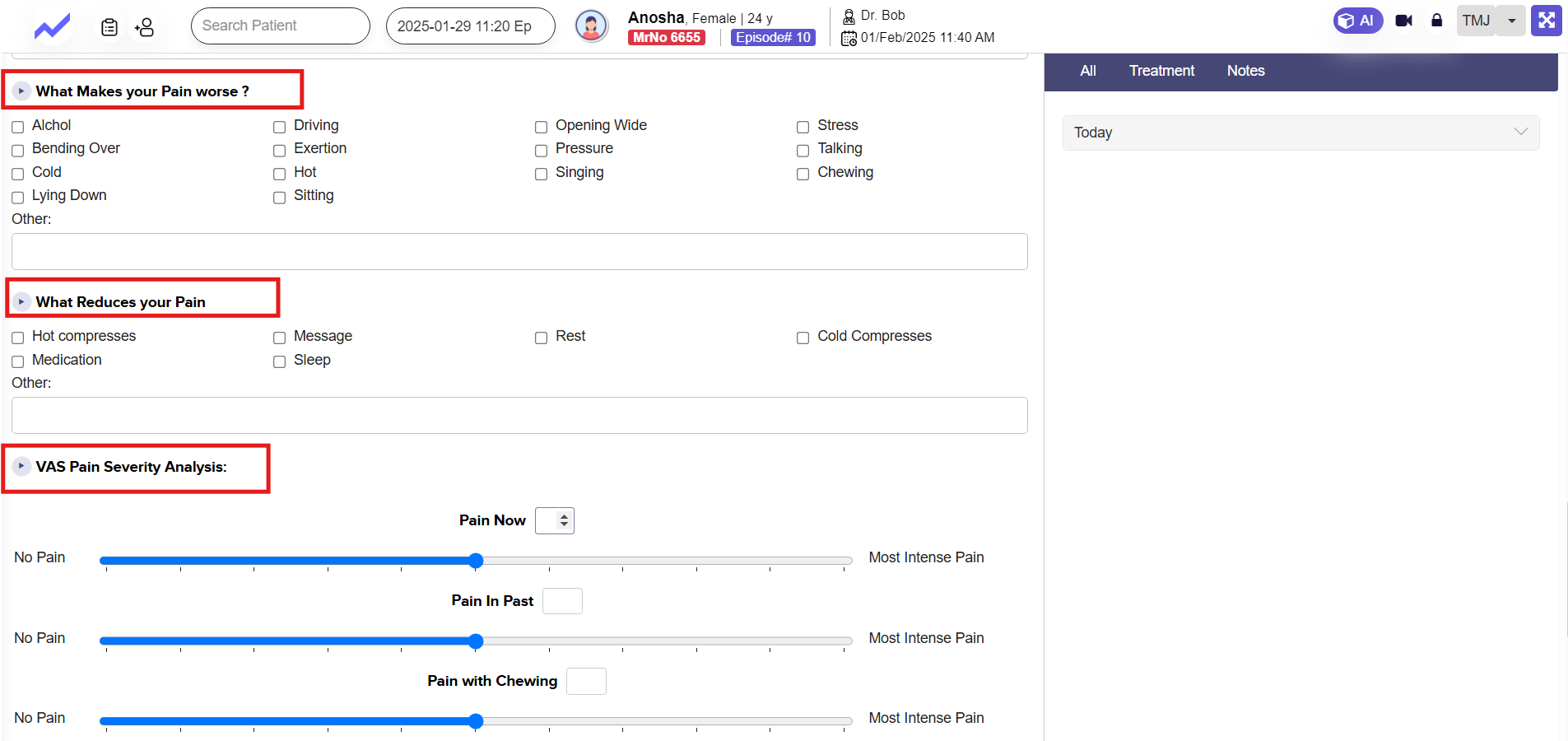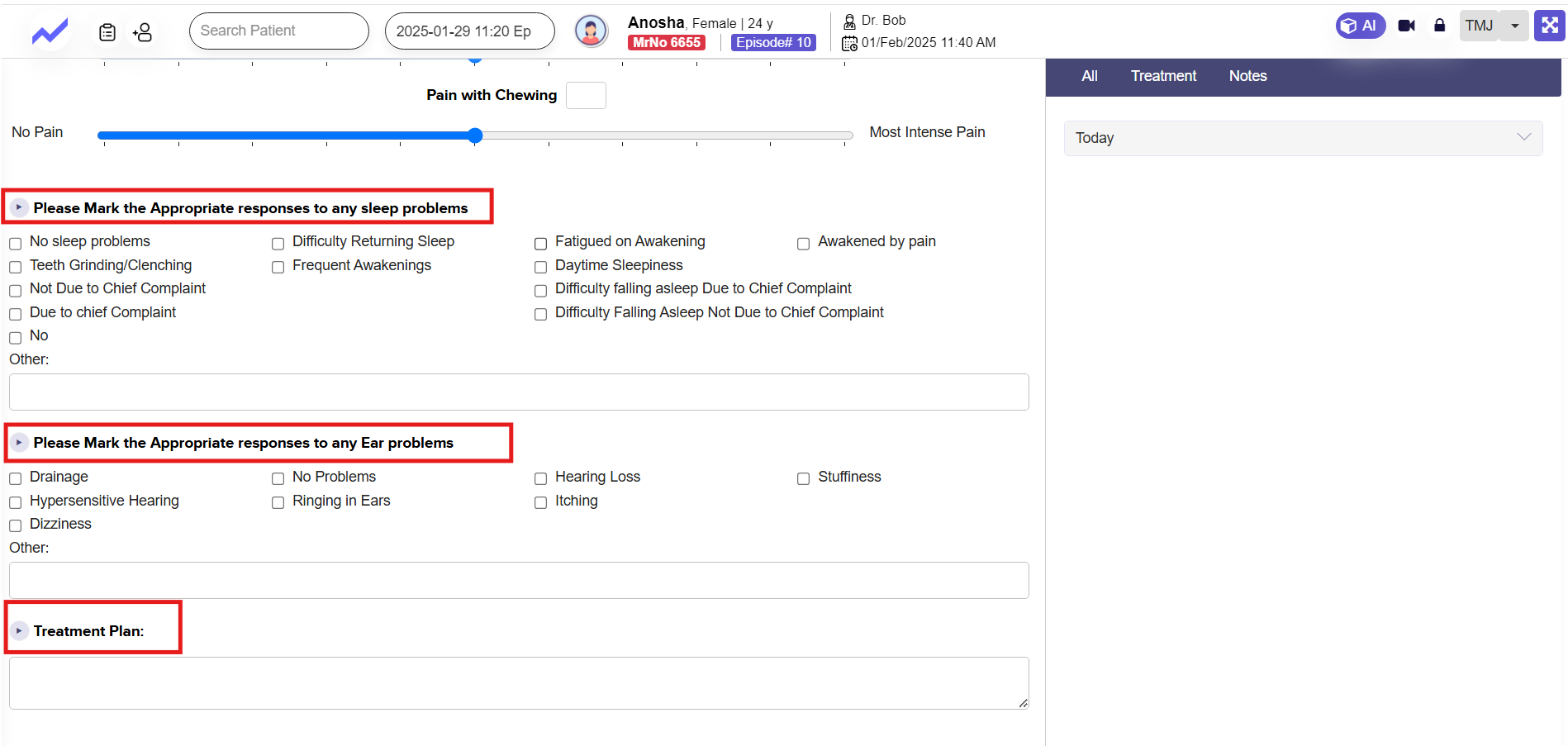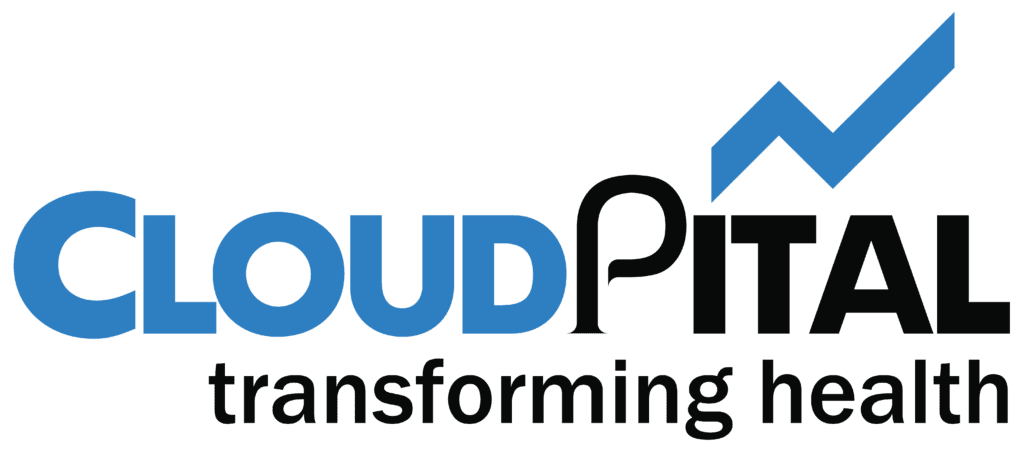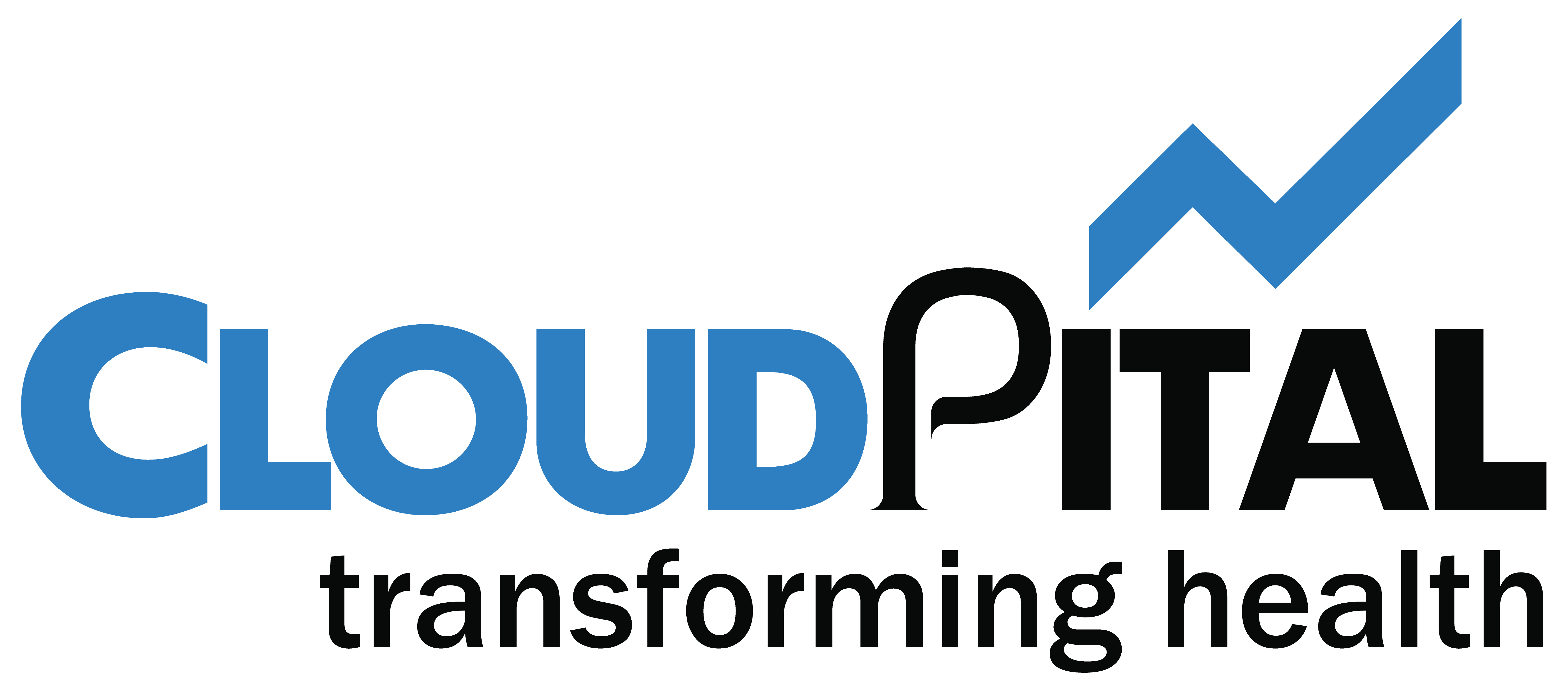TMJ Module: #
The TMJ Module of Cloudpital helps assess and document issues related to the temporomandibular joint (TMJ), including jaw pain, clicking, locking, headaches, and other related symptoms. It captures detailed pain descriptions, triggers, and duration, along with lifestyle factors like stress, sleep issues, and tobacco or caffeine use. The module also records previous dental treatments and analyzes pain severity using a Visual Analogue Scale (VAS). This ensures a clear understanding of the patient’s condition for accurate diagnosis and personalized treatment planning.
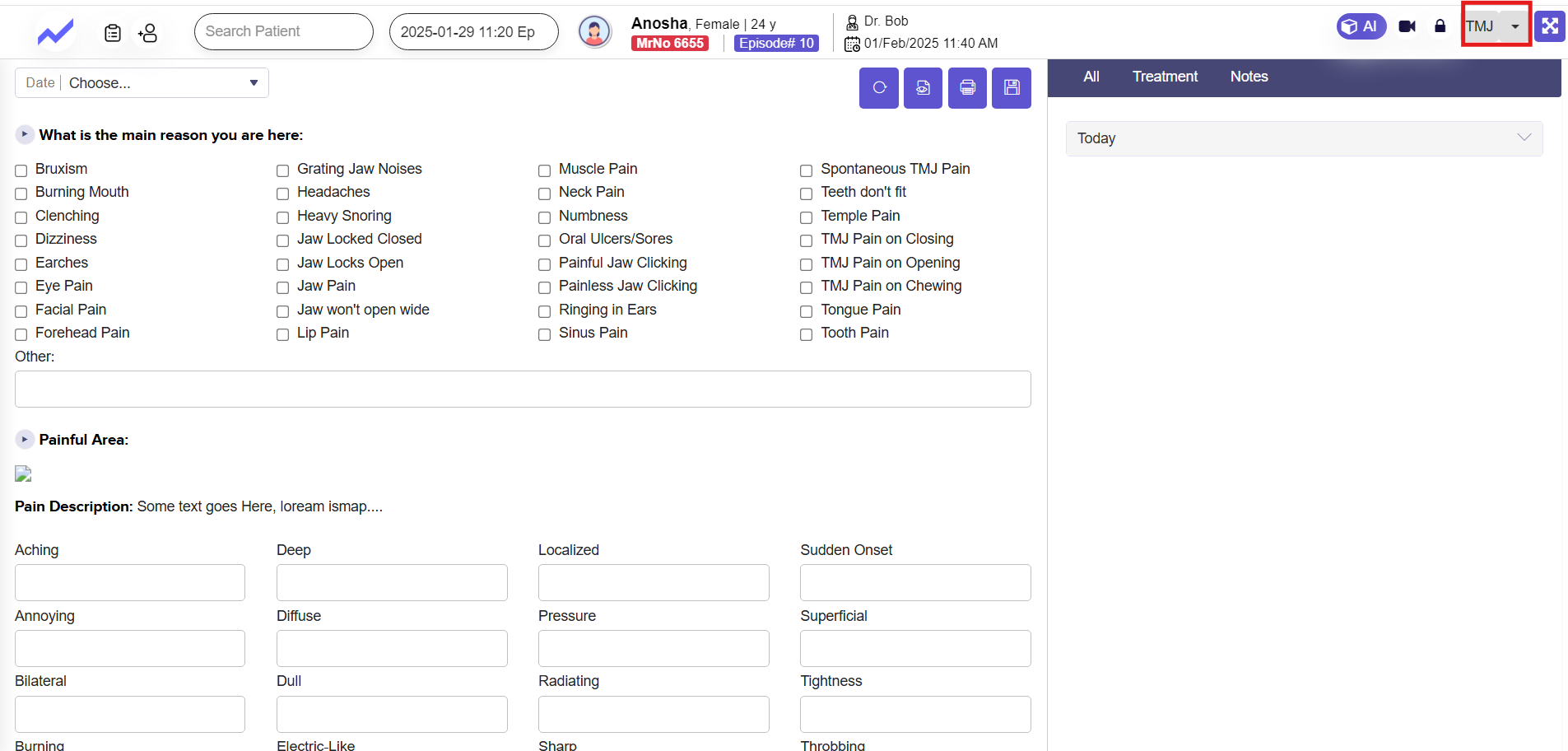
The TMJ Module of Cloudpital is divided into well-structured sections, allowing doctors to systematically document each aspect of the condition. These sections include fields for primary complaints, pain characteristics, triggers, medical and dental history, and lifestyle factors, ensuring that all relevant details are captured for a complete patient evaluation.
1.1 Permission Settings for Dental’s Oral Feature: #
From the Schedule screen click on Others.
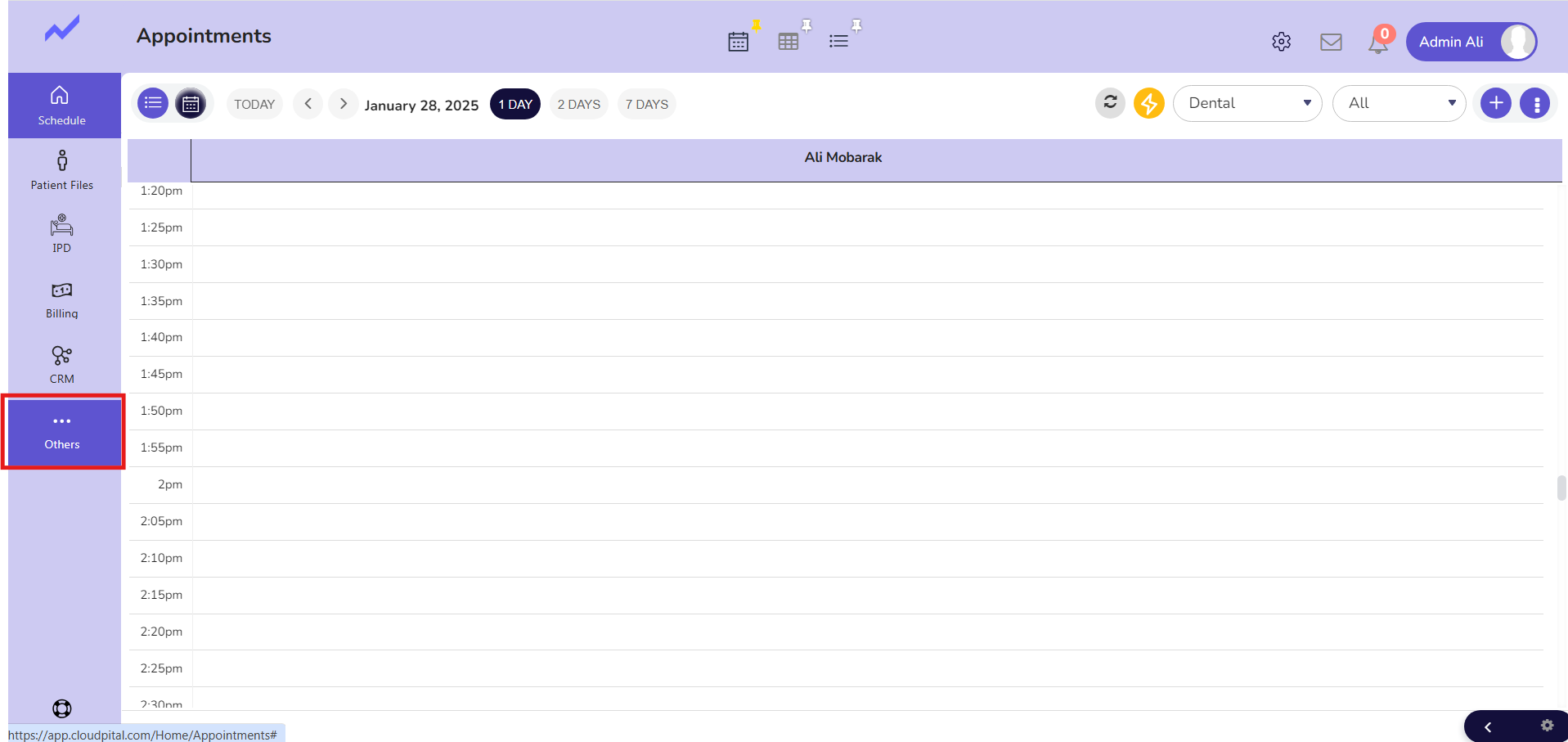
Click on Staff.
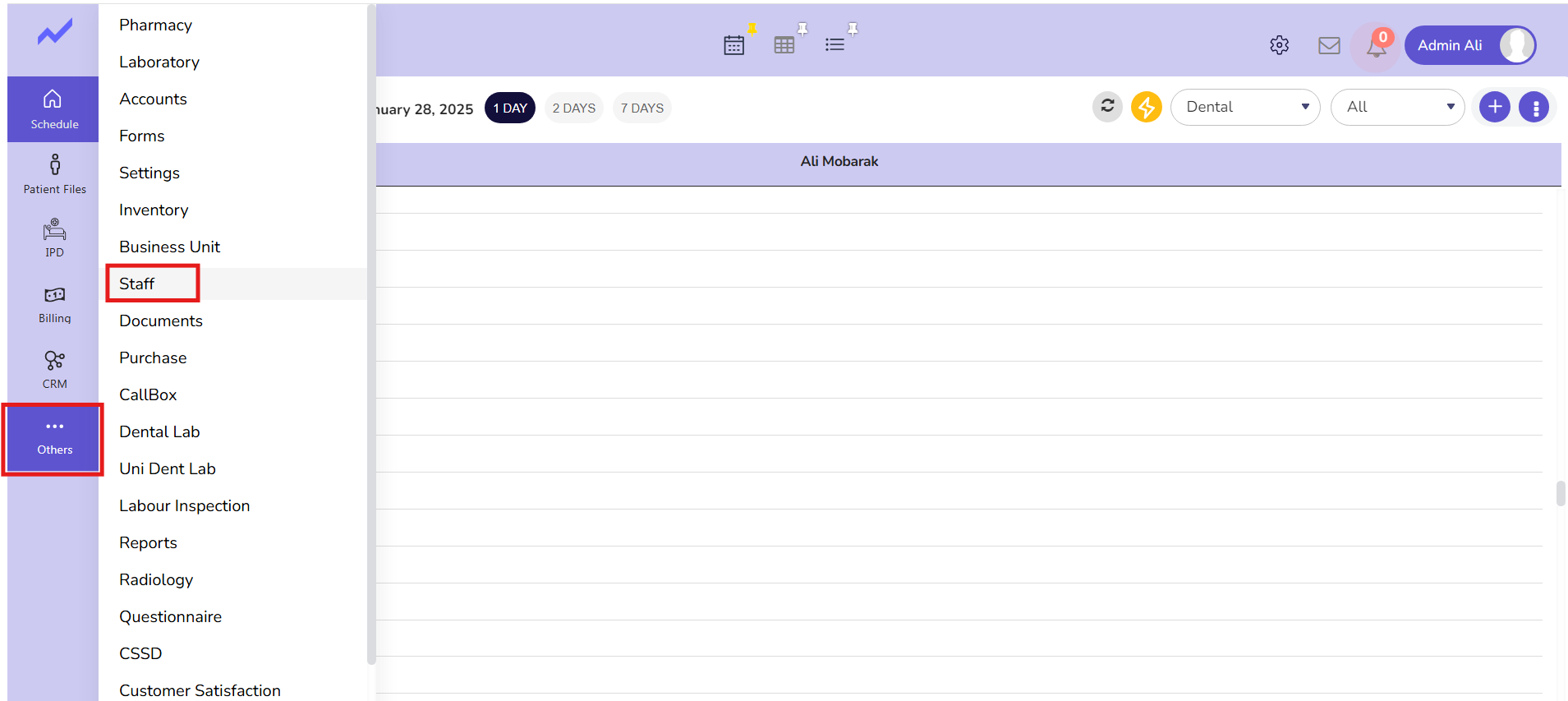
The Staff screen appears. Select the user with whom you are currently logged in. In this case, I am granting permissions to Admin Ali, as I am currently logged in as Admin Ali.
You just need to click on the edit icon.
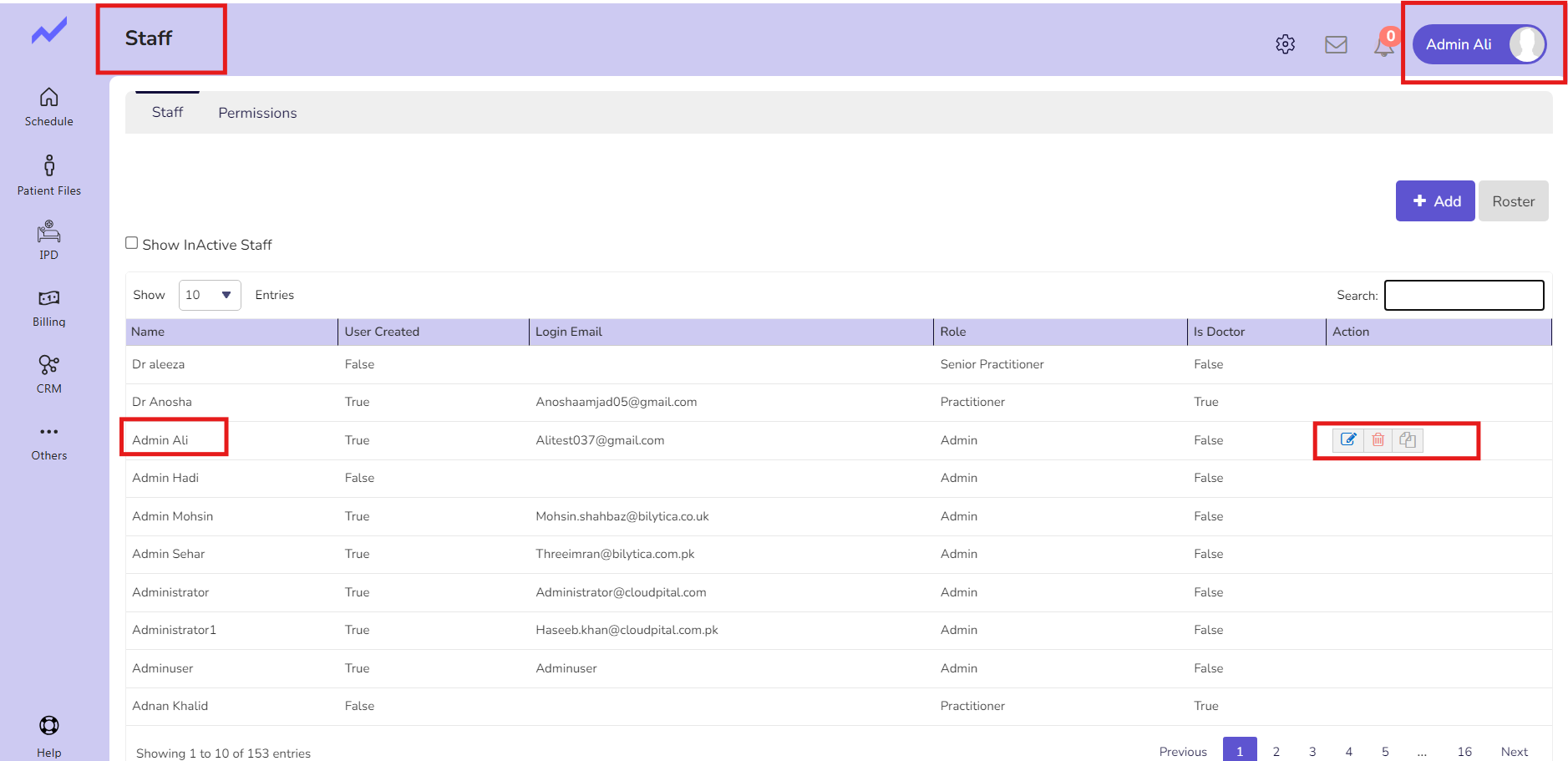
The staff screen will appear. Now, click on ‘Clinic Role’
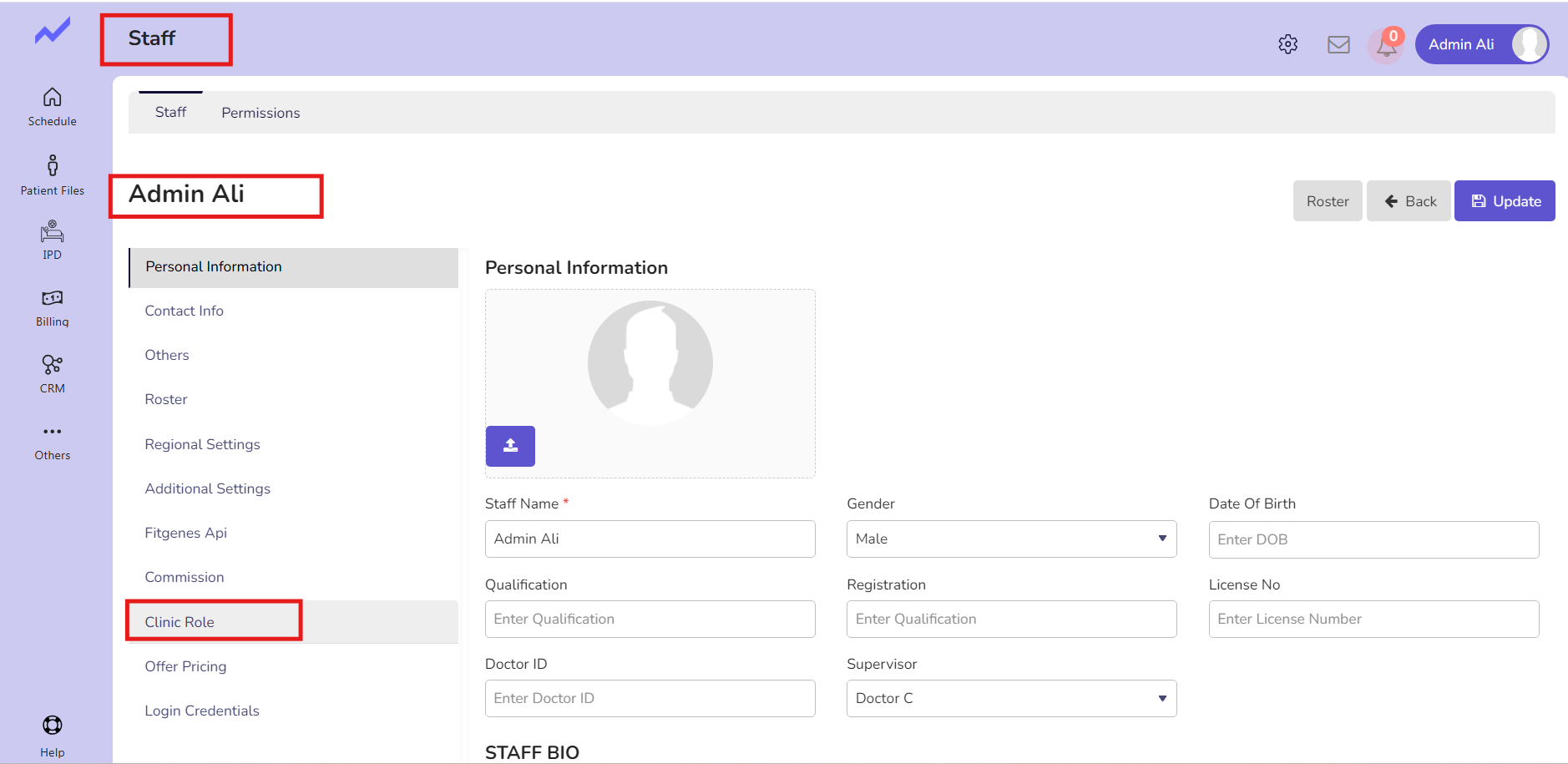
For the Dental specialty, you have to click on Permissions to assign this doctor the permissions for the TMJ module.
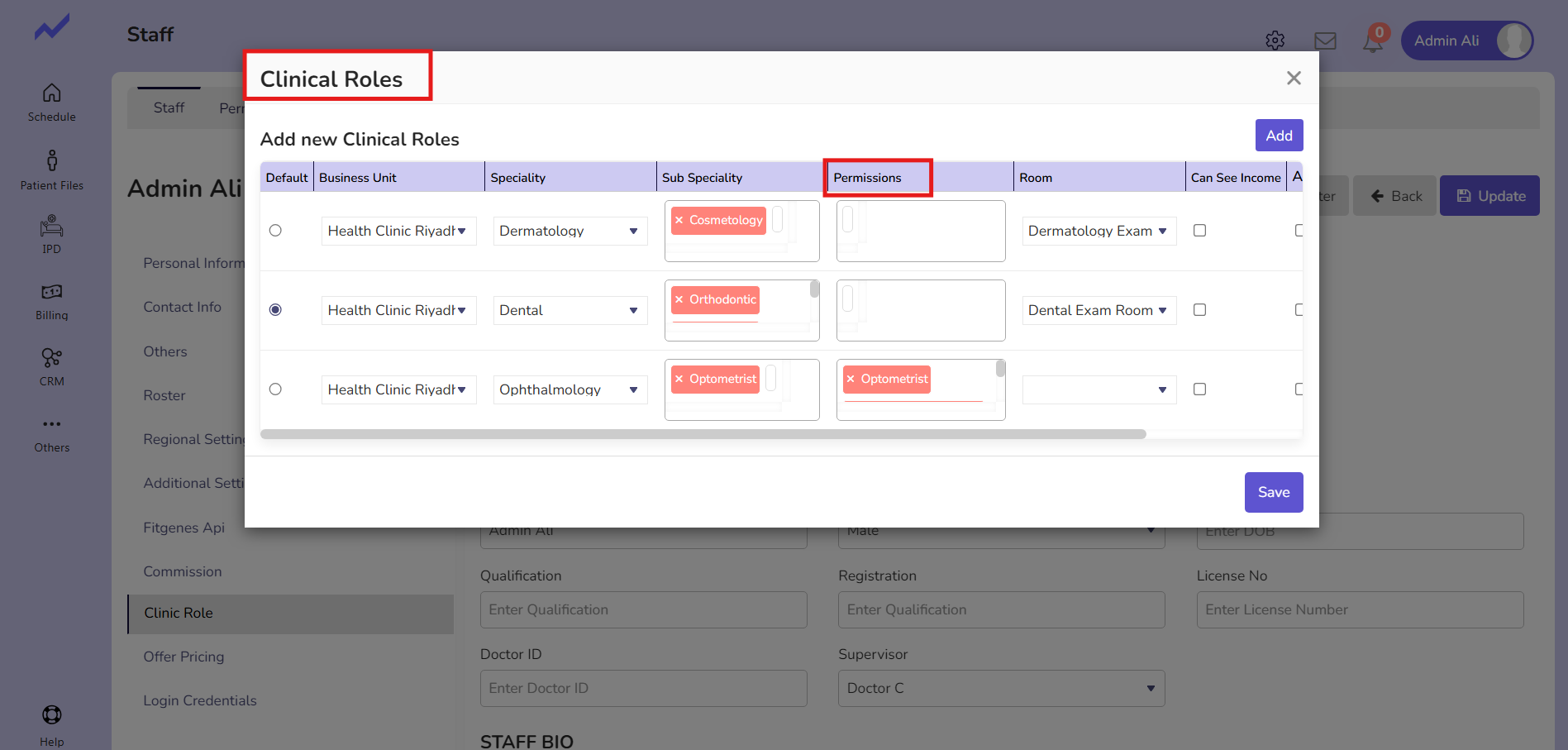
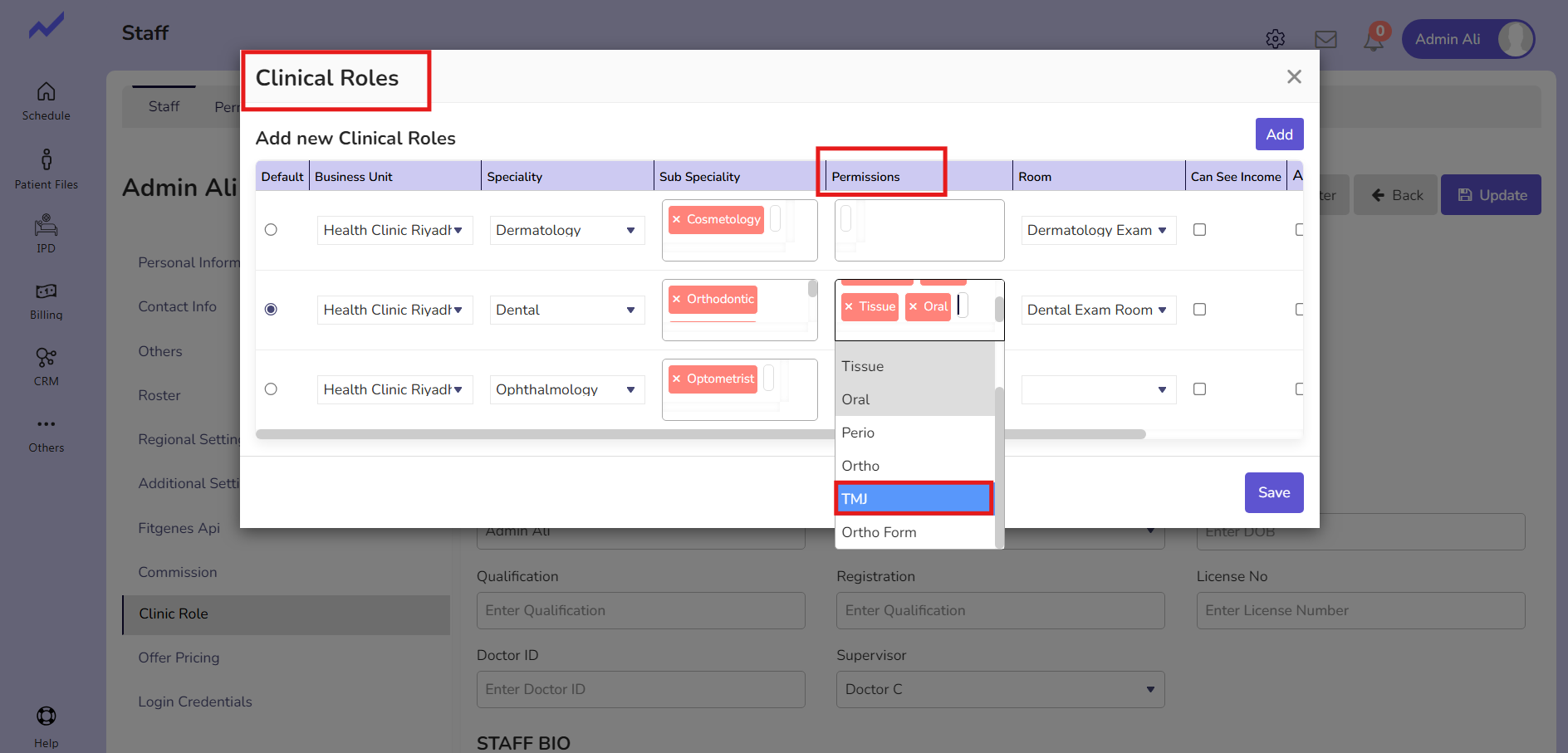
When you click on Permissions, a drop-down will appear with the option of TMJ. Select TMJ and then click on the Save button. The TMJ permission will be granted to Admin Ali.
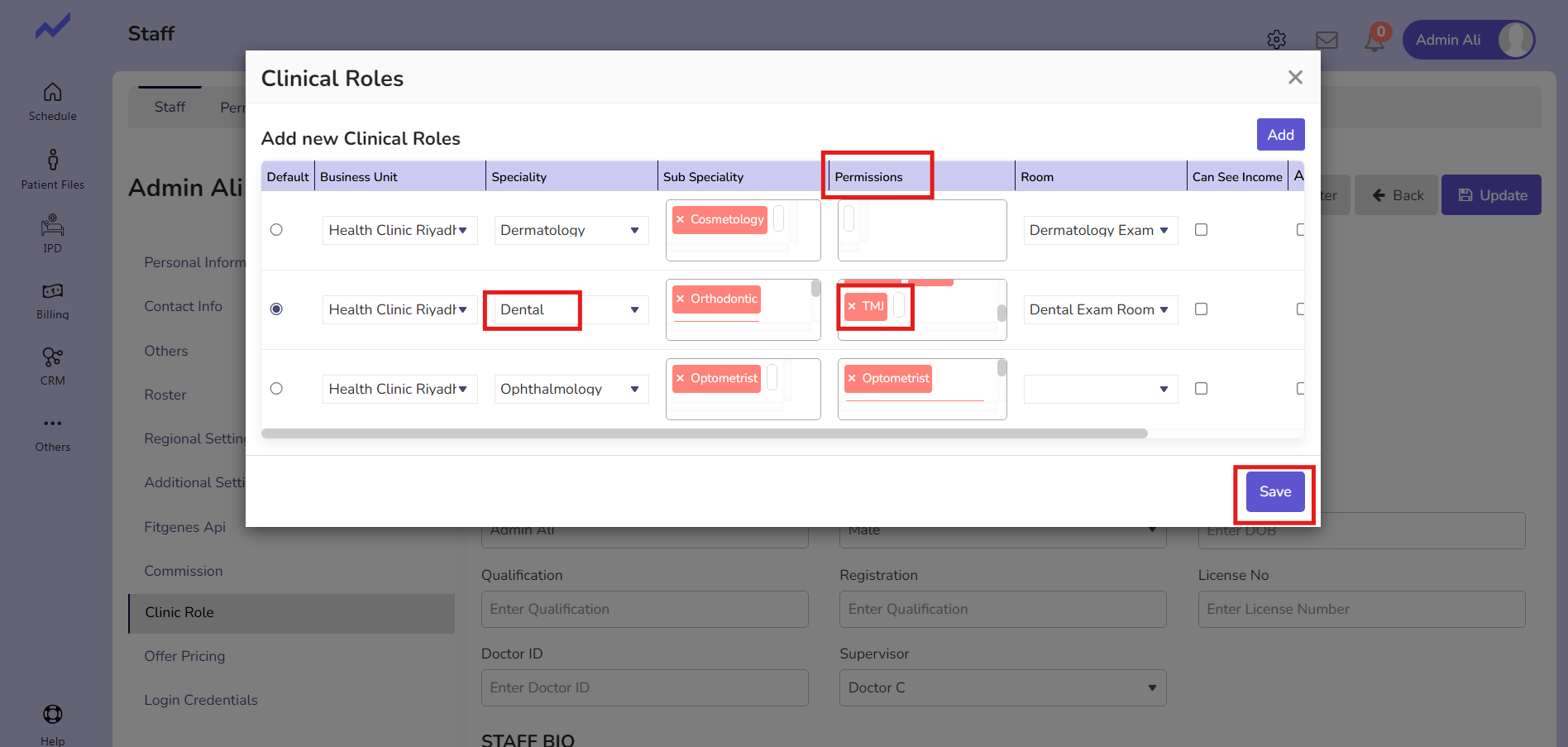
Now click on the update button and the changes will be saved successfully.
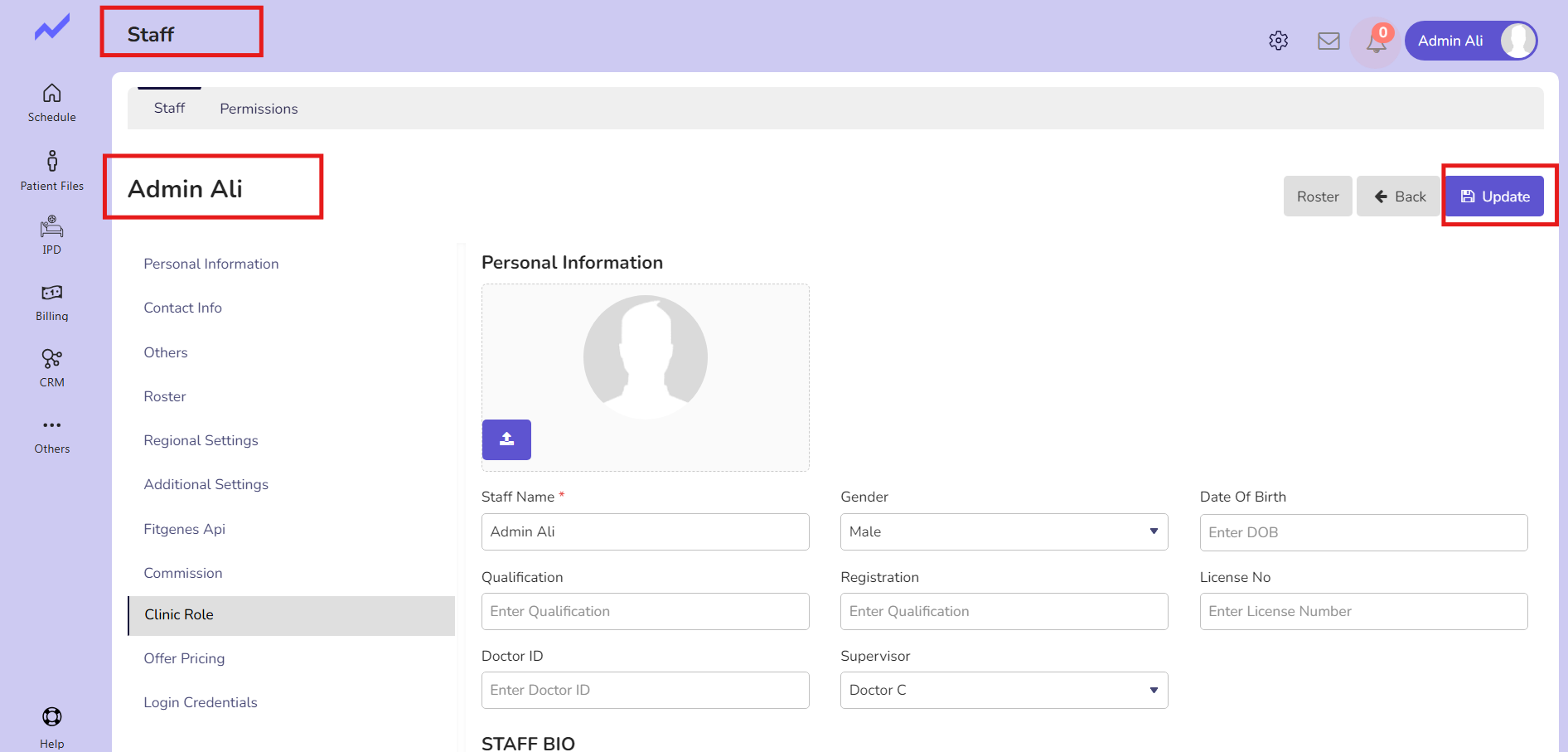
1.2 Create a dental Appointment #
Now, go to the Schedule screen and create an appointment for a dental patient with any Doctor.
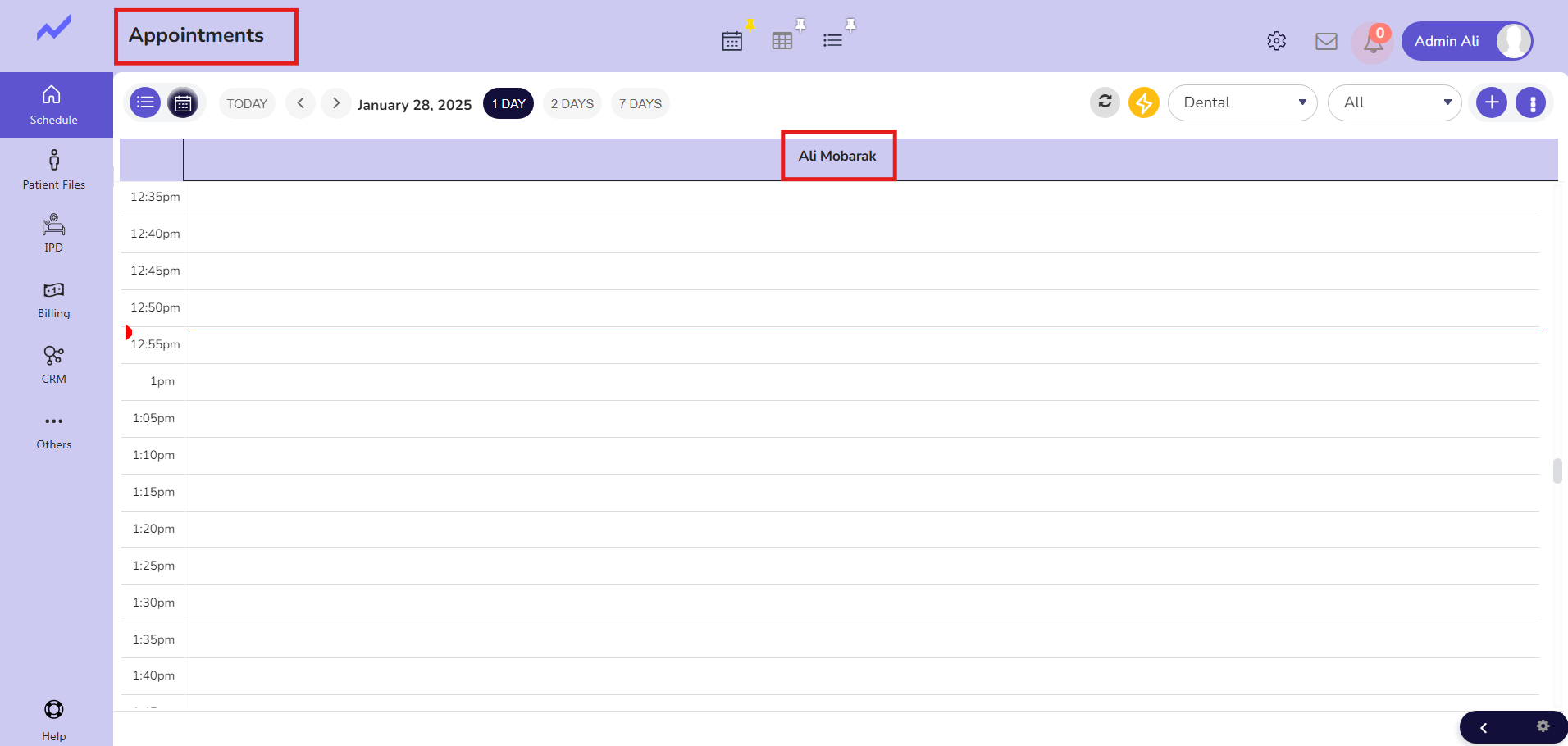
Click on any Slot and make an appointment.
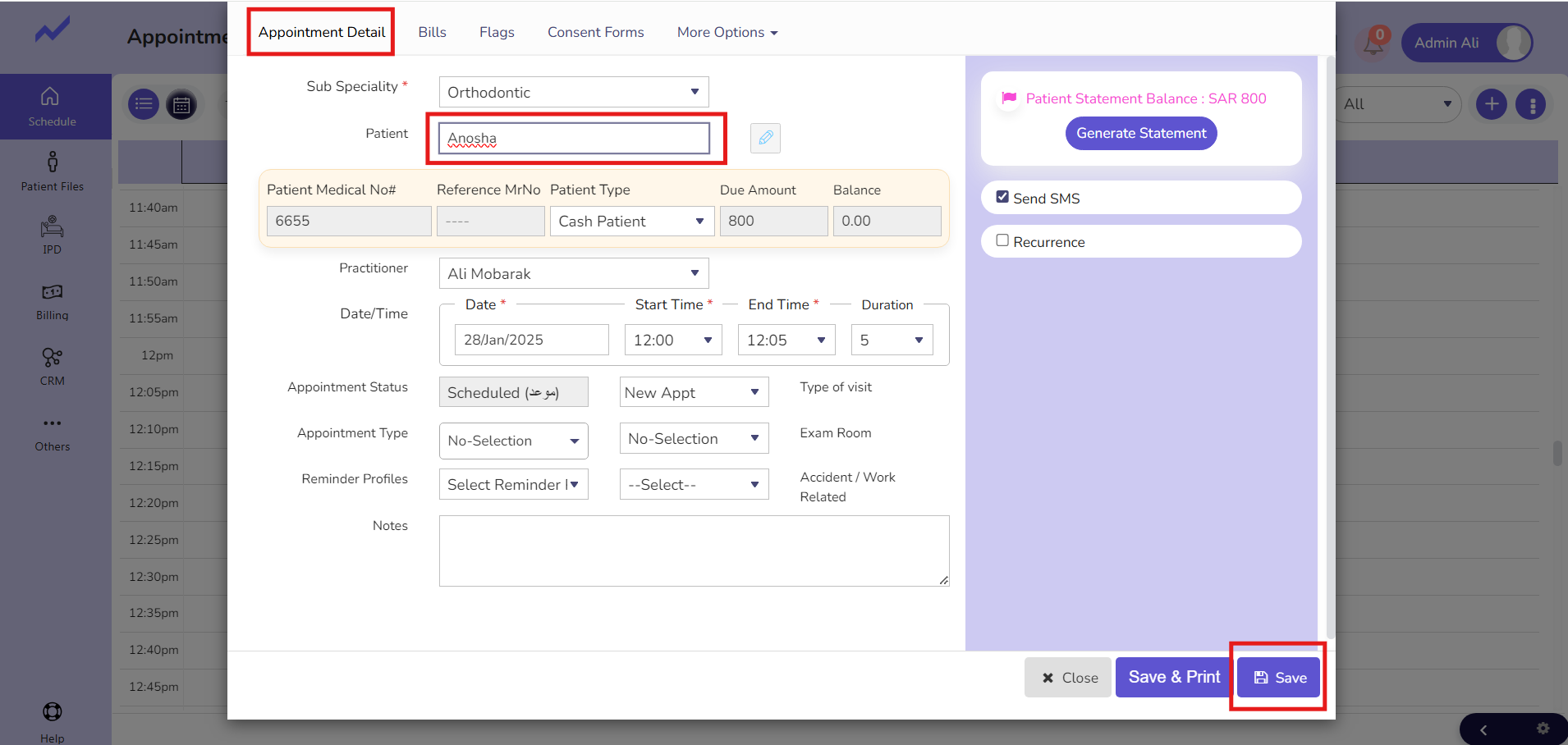
The Appointment Details screen will appear. Select the patient and click on the Save button.
Appointment has been created.
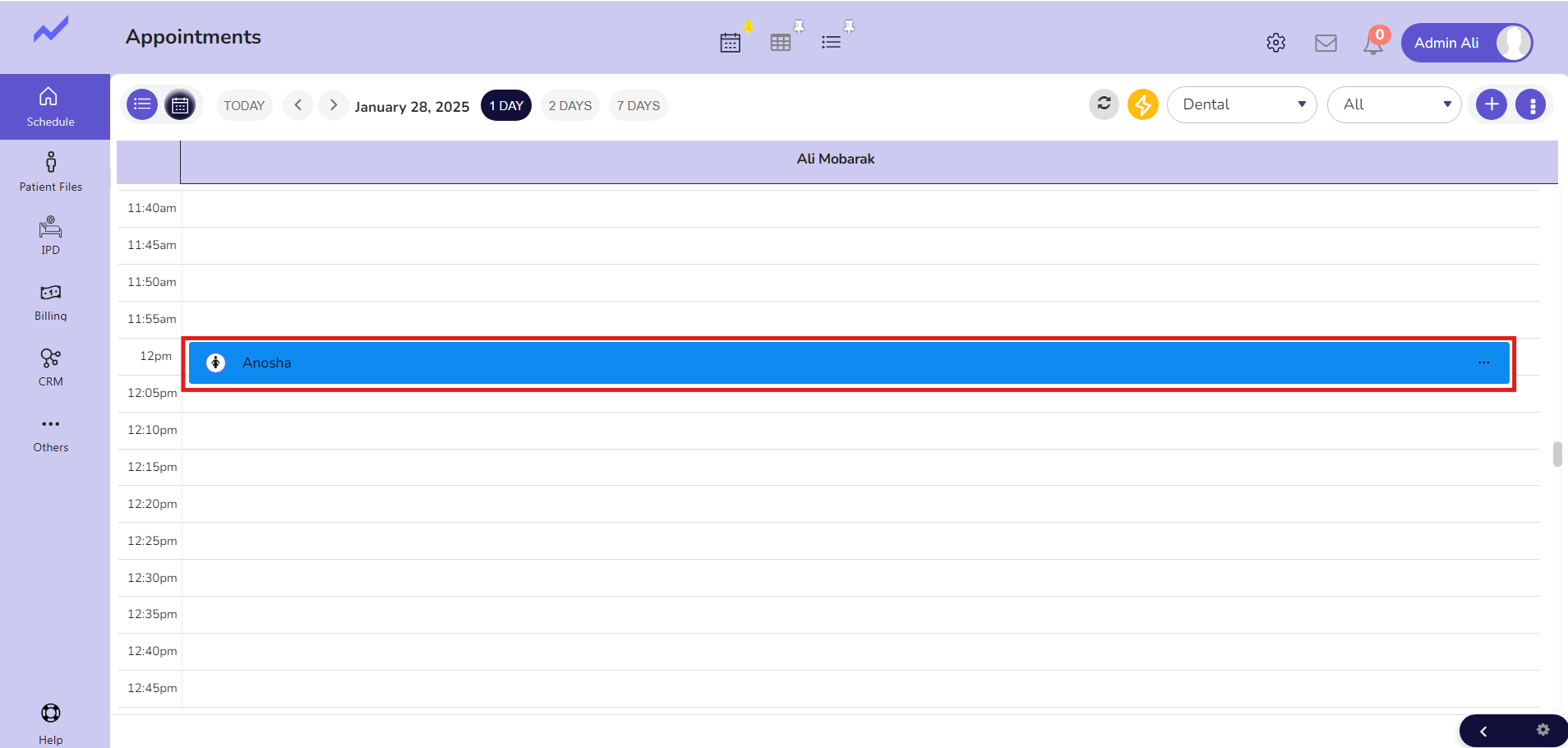
Now, click on the Appointment and then click on the Clinical Note button.
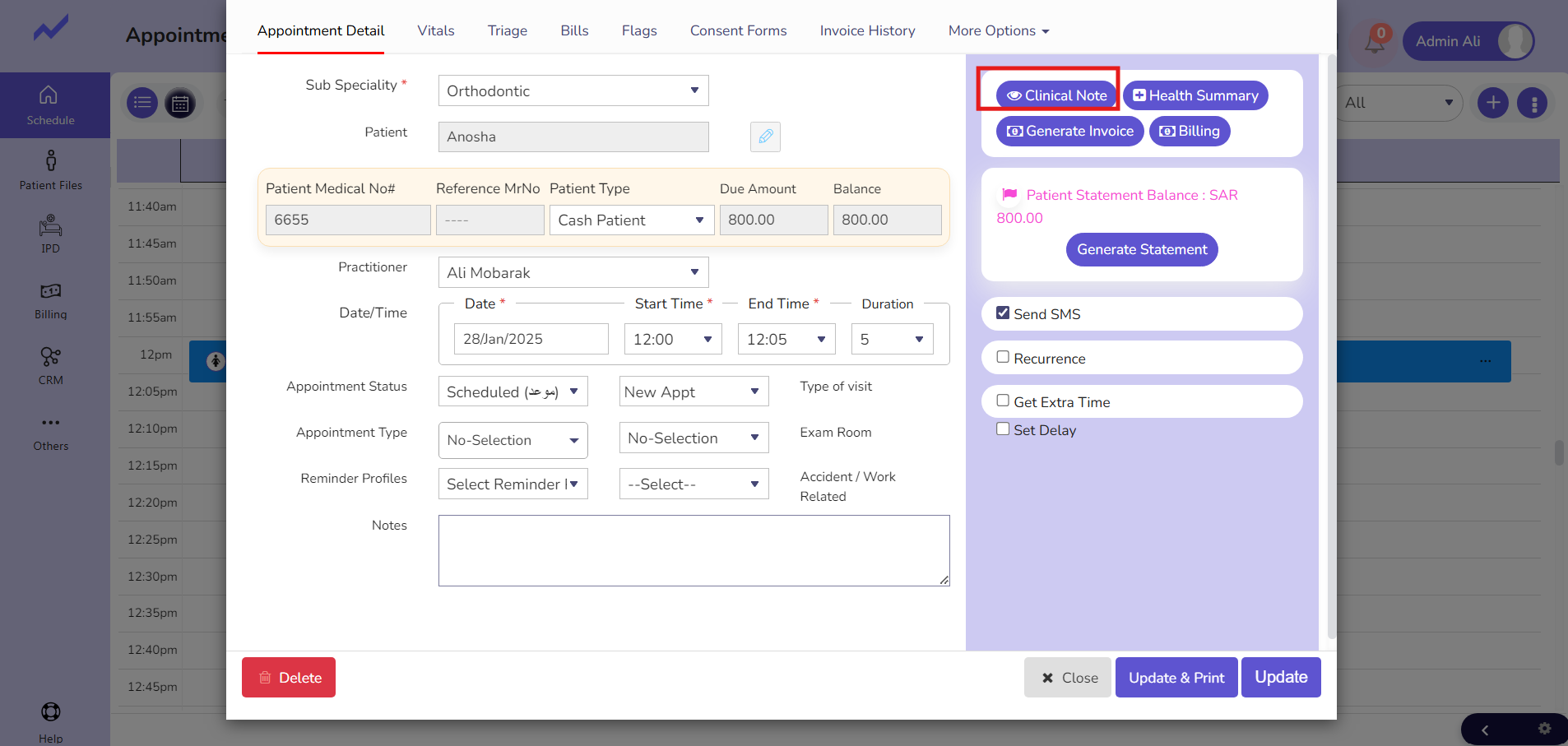
Clinical Note screen will appear.
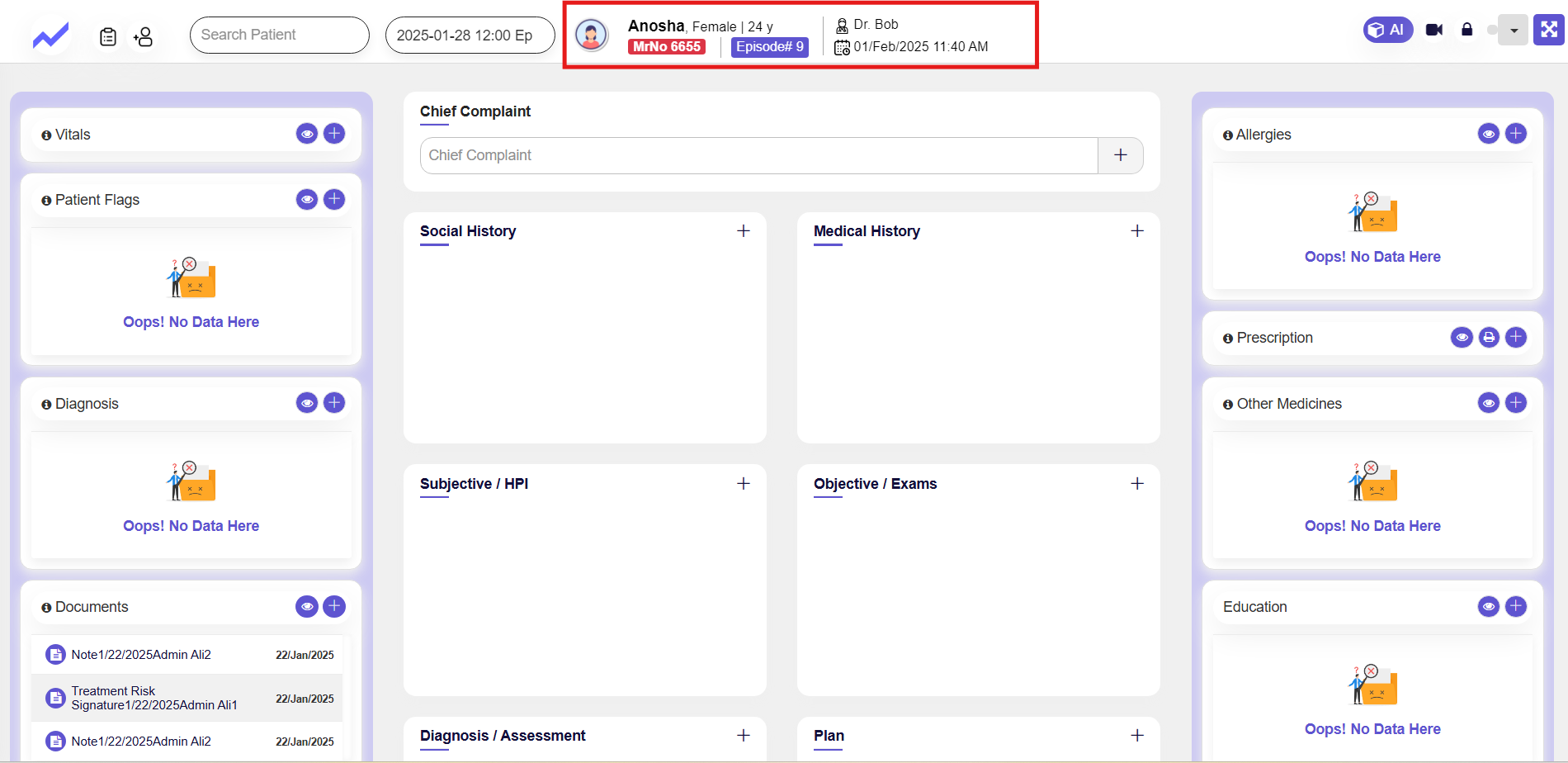
On the top-right corner, there is a drop-down menu that allows you to access the TMJ screen.
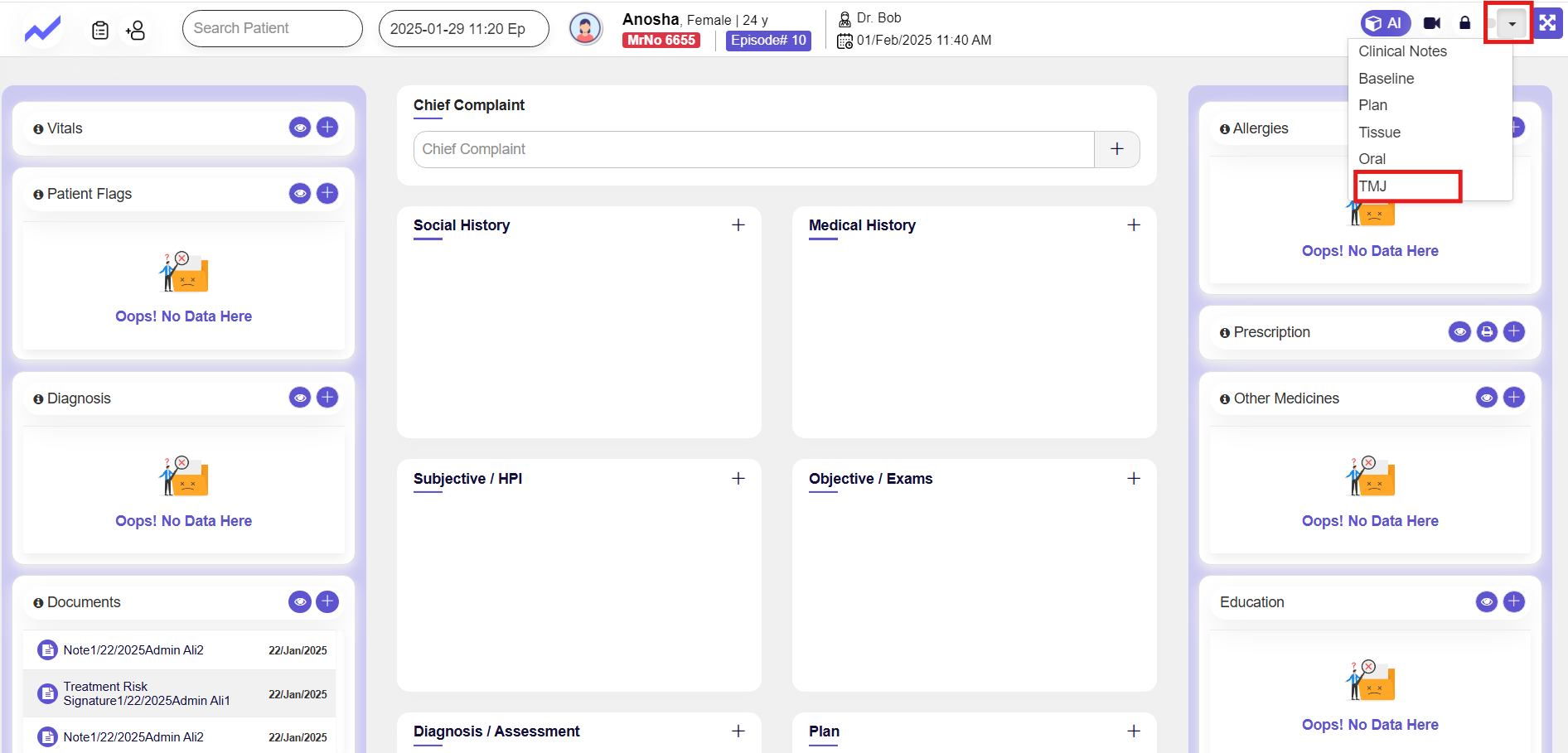
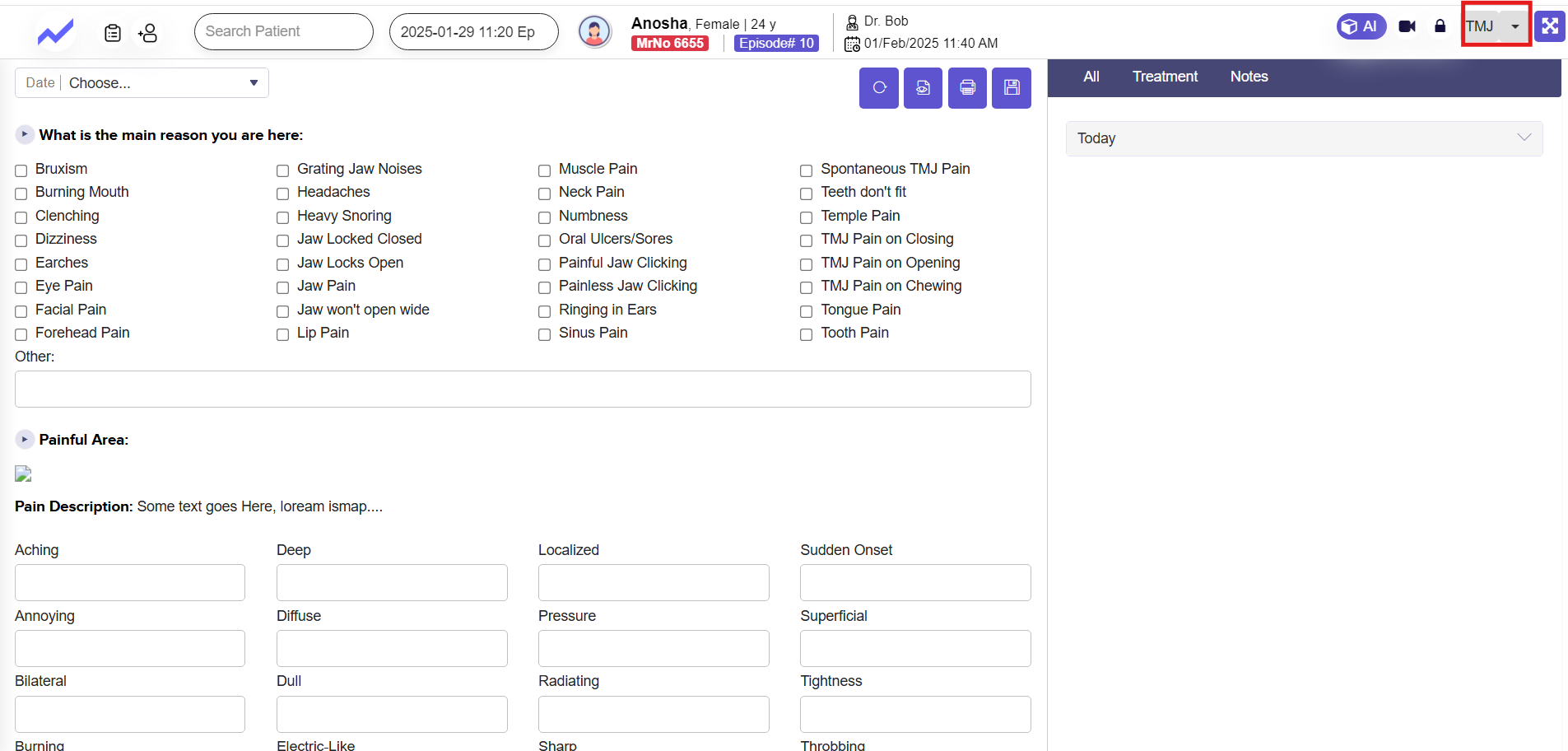
1.3 Main Reason for Visit #
In this section, select the patient’s primary symptoms related to TMJ disorders by ticking the relevant checkboxes (e.g., jaw pain, headaches, clicking sounds). Use the Other field for unlisted symptoms. Ensure the date is selected and click Save to store the information.
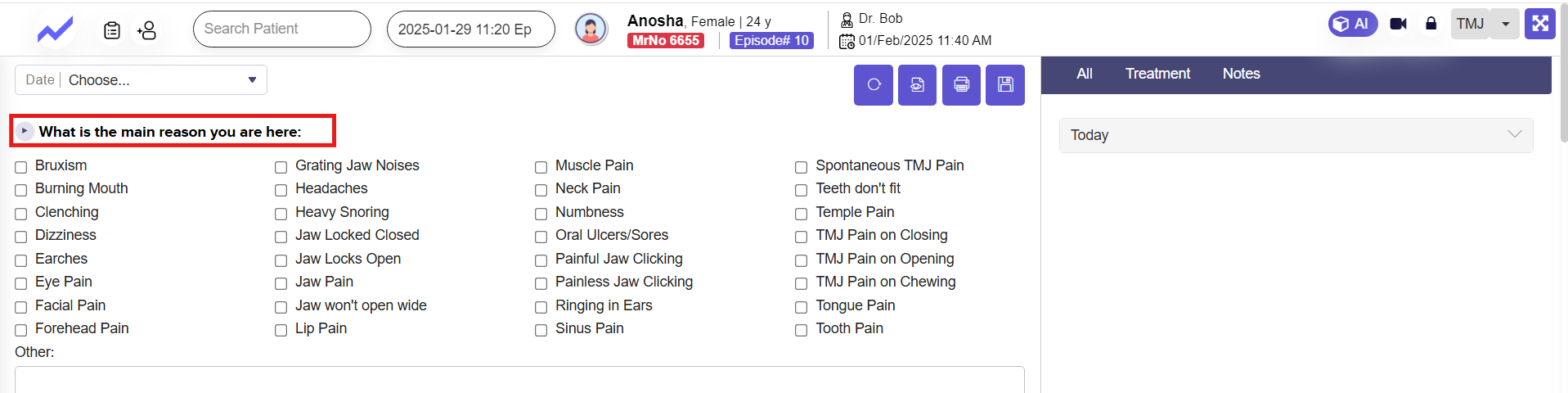
1.4 Painful Area Section #
This section helps doctors document the patient’s pain location and type for a more accurate diagnosis.
- Painful Area: Select the specific area where the patient experiences pain.
- Pain Description: Tick the boxes that describe the pain (e.g., aching, burning, sharp, throbbing). Multiple descriptions can be selected to provide a detailed overview.
This information enables doctors to assess the condition effectively and plan appropriate treatment.
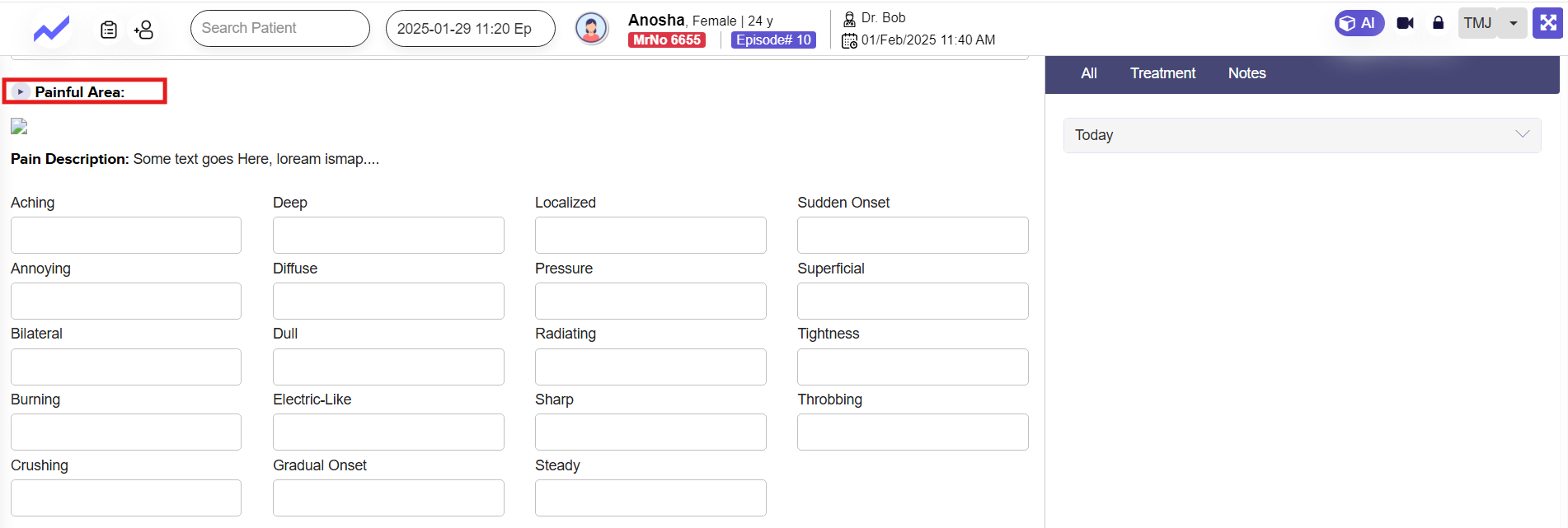
1.5 Complaint Details Section #
This section helps doctors gather detailed information about the patient’s symptoms to identify possible causes and patterns.
- What Brought on These Complaints: Doctors can select events or factors that triggered the symptoms (e.g., trauma, stress, eating) or mark them as spontaneous or unknown.
- How Long Have You Had These Complaints: Record the duration of symptoms by selecting a time frame (days, months, years) or specifying the patient’s age when the issue began.
- Describe the Frequency of Your Pain: Categorize how often the pain occurs (e.g., constant, daily, intermittent) to assess its regularity.
- When Is Your Chief Complaint Worst: Identify times or situations when the pain intensifies (e.g., upon awakening, during stress, while eating).
This structured approach ensures comprehensive documentation for accurate diagnosis and treatment planning.
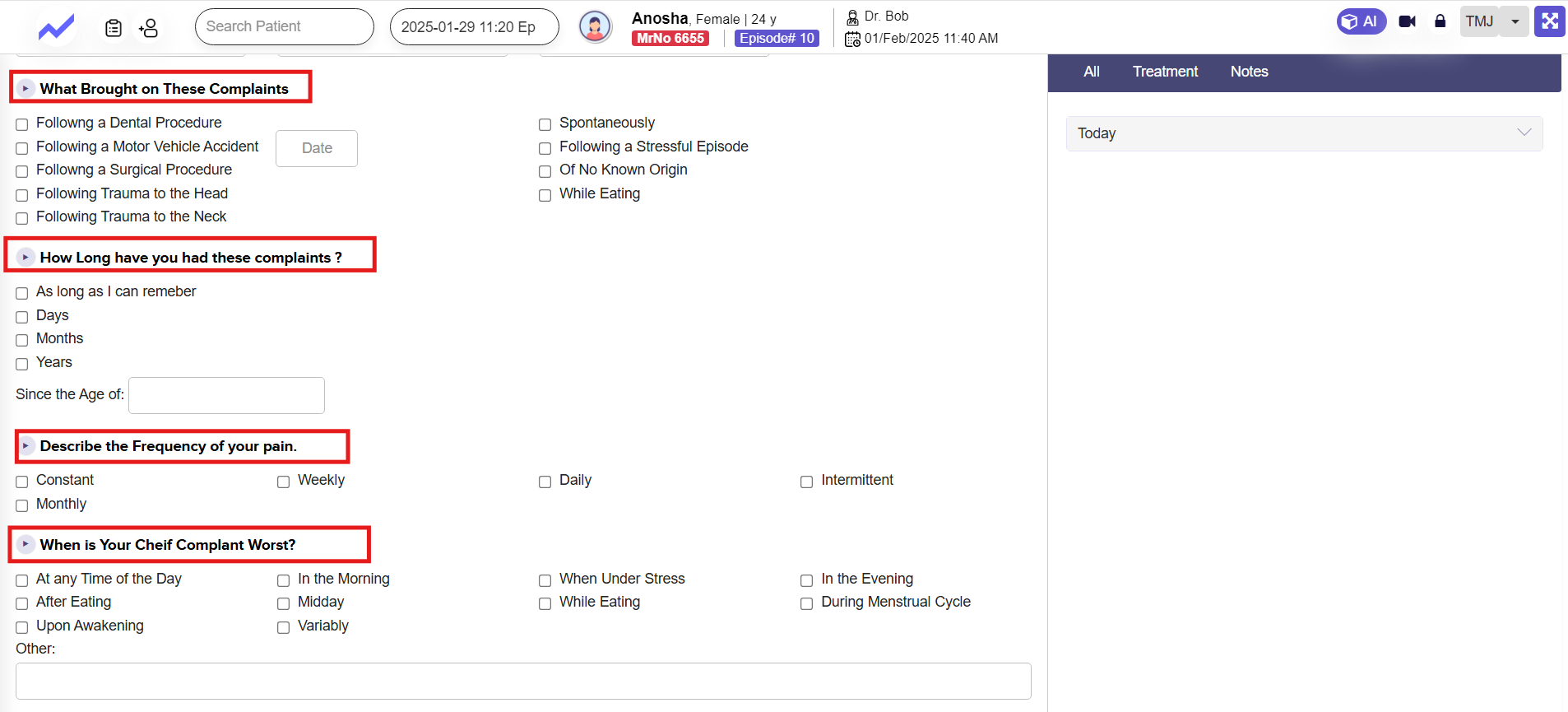
Mark the appropriate response: Help the patient identify any current mental health symptoms they are experiencing.
List current medications: Ask the patient about any medications they are currently taking for mental health concerns.
List past effective medications: If the patient has tried medications for mental health in the past, ask which ones were helpful.
List other medications: Ask the patient to list any other medications they are taking, even if they are not related to mental health.
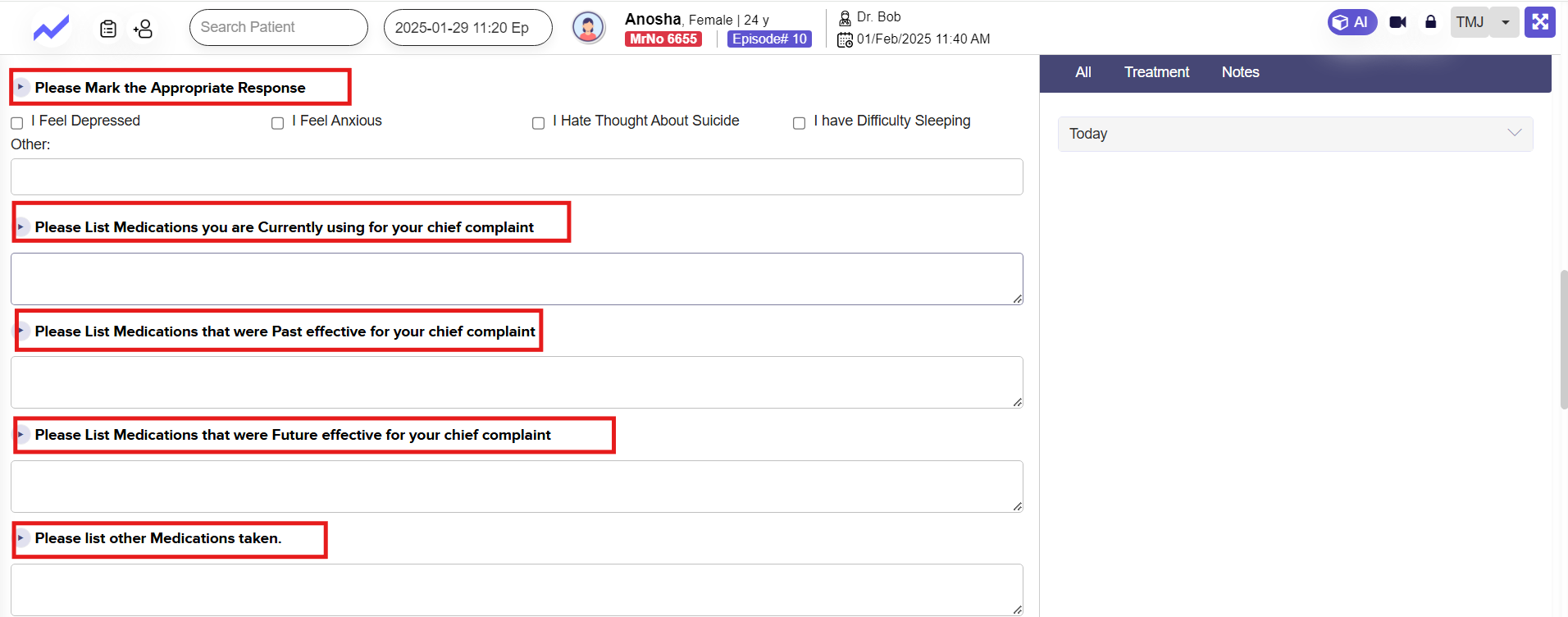
This section is specifically designed for the dental specialty at CloudPital. It collects information about a patient’s tobacco use, caffeine intake, allergies, and previous dental treatments. This information is crucial for CloudPital dentists to assess potential risks, plan treatment accordingly, and ensure patient safety.
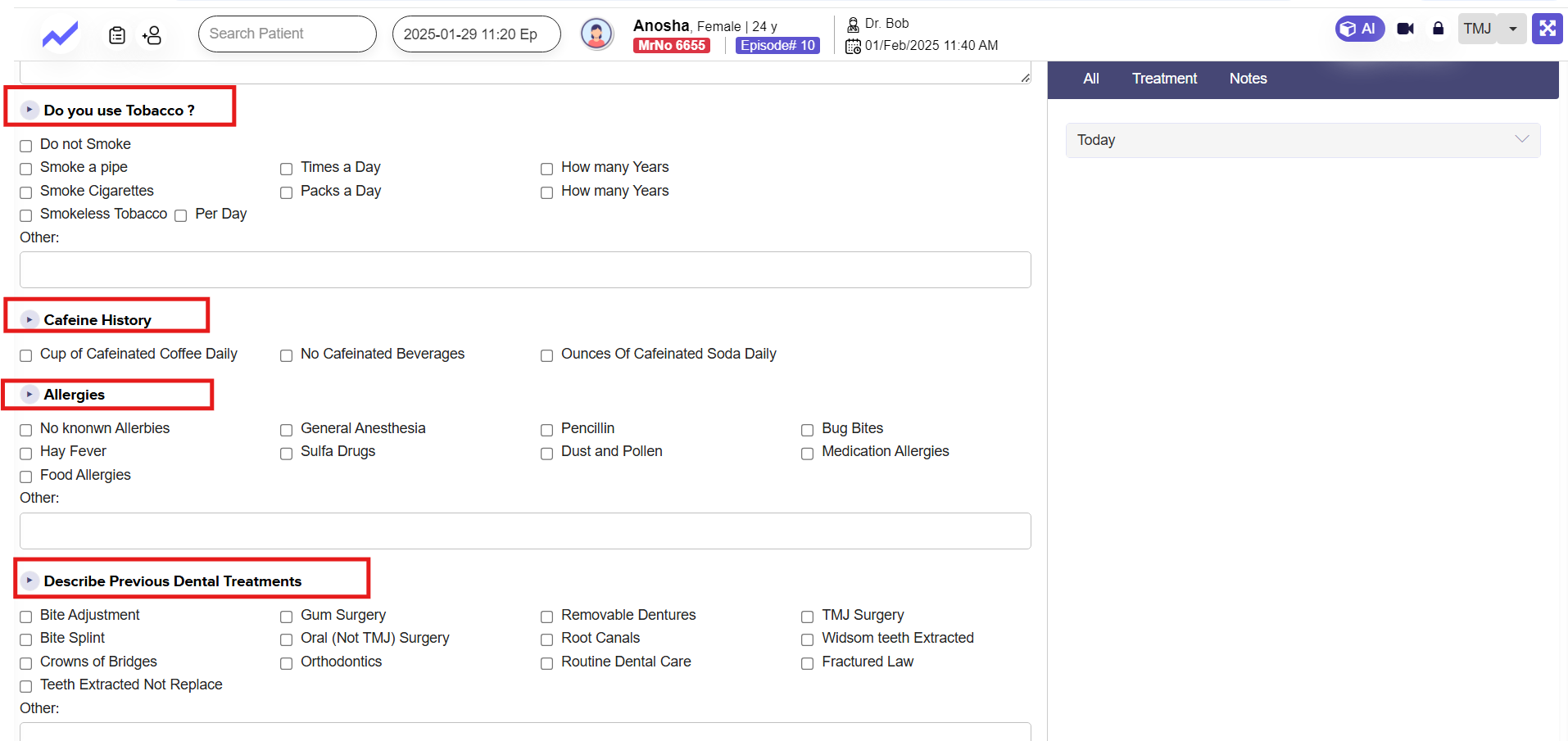
This section helps doctors document the patient’s pain experience.
Specifically, it helps them understand:
- Pain Triggers: What activities or situations make the pain worse?
- Pain Relief Measures: What actions or interventions help to reduce the pain?
- Pain Severity: How intense the pain is at different times and under different conditions.
This information is essential for doctors to accurately assess the patient’s pain, diagnose the underlying cause, and develop an effective treatment plan.