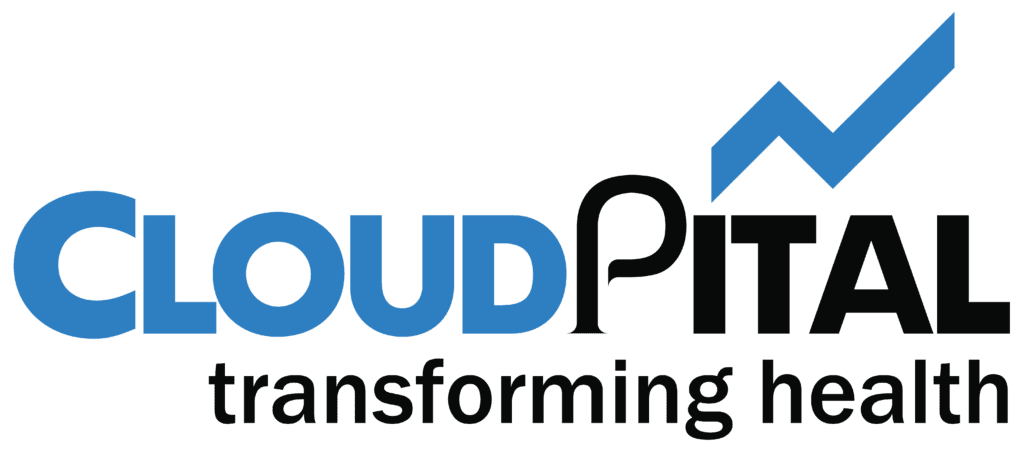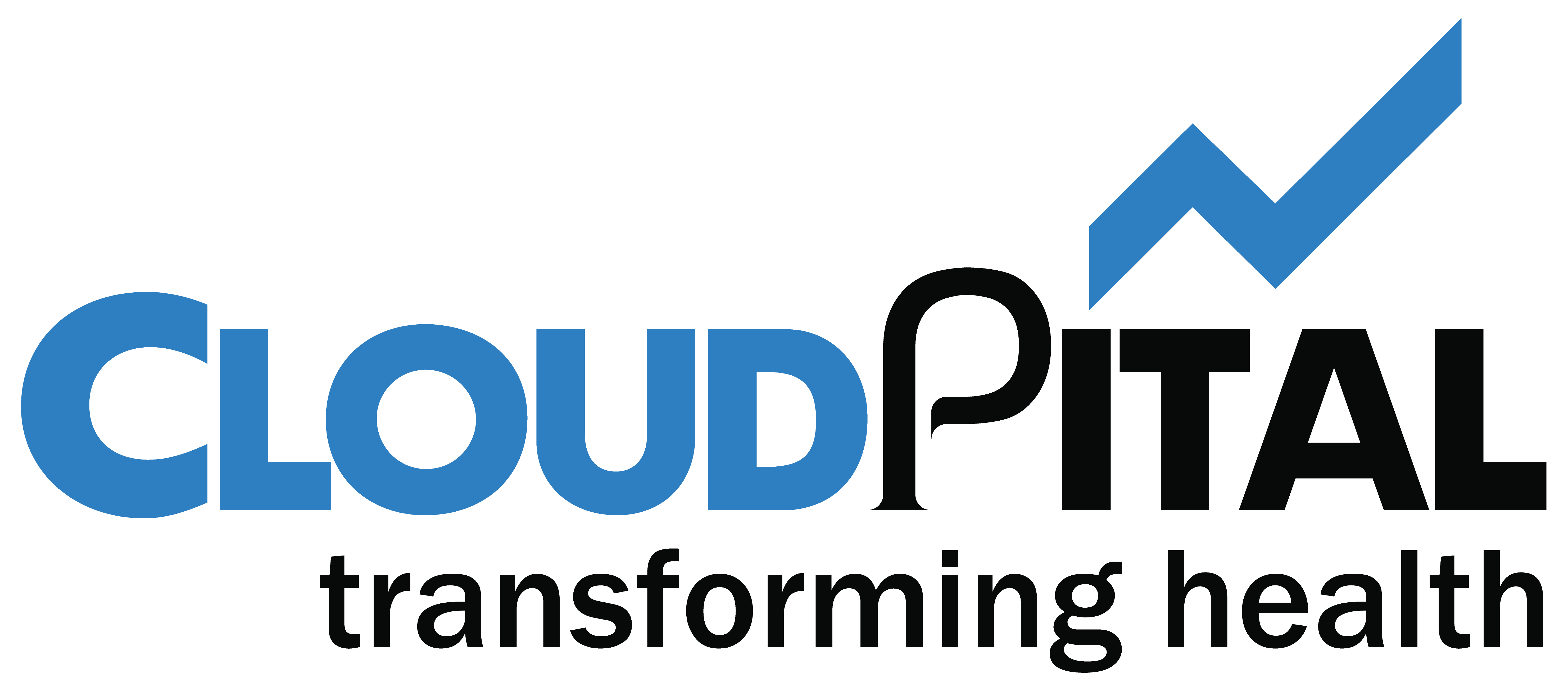First, when the doctor adds the forms, two things are mandatory: the chief complaint and the diseases register.
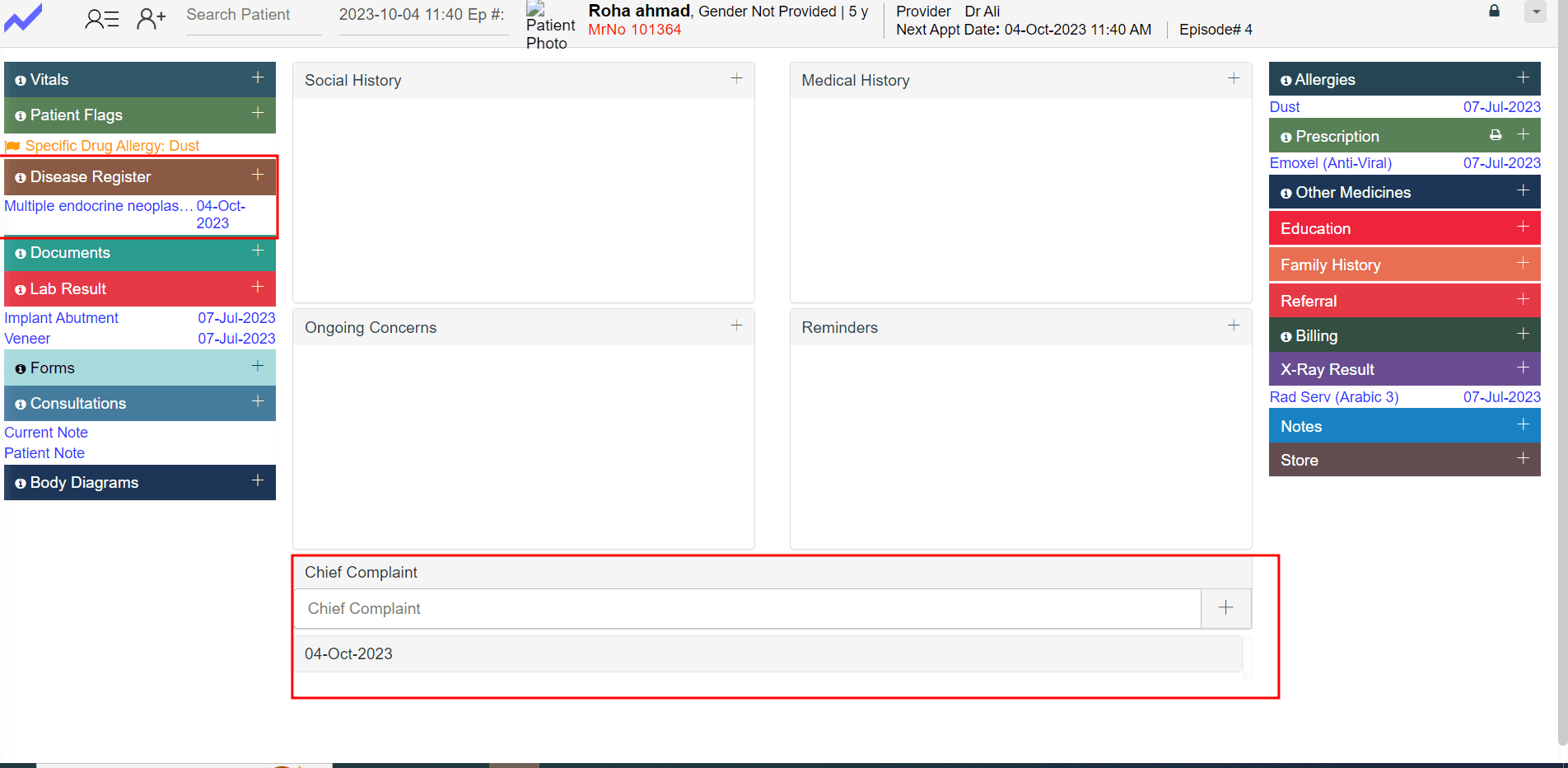
Then, click on the left side of the form, and select “plus” to add.
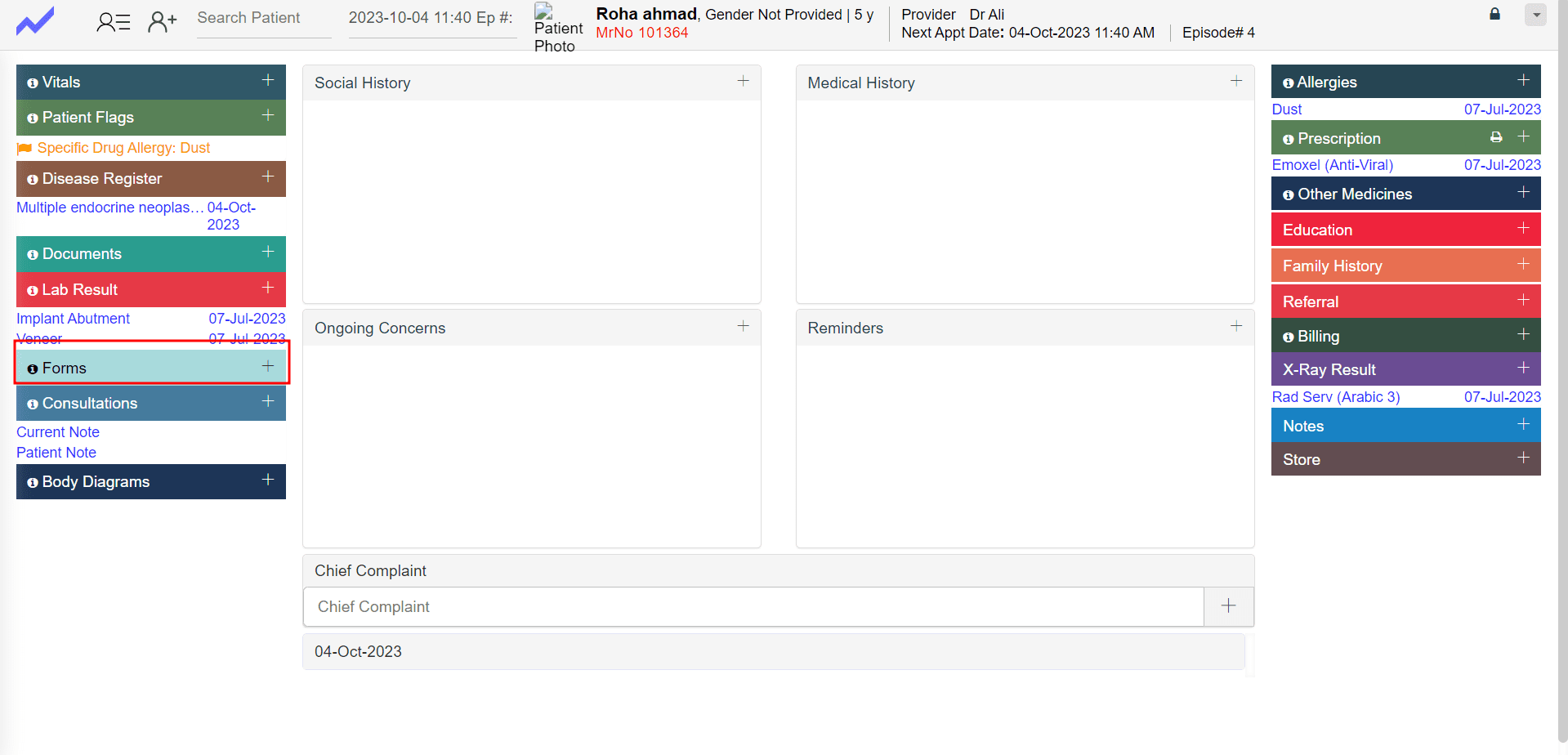
In this screen, the doctor clicks on “Case Sheet ” then clicks on the “apply” button.
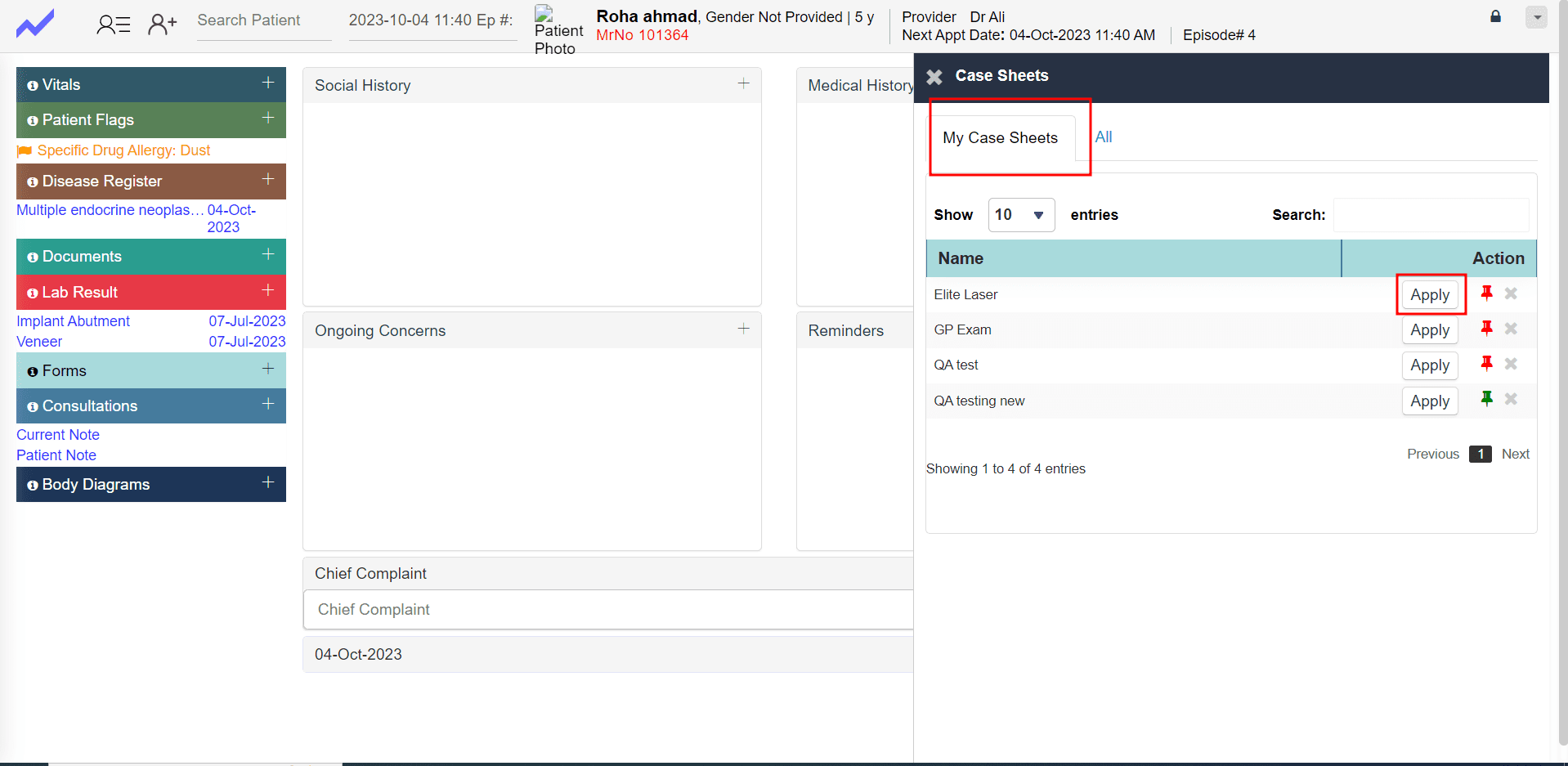
Here, the doctor can see the forms screen. Now, the doctor clicks on “plus” to add more fields. Just click on the “plus” button to add more fields. Now, the doctor fill in all the fields.
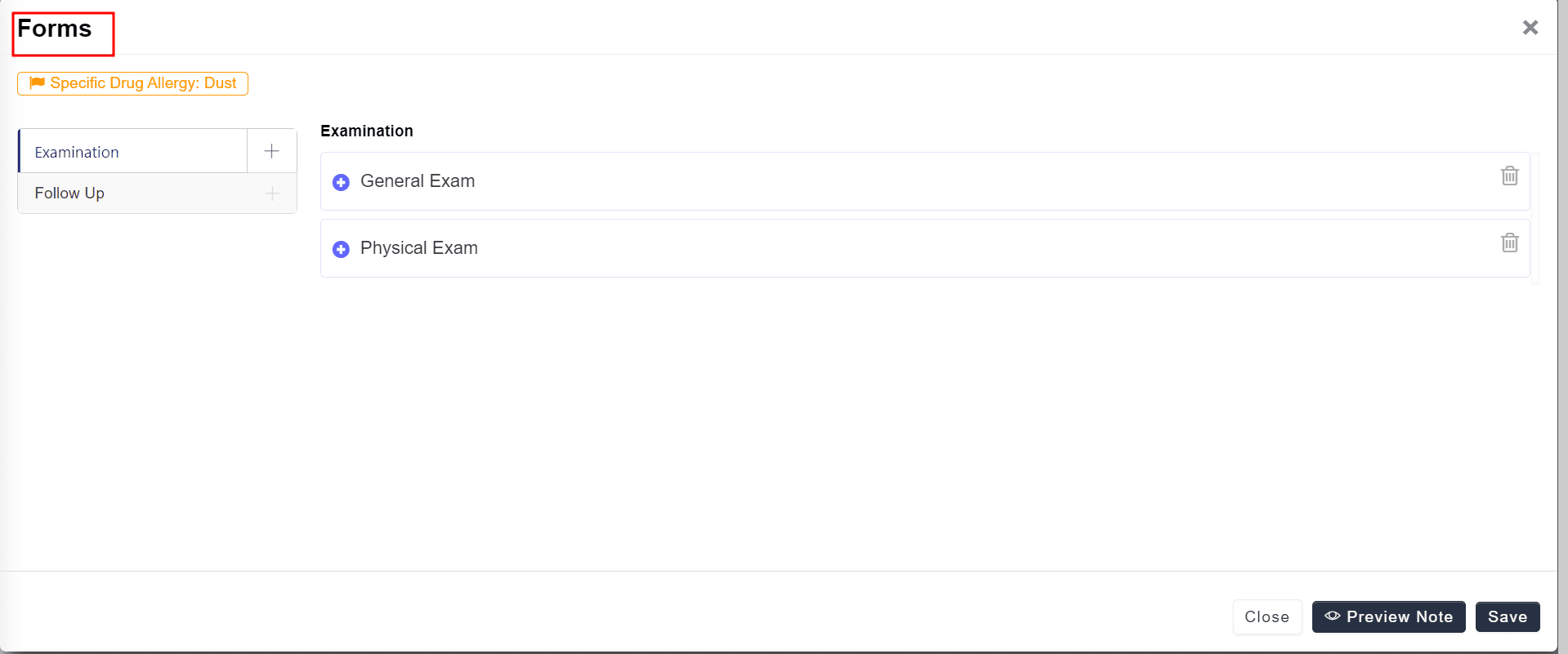
If the doctor wants to review the results, they click on “preview notes” to see the result. If the results are correct, the doctor clicks on the “save” button.
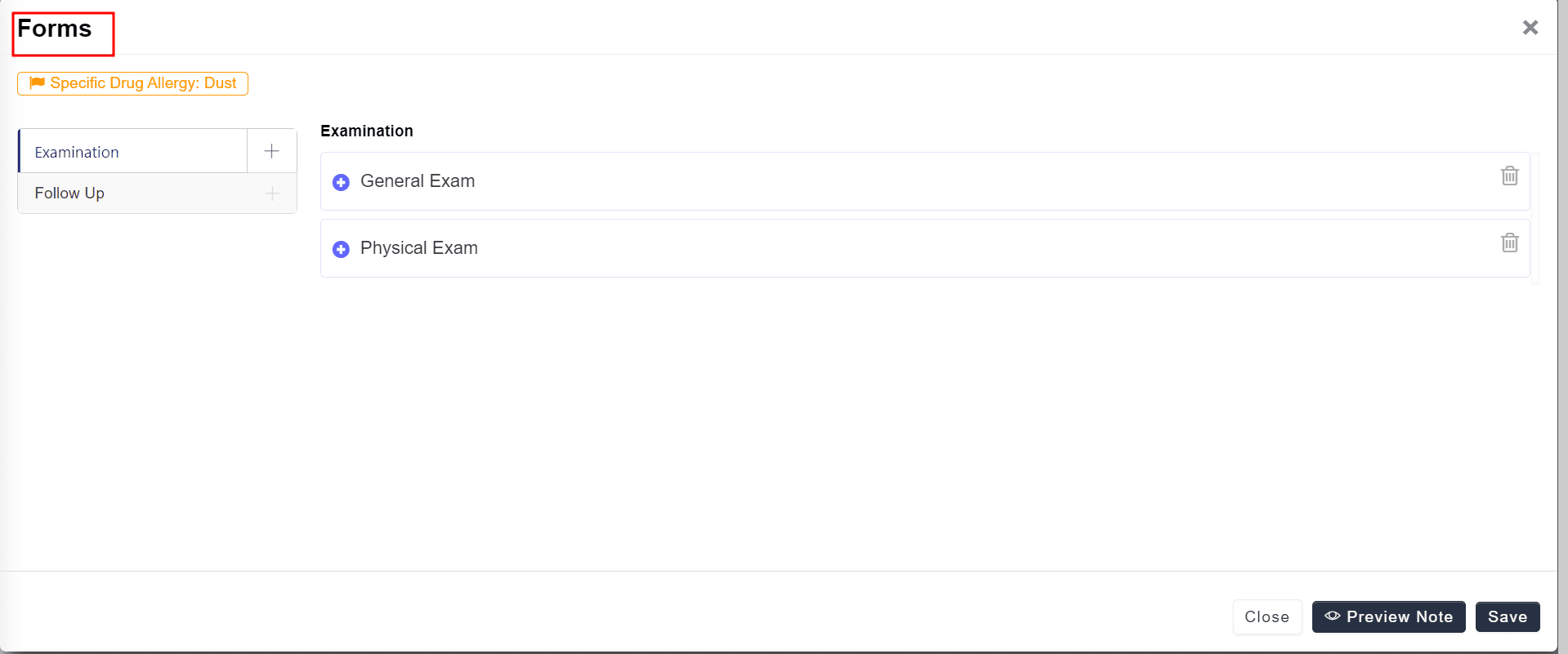
Fig : Forms Screen
- First, when the doctor adds the forms, two things are mandatory: the chief complaint and the diseases register.
- Then, click on the left side of the form to add more items.
- In this screen, the doctor clicks on “all,” and then clicks on the “apply” button to select the case sheet.
- Here, the doctor can see the forms screen.
- Now, the doctor clicks on the “plus” button to add more fields.
- Simply click on the “plus” button to add additional fields.
- Next, we fill in all the fields.
- If the doctor wishes to review the results, they should click on “preview notes” to see the results.
- If the results are correct, the doctor can click on the “save” button.