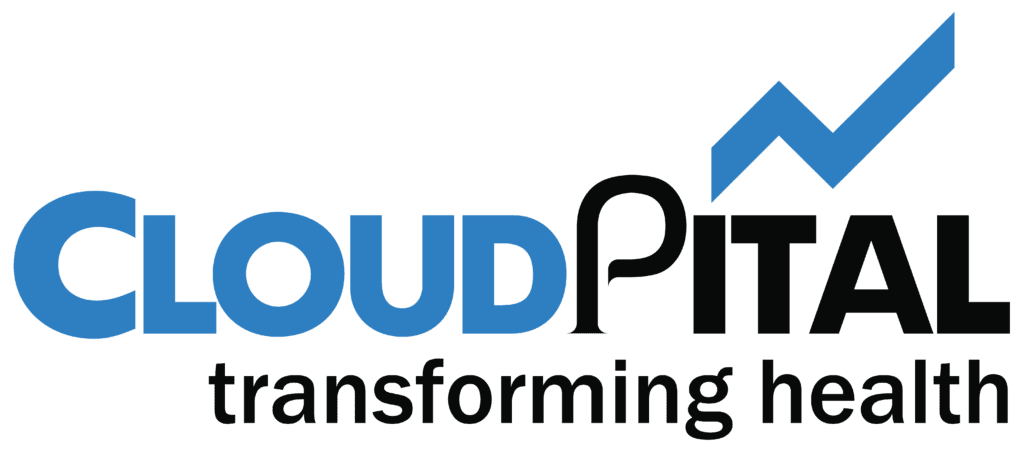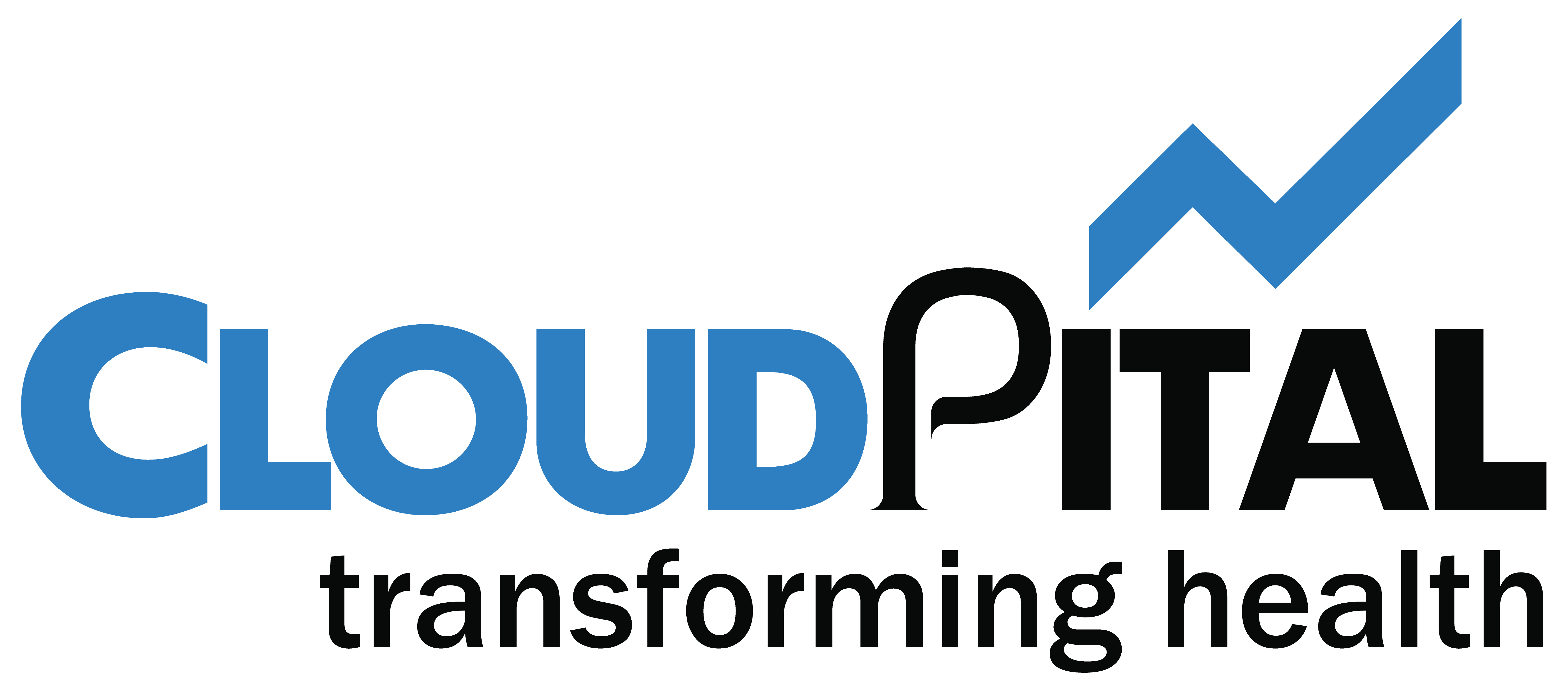- Manage Bills
The bills that you record for your vendors can be filtered and sorted in many ways.
- Filter Bills
You can filter the bills based on their status. Here’s how:
- Go to Purchases > Bills.
- Click the All Bills dropdown on top of the page.
- Select the type of bills you want to filter.
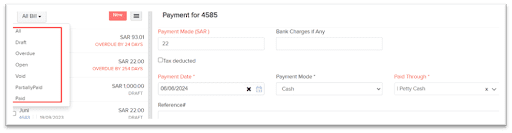
- Rearrange Columns
In the Bills module, you can choose which fields are to be displayed in the main page. You can also rearrange the order of the columns or fields in the same page. Here’s how:
- Go to Purchases > Bills.
- Click the Table icon on the left side of the page.
- Select the fields that you want to display.
- Rearrange the order of the columns by dragging and dropping the icons next to them.
- After making the changes, click Save.
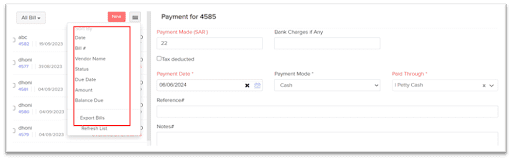
- Export Current View
If you have filtered your bills, or rearranged their columns, then you can export that particular view of your bills. Here’s how:
- Go to Purchases > Bills.
- Click the Hamburger icon in the top right corner of the page.
- Select Export Current View.
- Select the format for export under Export As and enter a Password to secure your export file.
- Click Export.
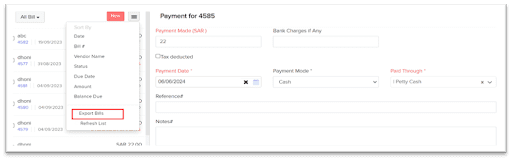
- Refresh List
To get the updated list of bills, you can refresh the list of your bills. Here’s how:
- Go to Purchases > Bills.
- Click the Hamburger icon in the top right corner of the page.
- Click Refresh List.