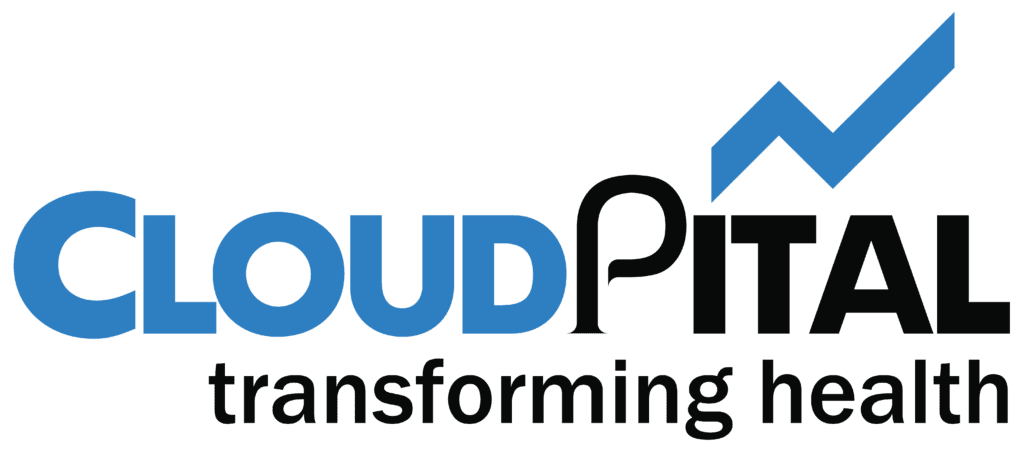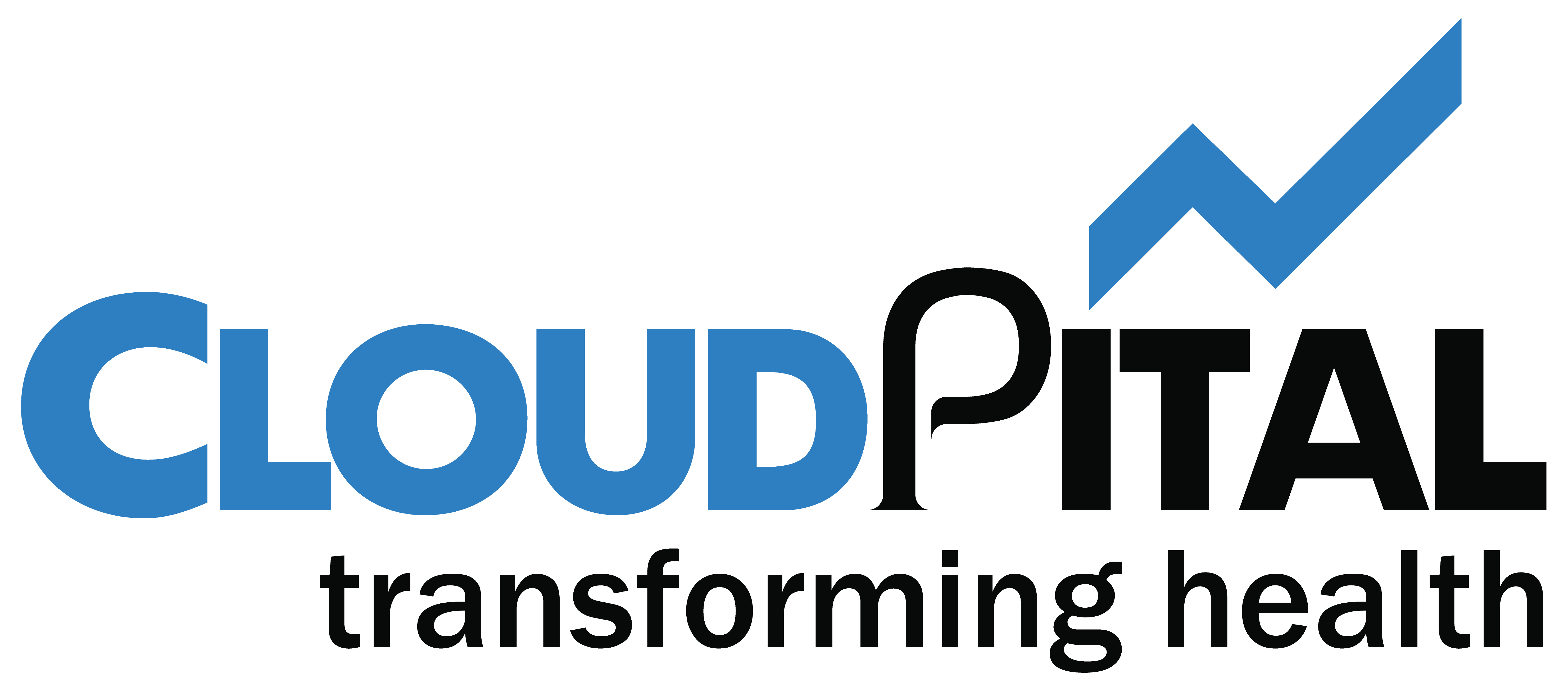Importing Inventory into Cloudpital is a simple and straightforward process.
Follow these steps to import your inventory into Cloudpital:
First step: Click on the Import button: In the Inventory module, click on the Import button to start the import process.
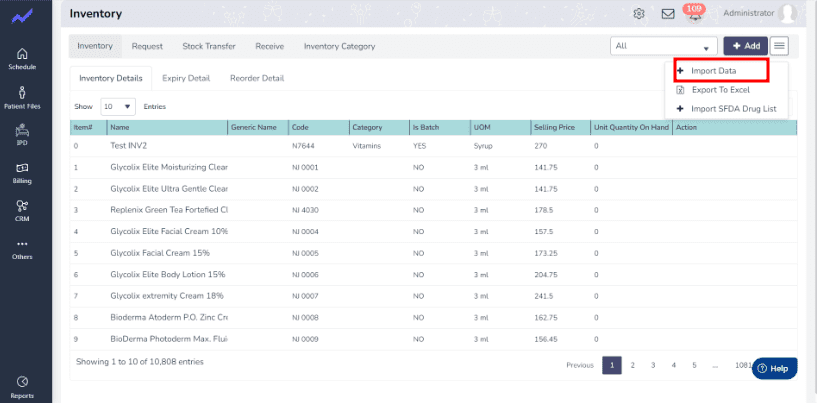
Second Step: Download the Sample File.
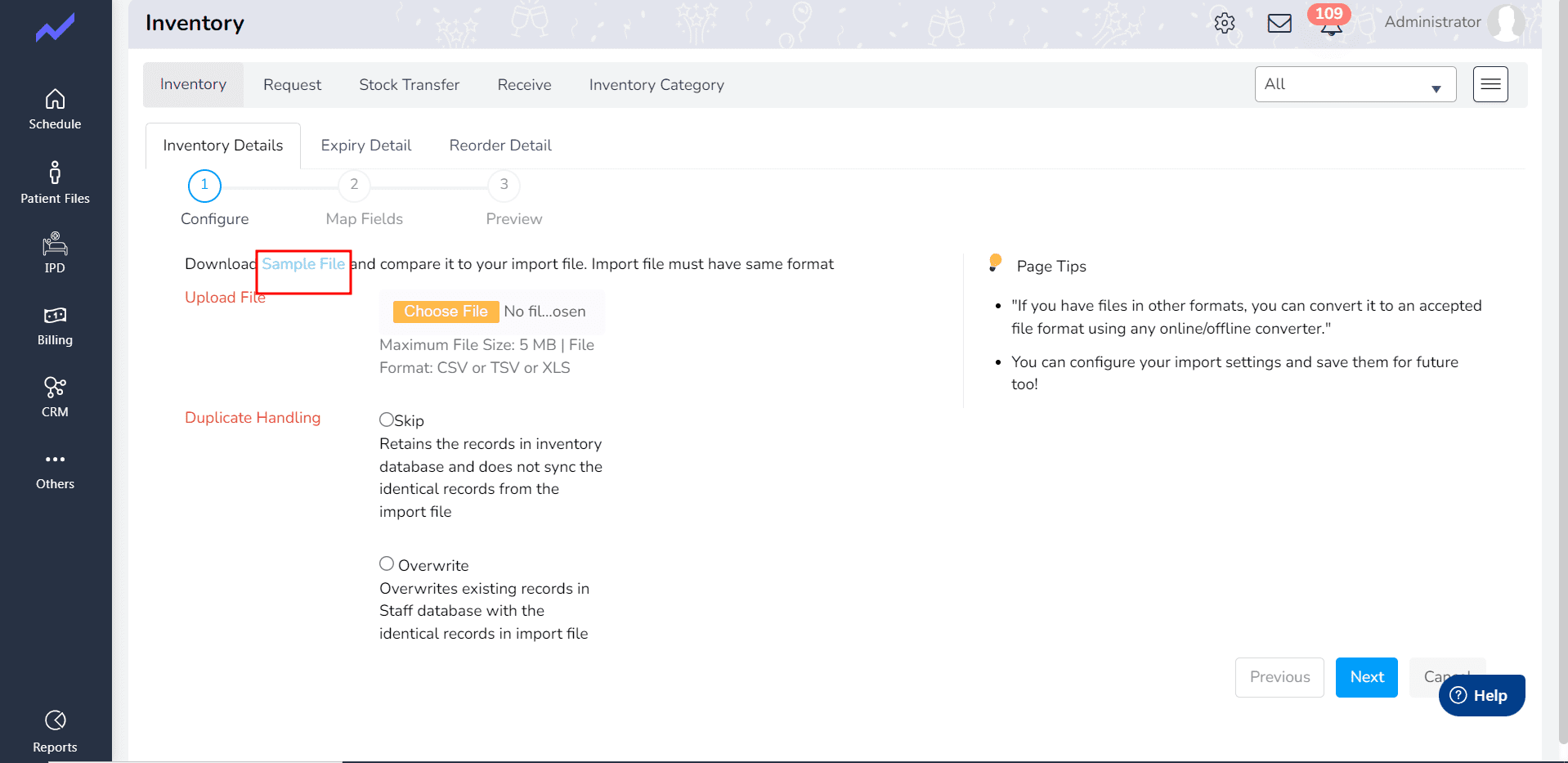
Third Step:
1.Open the provided Sample file to view the Imported Inventory Information.
2. If you need to add new Inventory , you can use the same Excel Sample file.
3. Simply enter the required information for the new Inventory directly into the Excel file.
4. Once you have added the necessary information, save the file.
5. Next, upload the modified Excel file to Cloudpital by following the steps outlined below.
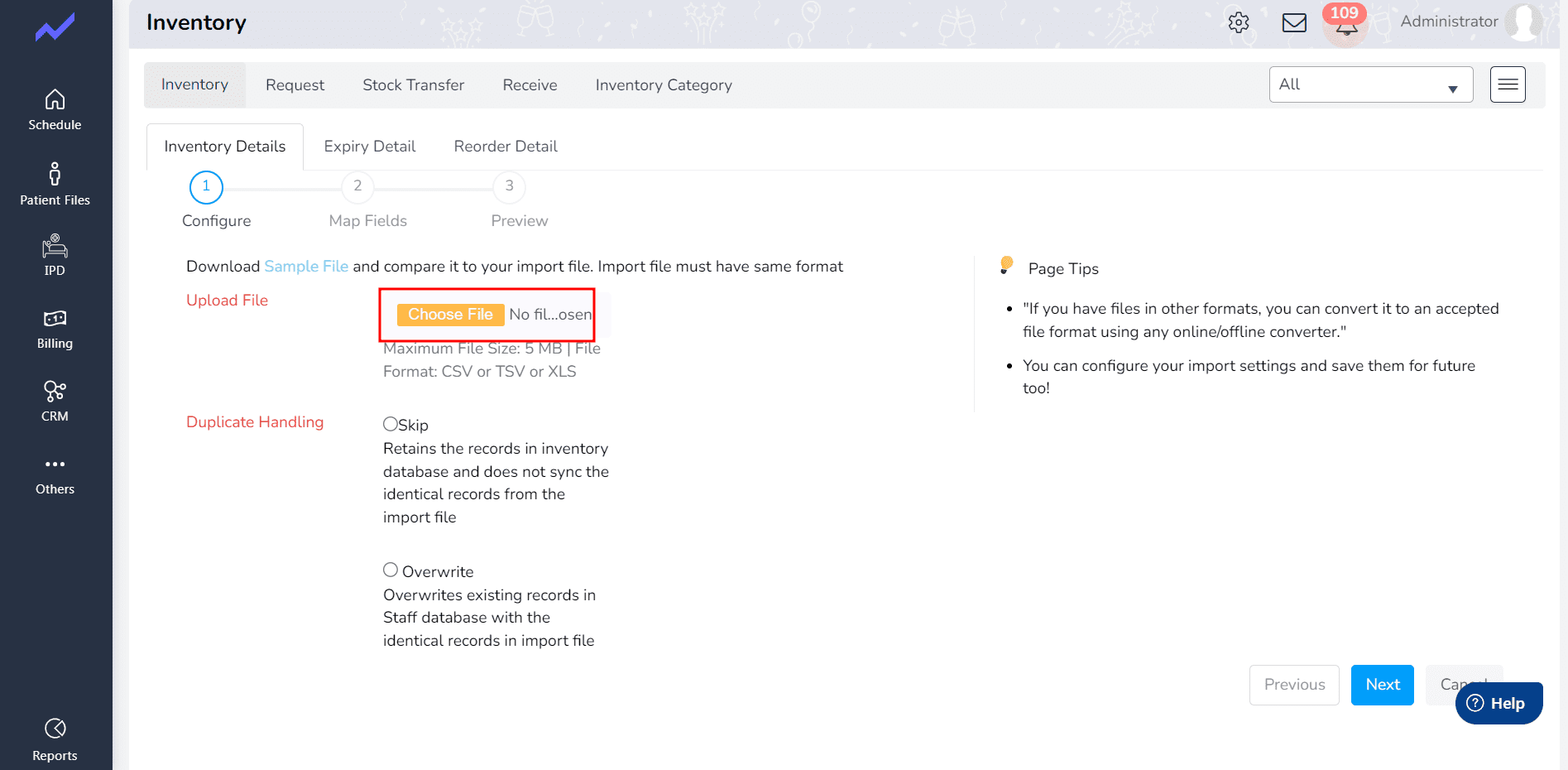
Select the Sample file to upload from your device to Cloudpital.
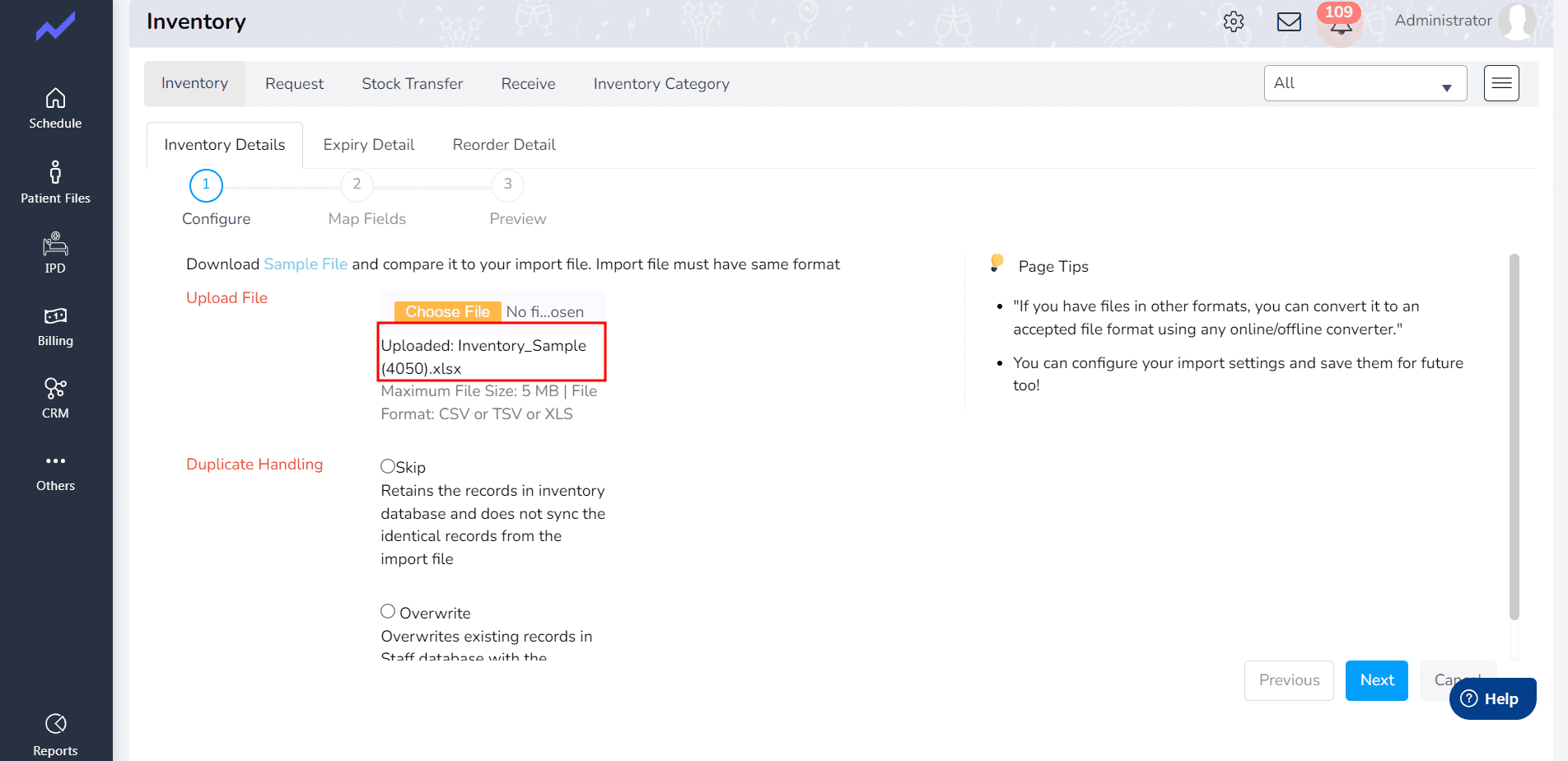
Map the fields and click on next.
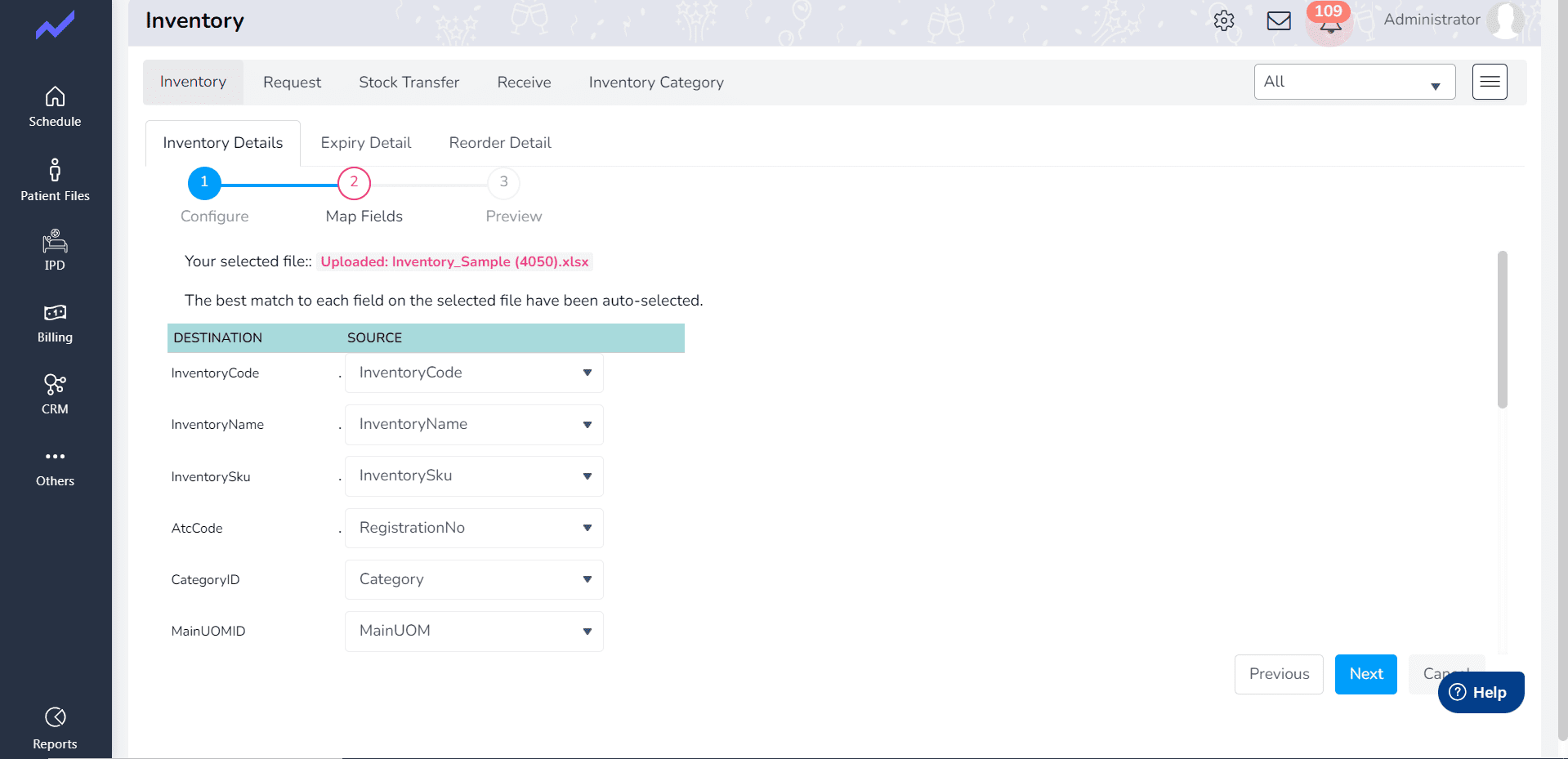
Click On Finish. Here we can see the inventory is Import successfully .You can also search the inventory on the inventory main screen search.
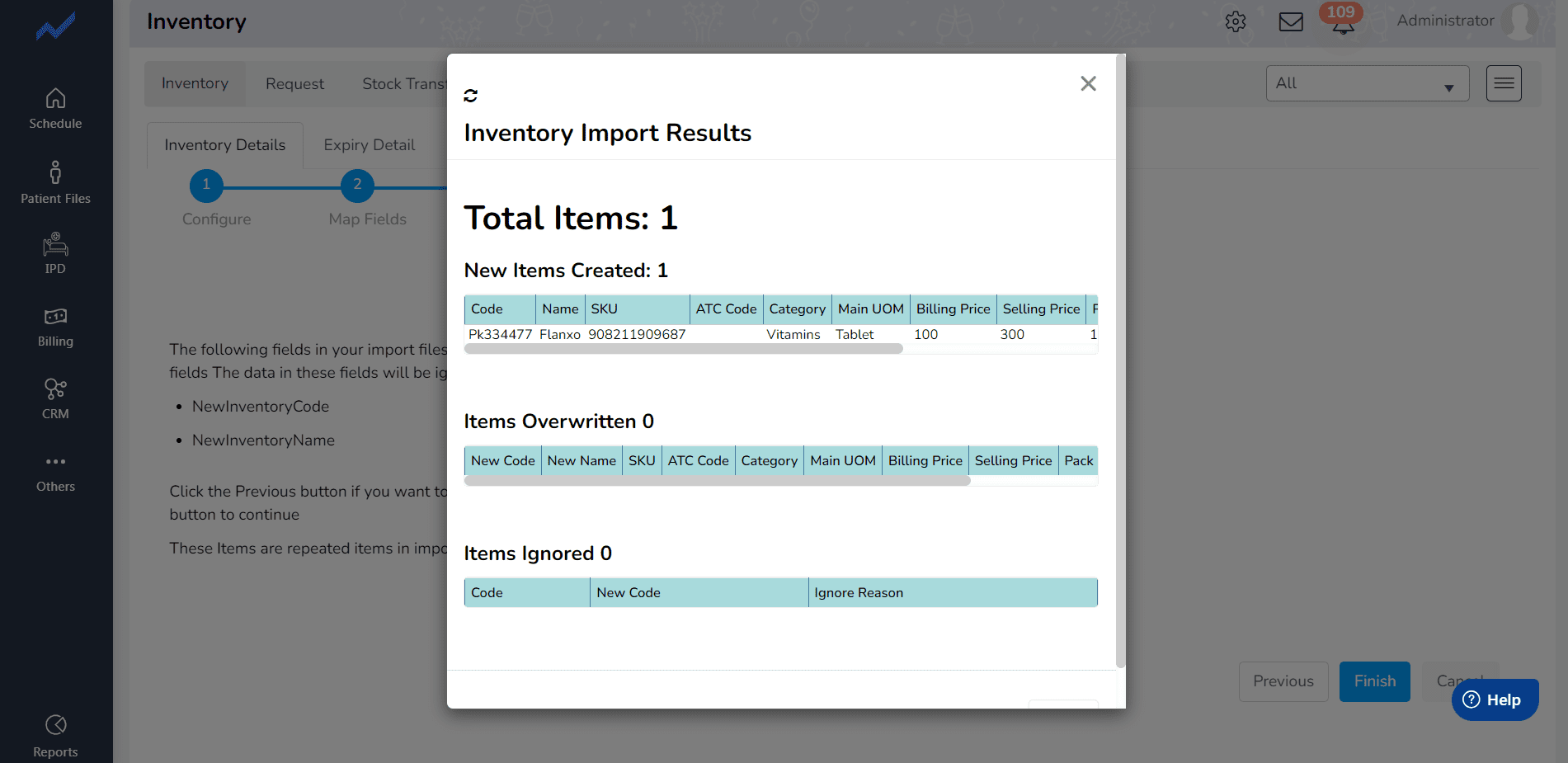
That’s it! Your inventory data is now imported into Cloudpital and ready to use. If you encounter any issues during the import process, please contact our customer support team for assistance.